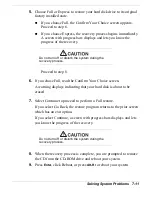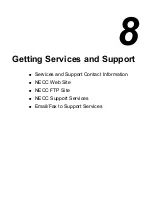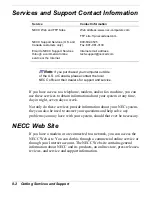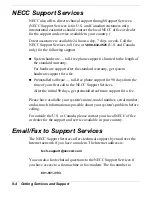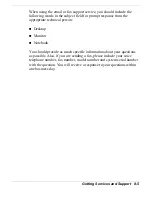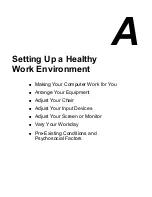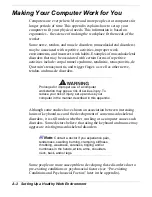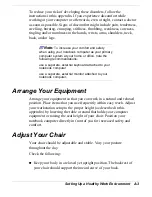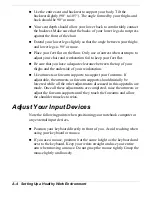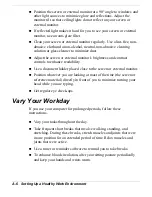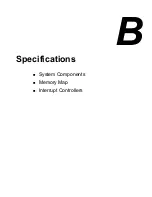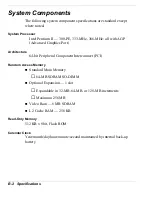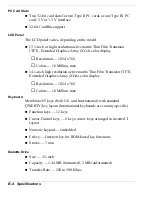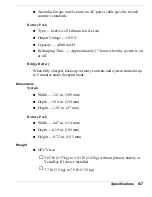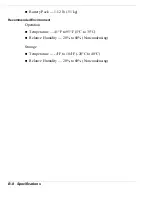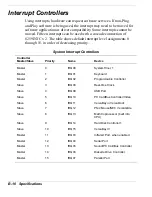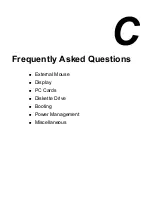A-4 Setting Up a Healthy Work Environment
!
Use the entire seat and backrest to support your body. Tilt the
backrest slightly (90° to 105°). The angle formed by your thighs and
back should be 90° or more.
!
Your seat depth should allow your lower back to comfortably contact
the backrest. Make sure that the backs of your lower legs do not press
against the front of the chair.
!
Extend your lower legs slightly so that the angle between your thighs
and lower legs is 90° or more.
!
Place your feet flat on the floor. Only use a footrest when attempts to
adjust your chair and workstation fail to keep your feet flat.
!
Be sure that you have adequate clearance between the top of your
thighs and the underside of your workstation.
!
Use armrests or forearm supports to support your forearms. If
adjustable, the armrests or forearm supports should initially be
lowered while all the other adjustments discussed in this appendix are
made. Once all these adjustments are completed, raise the armrests or
adjust the forearm supports until they touch the forearms and allow
the shoulder muscles to relax.
Adjust Your Input Devices
Note the following points when positioning your notebook computer or
any external input devices.
!
Position your keyboard directly in front of you. Avoid reaching when
using your keyboard or mouse.
!
If you use a mouse, position it at the same height as the keyboard and
next to the keyboard. Keep your wrists straight and use your entire
arm when moving a mouse. Do not grasp the mouse tightly. Grasp the
mouse lightly and loosely.
Содержание Versa LX
Страница 1: ......
Страница 139: ...6 Using Multimedia Audio Video Multimedia Applications ...
Страница 147: ...7 Solving System Problems Problem Checklist Start Up Problems Using the Product Recovery CD If You Need Assistance ...
Страница 174: ...B Specifications System Components Memory Map Interrupt Controllers ...
Страница 184: ...C Frequently Asked Questions External Mouse Display PC Cards Diskette Drive Booting Power Management Miscellaneous ...