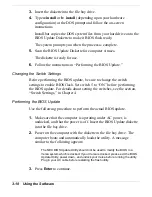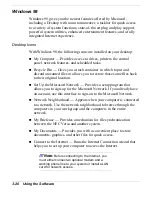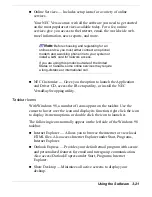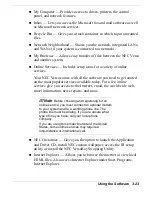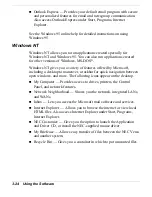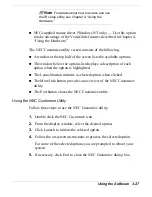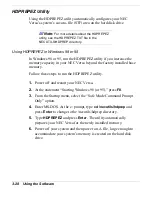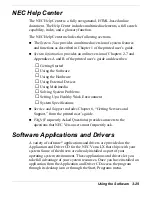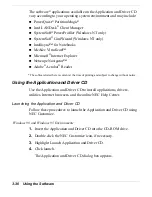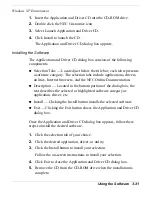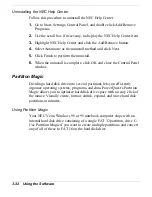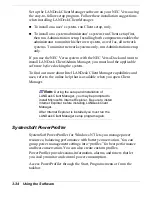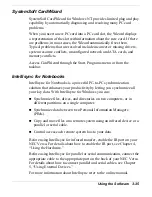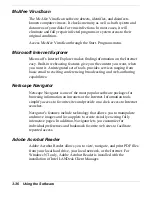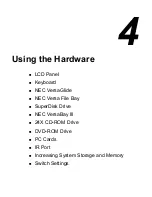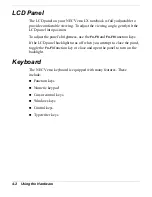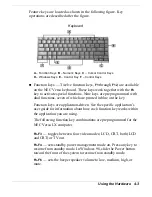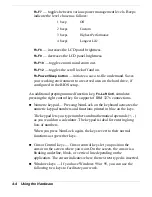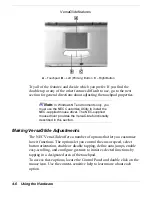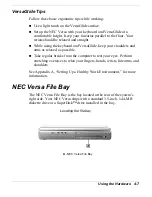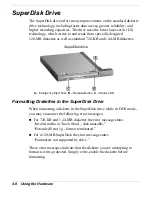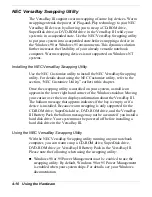Using the Software 3-31
Windows NT Environment
1.
Insert the Application and Driver CD into the CD-ROM drive.
2.
Double click the NEC Customize icon.
3.
Select Launch Application and Driver CD.
4.
Click Install to launch the CD.
The Application and Driver CD dialog box appears.
Installing the Software
The Application and Driver CD dialog box consists of the following
components.
!
Selection Tabs — Located just below the title bar, each tab represents
a software category. The selection tabs include applications, drivers,
utilities, Internet browsers, and the NEC Online Documentation.
!
Description — Located in the bottom portion of the dialog box, the
text describes the selected or highlighted software category or
application, driver, etc.
!
Install — Clicking the Install button installs the selected software.
!
Exit — Clicking the Exit button closes the Application and Driver CD
dialog box.
Once the Application and Driver CD dialog box appears, follow these
steps to install the desired software.
1.
Click the selection tab of your choice.
2.
Click the desired application, driver, or utility.
3.
Click the Install button to install your selection.
Follow the on-screen instructions to install your selection.
4.
Click Exit to close the Application and Driver CD dialog box.
5.
Remove the CD from the CD-ROM drive when the installation is
complete.
Содержание Versa LX
Страница 1: ......
Страница 139: ...6 Using Multimedia Audio Video Multimedia Applications ...
Страница 147: ...7 Solving System Problems Problem Checklist Start Up Problems Using the Product Recovery CD If You Need Assistance ...
Страница 174: ...B Specifications System Components Memory Map Interrupt Controllers ...
Страница 184: ...C Frequently Asked Questions External Mouse Display PC Cards Diskette Drive Booting Power Management Miscellaneous ...