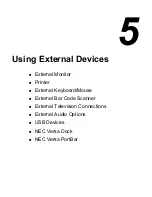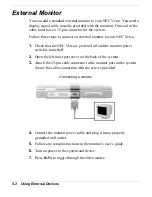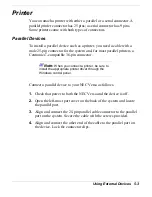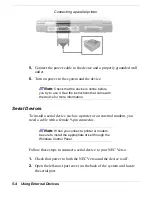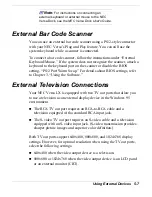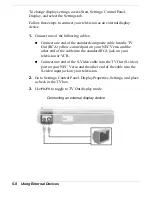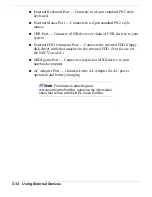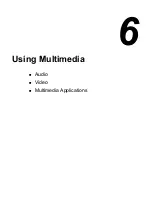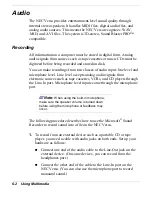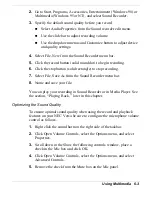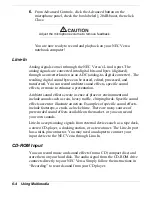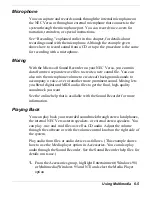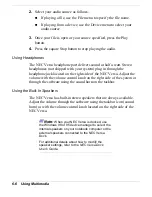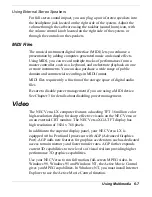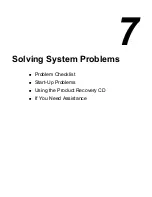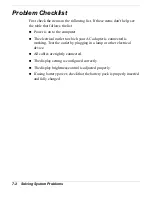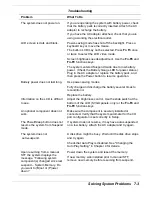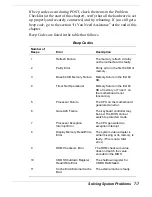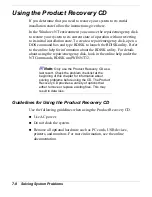Using Multimedia 6-3
2.
Go to Start, Programs, Accessories, Entertainment (Windows 98) or
Multimedia (Windows 95 or NT), and select Sound Recorder.
3.
Specify the default sound quality before you record.
!
Select Audio Properties from the Sound recorder edit menu.
!
Use the slide bar to adjust recording volume.
!
Use the dropdown menus and Customize button to adjust device
and quality settings.
4.
Select File, New from the Sound Recorder menu bar.
5.
Click the record button (solid round dot) to begin recording.
6.
Click the stop button (solid rectangle) to stop recording.
7.
Select File, Save As from the Sound Recorder menu bar.
8.
Name and save your file.
You can play your recording in Sound Recorder or in Media Player. See
the section, “Playing Back,” later in this chapter.
Optimizing the Sound Quality
To ensure optimal sound quality when using the record and playback
features on your NEC Versa be sure to configure the microphone volume
control as follows.
1.
Right click the sound horn on the right side of the taskbar.
2.
Click Open Volume Controls, select the Options menu, and select
Properties.
3.
Scroll down in the Show the following controls window, place a
check in the Mic box and click OK.
4.
Click Open Volume Controls, select the Options menu, and select
Advanced Controls.
5.
Remove the check from the Mute box on the Mic panel.
Содержание Versa LX
Страница 1: ......
Страница 139: ...6 Using Multimedia Audio Video Multimedia Applications ...
Страница 147: ...7 Solving System Problems Problem Checklist Start Up Problems Using the Product Recovery CD If You Need Assistance ...
Страница 174: ...B Specifications System Components Memory Map Interrupt Controllers ...
Страница 184: ...C Frequently Asked Questions External Mouse Display PC Cards Diskette Drive Booting Power Management Miscellaneous ...