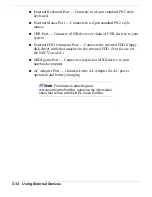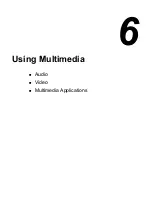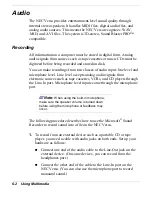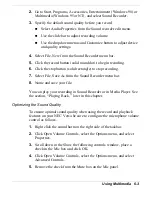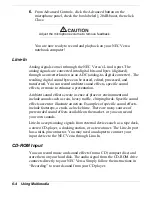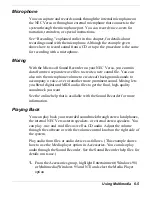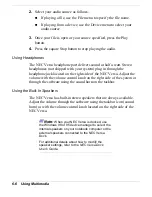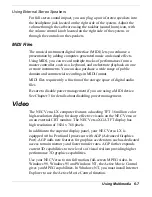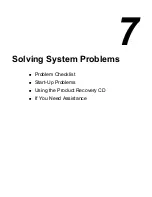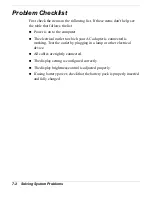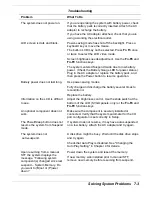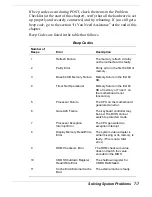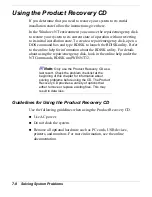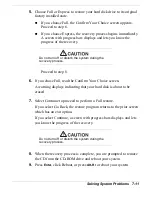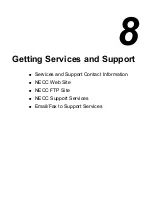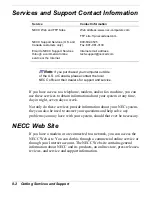Solving System Problems 7-3
Troubleshooting
Problem
What To Do
The system does not power on.
If you are operating the system with battery power, check
that the battery pack is correctly inserted. Attach the AC
adapter to recharge the battery.
If you have the AC adapter attached, check that you are
using a working the electrical outlet.
LCD screen is dark and blank.
Power-saving mode has shut off the backlight. Press a
keyboard key or move the mouse.
The built-in LCD may not be selected. Press Fn F3 once
or twice to select the LCD video mode.
Screen brightness needs adjustment. Use the Fn-F8 and
Fn-F9 functions keys.
The system entered Suspend mode due to low battery
power. (Check the Battery Gauge LED for power status.)
Plug in the AC adapter or replace the battery pack, and
then press the Power button to resume operation.
Battery power does not last long.
Use power-saving modes.
Fully charge and discharge the battery several times to
recondition it.
Replace the battery.
Information on the LCD is difficult
to see.
Adjust the brightness control. Use the slide switch at the
bottom of the LCD (SVGA panels, only) or the Fn-F8 and
Fn-F9 functions keys.
An optional component does not
work.
Make sure the component is securely installed or
connected. Verify that the system parameter for the I/O
port configuration is set correctly in Setup.
The Power/Sleep button does not
resume the system from Suspend
mode.
If system does not resume, it may have auto suspended
on a low battery. Attach the AC adapter and try again.
The system does not
auto-suspend.
A disk drive might be busy. Wait until the disk drive stops
and try again.
Check that Auto Play is disabled. See "Changing the
Auto Play Setting" in Chapter 4 for details.
Upon resuming from a manual
STF the system displays the
message, ”Following system
component(s) changed since last
suspend – System Memory. Do
you want to (B)oot or (P)ower
down?
Power down the system and reseat the memory.
If new memory was installed prior to manual STF,
remove new memory before resuming from suspend.
Содержание Versa LX
Страница 1: ......
Страница 139: ...6 Using Multimedia Audio Video Multimedia Applications ...
Страница 147: ...7 Solving System Problems Problem Checklist Start Up Problems Using the Product Recovery CD If You Need Assistance ...
Страница 174: ...B Specifications System Components Memory Map Interrupt Controllers ...
Страница 184: ...C Frequently Asked Questions External Mouse Display PC Cards Diskette Drive Booting Power Management Miscellaneous ...