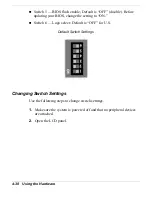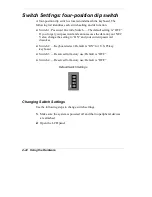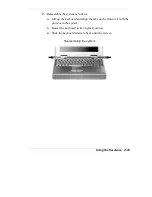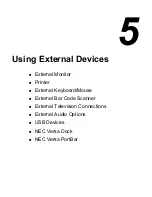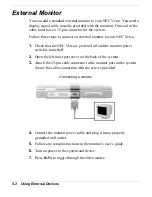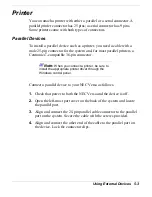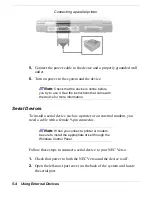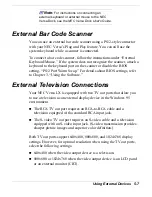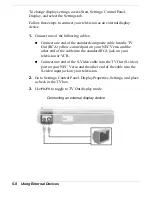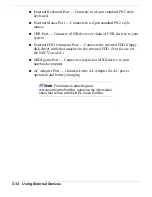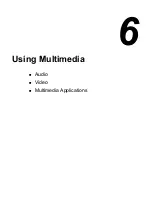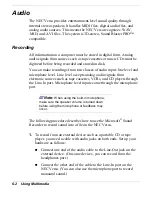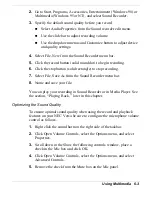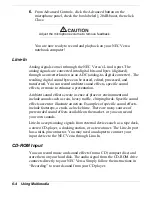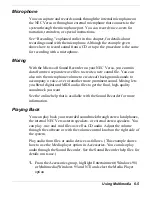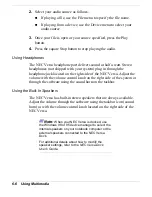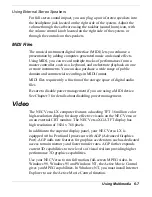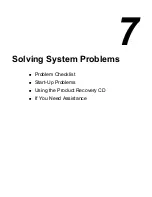5-6 Using External Devices
Note:
For information about disabling the
VersaGlide while an external mouse is connected,
refer to, "How to Use BIOS Setup," in chapter 3. The
Internal Mouse parameter in the Advanced CMOS
Setup section of the BIOS Setup parameters allows
you to enable or disable the VersaGlide touchpad.
To attach both an external keyboard and a external mouse at the same
time, use the optional NEC Y-adapter. For ordering information, contact
your NECC dealer.
Note:
If you purchased this product outside the
U.S. or Canada, contact the local NECC office or
their dealers for ordering information.
To connect an external keyboard or mouse simply put the system into a
suspended state, connect the device to the keyboard/mouse port, then
resume the system when the connection is secure. You are now ready to
use your external keyboard or mouse.
Connecting an external keyboard/mouse
Содержание Versa LX
Страница 1: ......
Страница 139: ...6 Using Multimedia Audio Video Multimedia Applications ...
Страница 147: ...7 Solving System Problems Problem Checklist Start Up Problems Using the Product Recovery CD If You Need Assistance ...
Страница 174: ...B Specifications System Components Memory Map Interrupt Controllers ...
Страница 184: ...C Frequently Asked Questions External Mouse Display PC Cards Diskette Drive Booting Power Management Miscellaneous ...