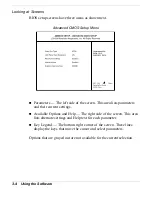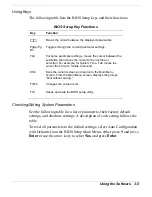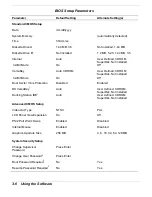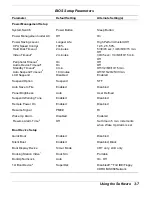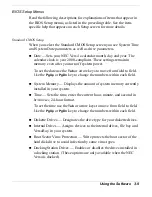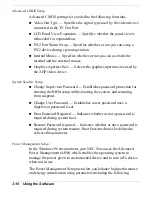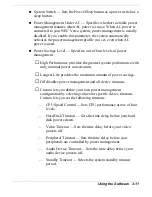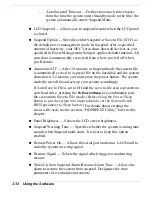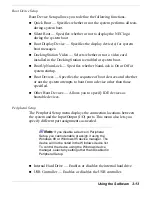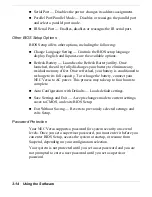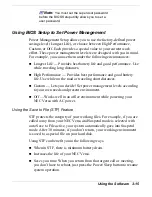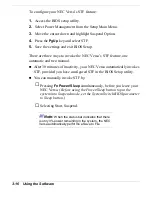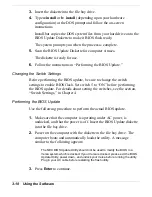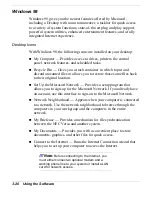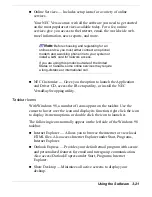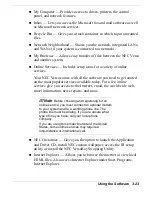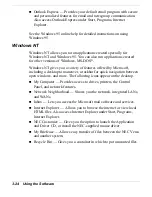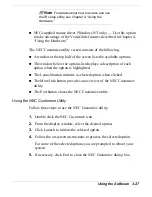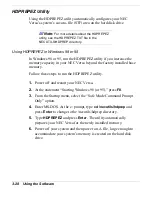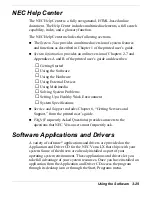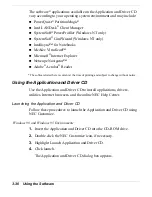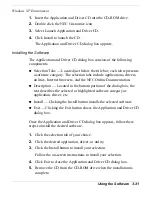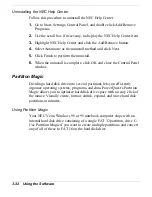3-18 Using the Software
3.
Insert the diskette into the file bay drive.
4.
Type a:install or b: install (depending upon your hardware
configuration) at the DOS prompt and follow the on-screen
instructions.
Install.bat copies the DOS system files from your hard drive onto the
BIOS Update Diskette to make it BIOS flash ready.
The system prompts you when the process is complete.
5.
Scan the BIOS Update Diskette for computer viruses.
The diskette is ready for use.
6.
Follow the instructions in “Performing the BIOS Update.”
Changing the Switch Settings
Before performing the BIOS update, be sure to change the switch
settings to enable BIOS flash. Set switch 5 to “ON” before performing
the BIOS update. For details about setting the switches, see the section,
“Switch Settings,” in Chapter 4.
Performing the BIOS Update
Use the following procedure to perform the actual BIOS update.
1.
Make sure that the computer is operating under AC power, is
undocked, and that the power is off. Insert the BIOS Update diskette
into the file bay drive.
2.
Power on the computer with the diskette in the file bay drive. The
computer boots and automatically loads the utility. A message
similar to the following appears:
The NEC BIOS Update Utility should not be used to modify the BIOS in a
Versa system which is docked. If your Versa is docked, please exit the BIOS
Update Utility, power down, and undock your Versa before running the utility.
Plug in your AC cable before restarting the flash utility.
3.
Press
Enter
to continue.
Содержание Versa LX
Страница 1: ......
Страница 139: ...6 Using Multimedia Audio Video Multimedia Applications ...
Страница 147: ...7 Solving System Problems Problem Checklist Start Up Problems Using the Product Recovery CD If You Need Assistance ...
Страница 174: ...B Specifications System Components Memory Map Interrupt Controllers ...
Страница 184: ...C Frequently Asked Questions External Mouse Display PC Cards Diskette Drive Booting Power Management Miscellaneous ...