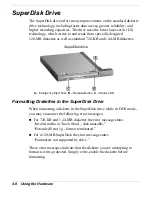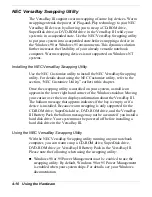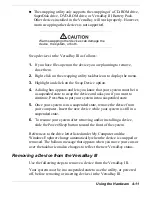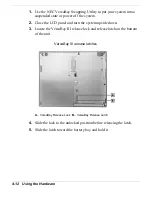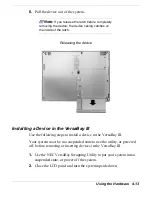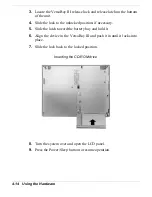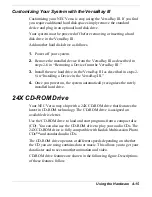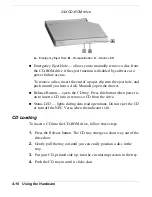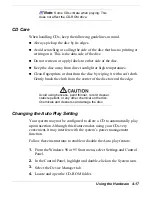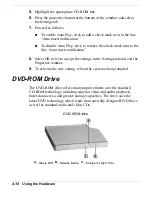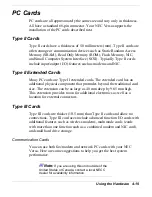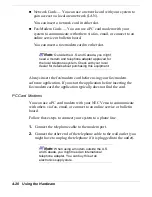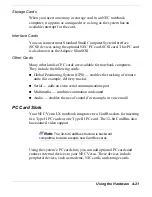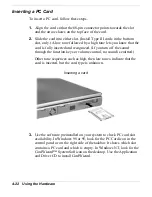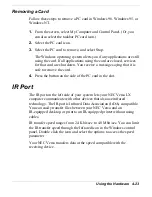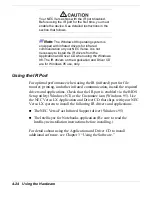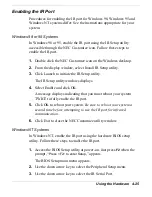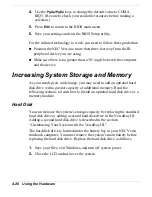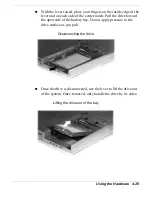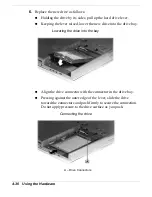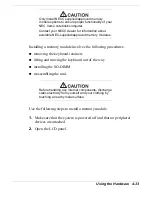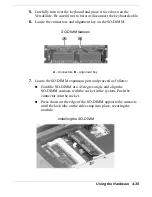4-22 Using the Hardware
Inserting a PC Card
To insert a PC card, follow these steps.
1.
Align the card so that the 68-pin connector points towards the slot
and the arrow shows on the top face of the card.
2.
Slide the card into either slot. (Install Type III cards in the bottom
slot, only.) A low tone followed by a high tone lets you know that the
card is fully inserted and recognized. (If you turn off the sound
through the function keys or volume control, no sound is emitted.)
Other tone sequences such as high, then low tones, indicate that the
card is inserted, but the card type is unknown.
Inserting a card
3.
Use the software preinstalled on your system to check PC card slot
availability. In Windows 98 or 95, look for the PC Card icon in the
control panel or on the right side of the taskbar. It shows which slot
contains a PC card and which is empty. In Windows NT, look for the
CardWizard™ SystemSoft icon on the desktop. Use the Application
and Driver CD to install CardWizard.
Содержание Versa LX
Страница 1: ......
Страница 139: ...6 Using Multimedia Audio Video Multimedia Applications ...
Страница 147: ...7 Solving System Problems Problem Checklist Start Up Problems Using the Product Recovery CD If You Need Assistance ...
Страница 174: ...B Specifications System Components Memory Map Interrupt Controllers ...
Страница 184: ...C Frequently Asked Questions External Mouse Display PC Cards Diskette Drive Booting Power Management Miscellaneous ...