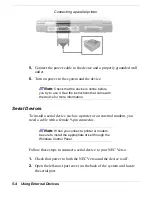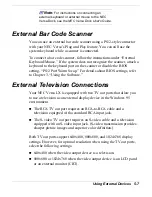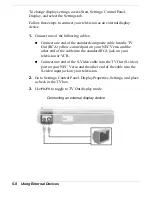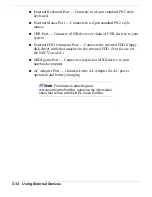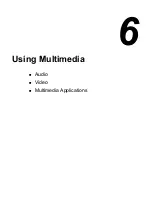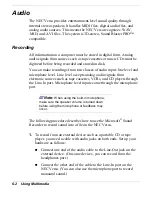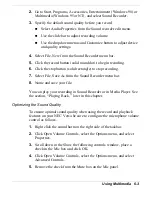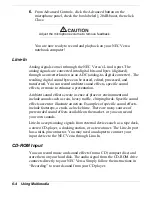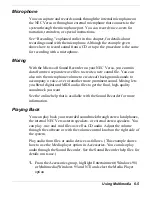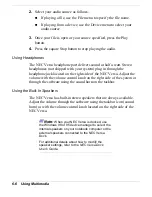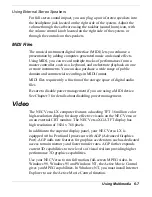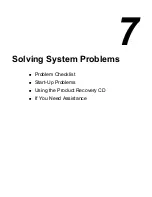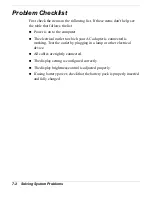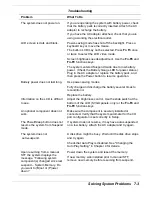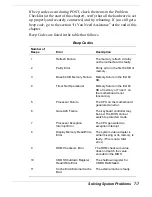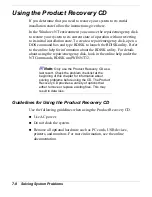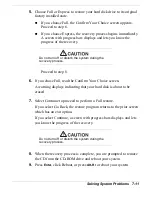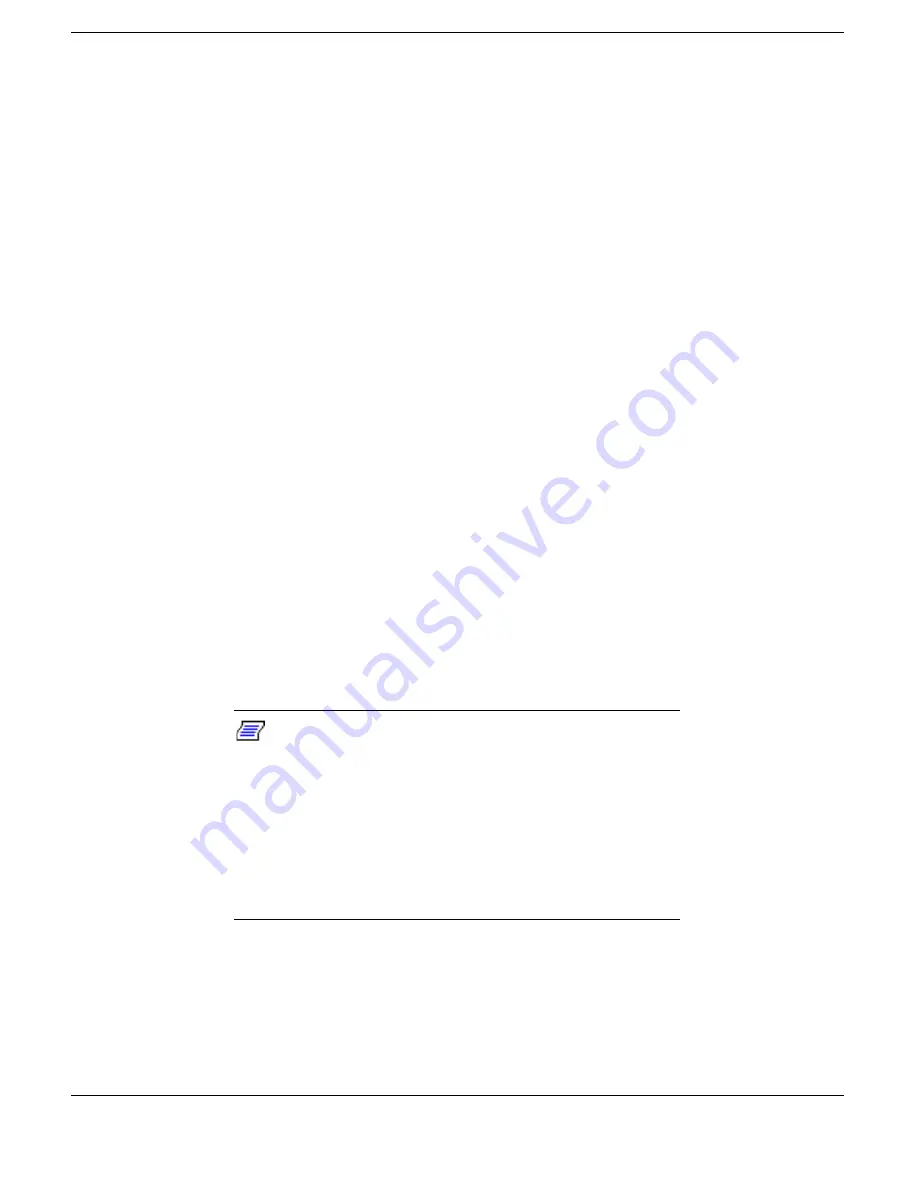
6-6 Using Multimedia
2.
Select your audio source as follows:
!
If playing a file, use the File menu to specify the file name.
!
If playing from a device, use the Device menu to select your
audio source.
3.
Once your file is open or your source specified, press the Play
button.
4.
Press the square Stop button to stop playing the audio.
Using Headphones
The NEC Versa headphone port delivers sound at half a watt. Stereo
headphones (not shipped with your system) plug in through the
headphone jack located on the right side of the NEC Versa. Adjust the
volume with the volume control knob on the right side of the system or
through the software using the sound horn on the taskbar.
Using the Built-In Speakers
The NEC Versa has built-in stereo speakers that are always available.
Adjust the volume through the software using the taskbar icon (sound
horn) or with the volume control knob located on the right side of the
NEC Versa.
Note:
When your NEC Versa is docked, use
the Windows 98 or 95 device manager to select the
internal speakers on your notebook computer or the
external speakers connected to the NEC Versa
Dock.
For additional details about how to modify the
speaker settings, refer to the NEC Versa Dock
User’s Guide.
Содержание Versa LX
Страница 1: ......
Страница 139: ...6 Using Multimedia Audio Video Multimedia Applications ...
Страница 147: ...7 Solving System Problems Problem Checklist Start Up Problems Using the Product Recovery CD If You Need Assistance ...
Страница 174: ...B Specifications System Components Memory Map Interrupt Controllers ...
Страница 184: ...C Frequently Asked Questions External Mouse Display PC Cards Diskette Drive Booting Power Management Miscellaneous ...