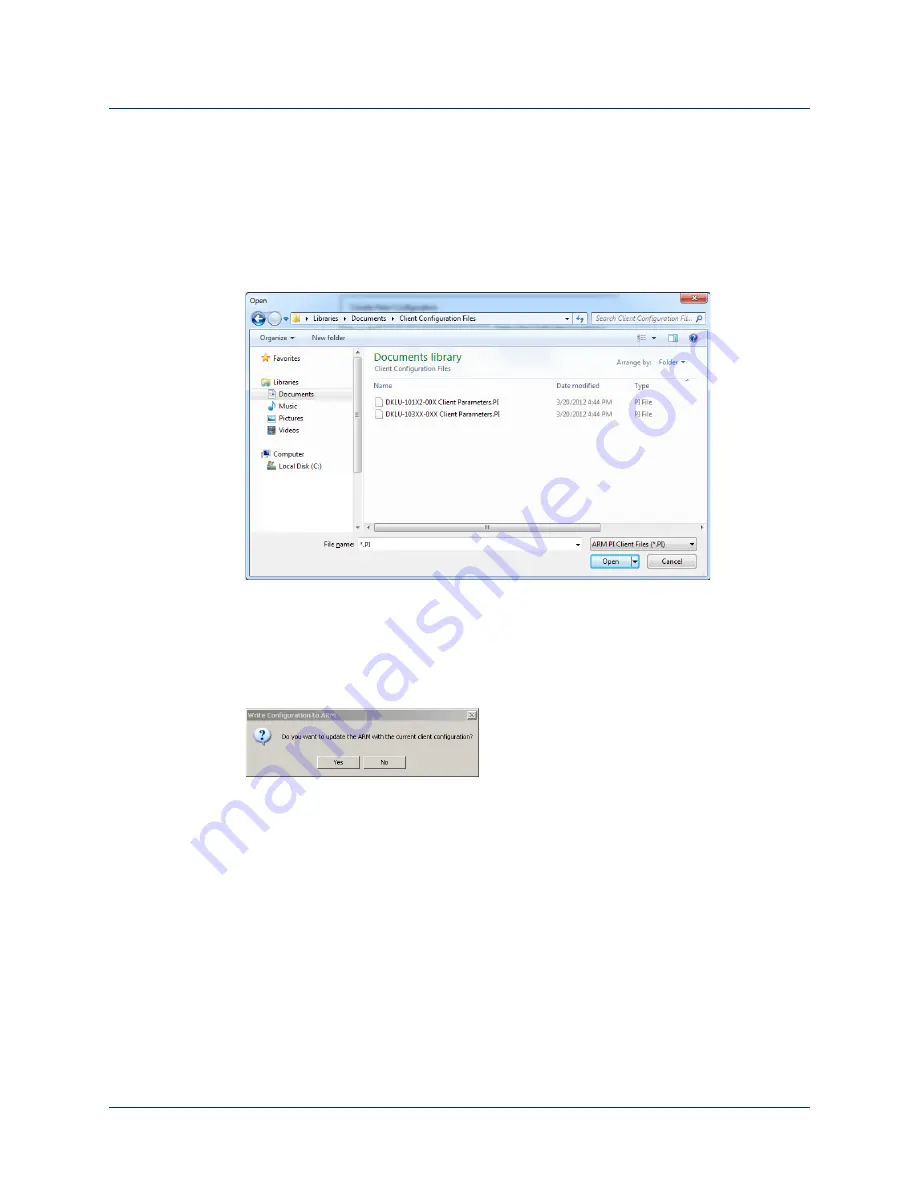
STEP 3: Configure ACI Modules
Rev. 1.5 -- Use or Disclosure of Data Contained on this Page is Subject to the Copyright Restrictions on the Inside Title Page of this Document
185
Load a Configuration from File
To load a saved client arm configuration perform the following steps:
1.
Click the
Load Configuration
button.
The directory of the saved configuration files opens. See
.
Figure 119. Saved Client Configuration Files
2.
Double click the client configuration file you want to load.
The
Write Configuration to Arm
dialog box opens asking if you want to
update the arm with the current configuration. See
Figure 120. Write Configuration to Arm
3.
Click
Yes
to update the arm with the selected configuration.
STEP 3: Configure ACI Modules
Step 3 in the configuration process is to configure the ACI Modules. In the Main PI
screen click
Step 3: Configure ACI Modules
to open the Configure Arm
Control Interface (ACI) Modules. You can configure up to four ACI Modules per
arm.
To configure the ACI Modules perform the following steps:
1.
In the PI main screen click the
Step 3: Configure ACI Modules
button.
The
Configure Arm Controller Interface (ACI) Modules
configuration
screen opens. See
and
for more information.






























