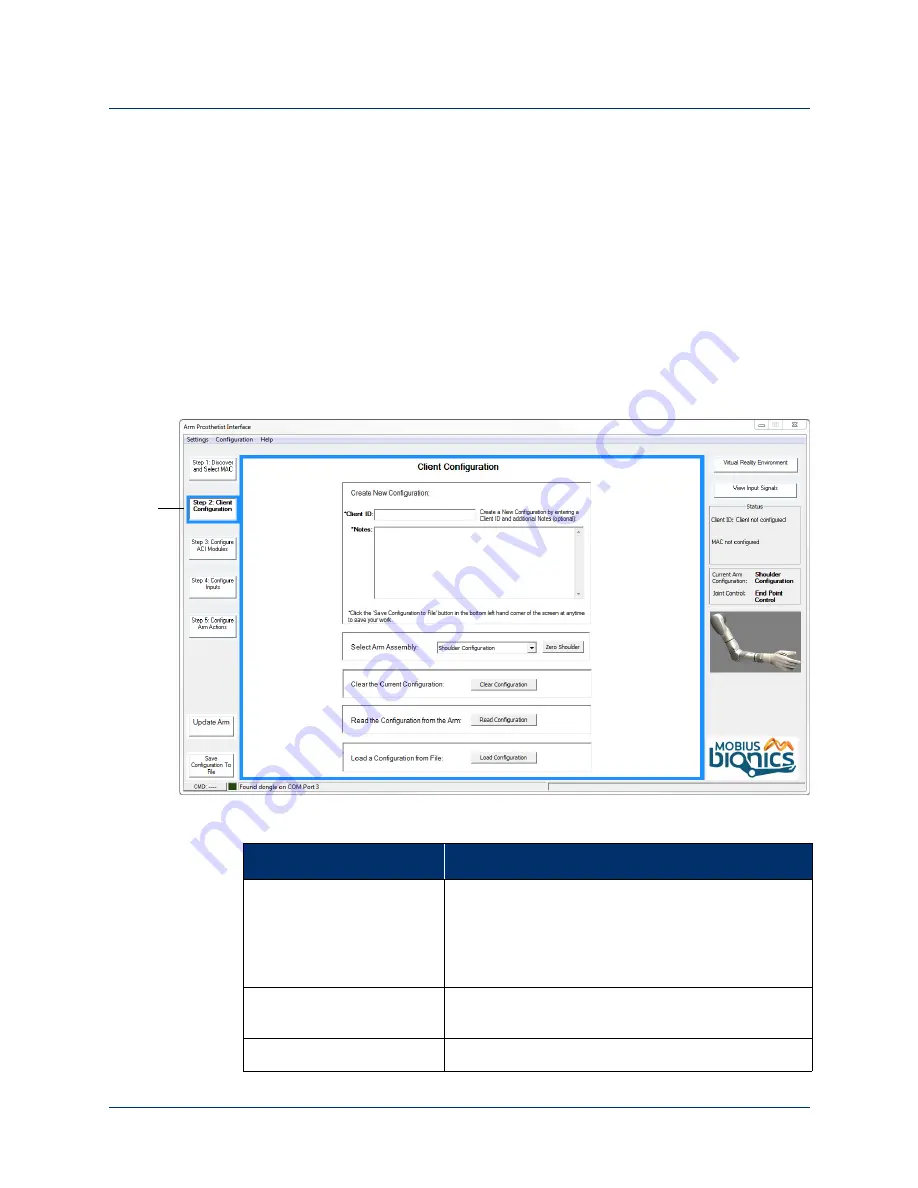
180
Use or Disclosure of Data Contained on this Page is Subject to the Copyright Restrictions on the Inside Title Page of this Document -- Rev. 1.5
Chapter 11: Configuring the Arm Using the Prosthetist Interface
Existing Configurations
When working with existing configurations the following parameters are available:
•
•
Read the Current Configuration from the Arm
•
Load a Configuration from File
To open the Client Configuration screen, click the
Step 2: Client Configuration
button from the PI main screen. See
for more
information.
Figure 115. Step 2 - Client Configuration
Step 2
Table 22. Step 2: Client Configuration - Fields and Buttons
Field/Button
Description
Create New Configuration:
•
Client ID:
The personal identification of the
client. The client ID can be up to 32 characters
long.
•
Notes:
Allows you to attach any related notes to
the client’s configuration file.
Select Arm Assembly:
A drop down list that allows you to select the client’s
arm configuration.
Zero Shoulder
Configures the shoulder’s neutral position.






























