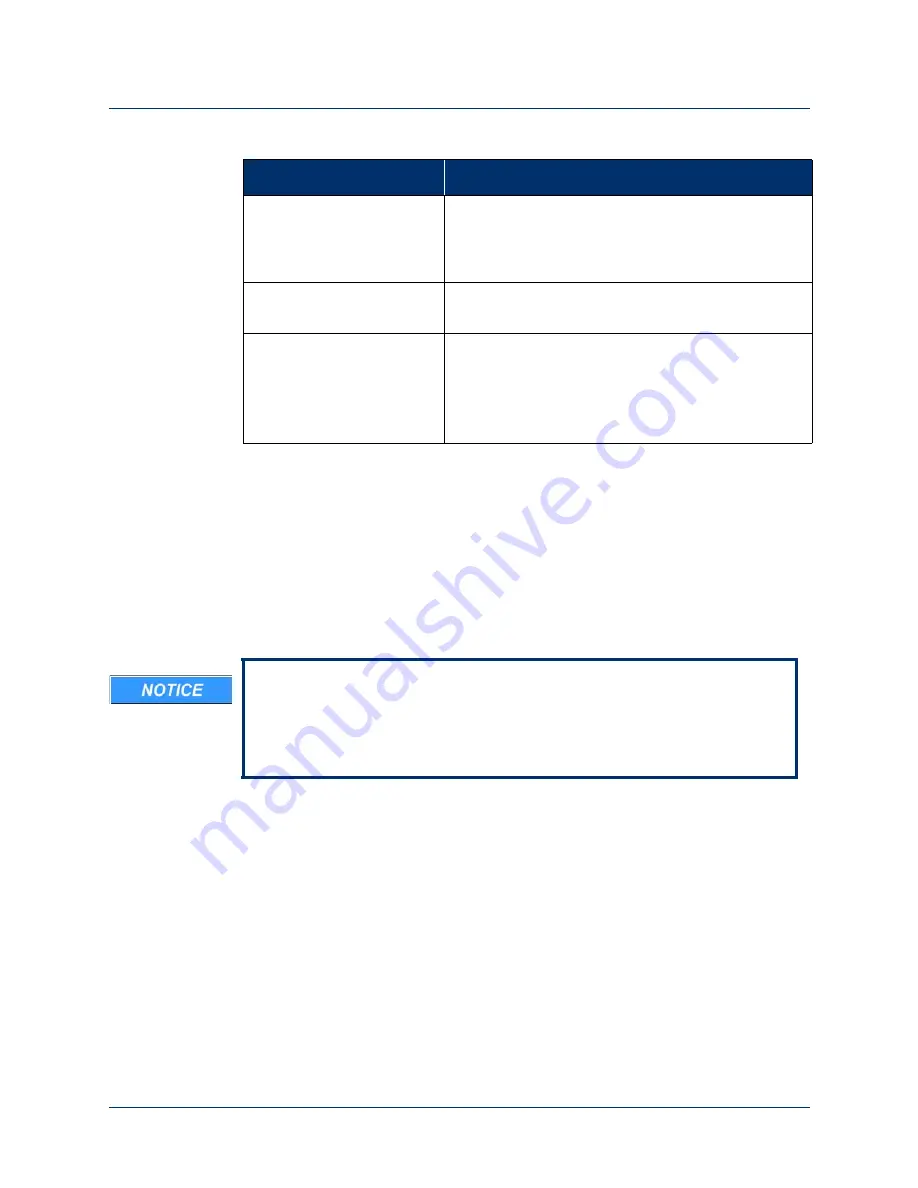
STEP 2: Client Configuration
Rev. 1.5 -- Use or Disclosure of Data Contained on this Page is Subject to the Copyright Restrictions on the Inside Title Page of this Document
181
Create a New Configuration
To create a new configuration perform the following steps:
1.
In the
Client ID
field, enter in the client’s identification.
The Client ID can contain up to 32 characters. The following characters can’t
be used:
/ \: *? “< > |
2.
In the
Notes
field, enter any information you would like to relate to the client’s
configuration file.
Clear the Current
Configuration:
Clears the configuration from the PI environment.
NOTE:
Clearing the configuration from the PI
environment does not clear the configuration from the
arm.
Read the Configuration
from the Arm:
Click the
Read Configuration
button to read the
current configuration loaded on the arm.
Load a Configuration from
File:
Click the
Load Configuration
button to load a
previously saved client configuration file.
NOTE:
Loading a configuration into the PI
environment with this command does not load the
configuration onto the arm.
Table 22. Step 2: Client Configuration - Fields and Buttons
Field/Button
Description
It is recommended that the Client ID field not contain any personal
information (e.g., name, initials). When entering any information into a
configuration file, refer to the HIPAA (Health Insurance Portability and
Accountability Act) guidelines about confidentiality. See
http://www.hhs.gov/ocr/privacy
.






























