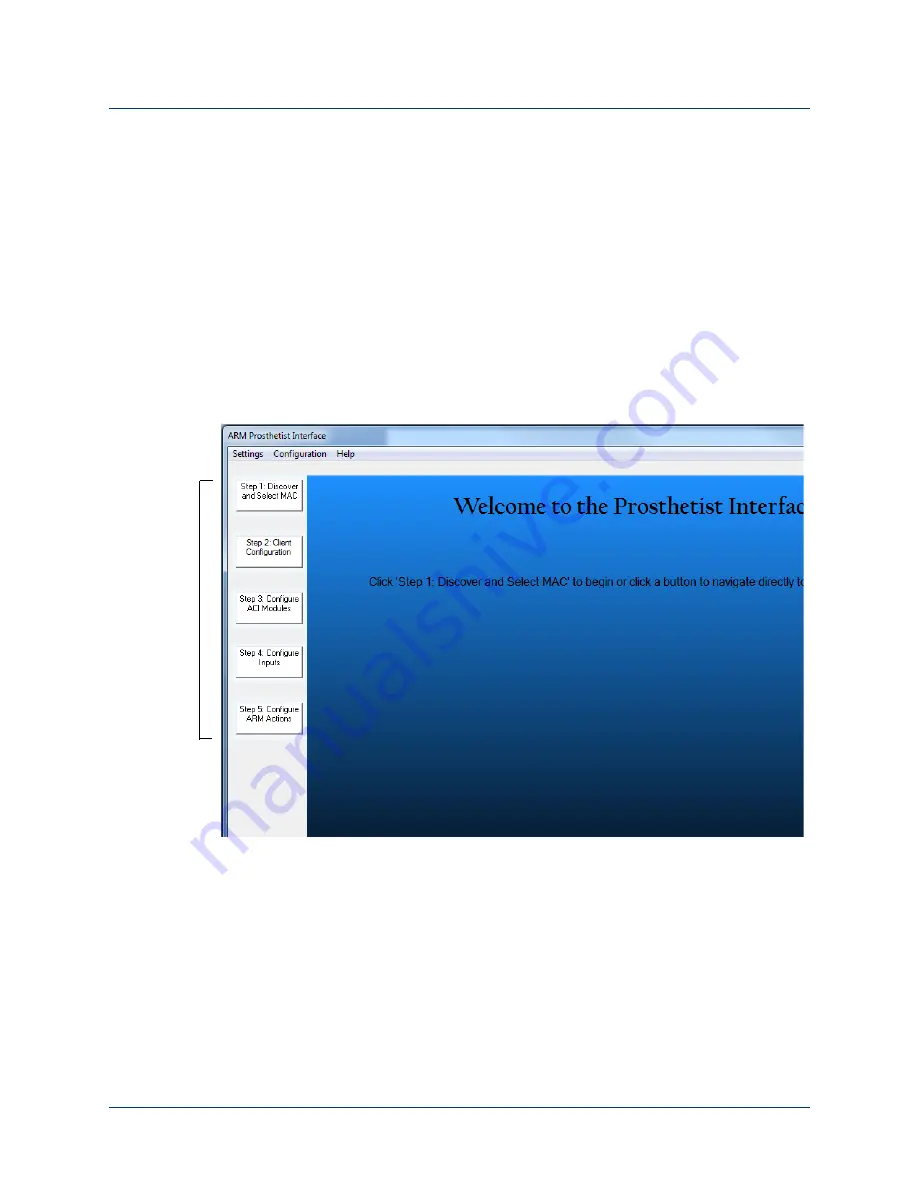
Navigating The Prosthetist Interface
Rev. 1.5 -- Use or Disclosure of Data Contained on this Page is Subject to the Copyright Restrictions on the Inside Title Page of this Document
173
Help Menu
The
Help
drop down menu contains one selection:
About
. Selecting
About
opens
the
About PI
dialog box which provides the PI version and copyright information.
Configuration Steps and Dynamic Configuration Screen
The PI contains five configuration steps located to the left of the Dynamic
Configuration screen. Clicking on any of the steps opens the configuration screen
for that step. If you are performing the initial configuration of the arm these five
steps should be performed in sequential order. If you are changing an existing
configuration you can click on the specific step you need to change.
Figure 108. Configuration Steps and Configuration Screen
Update Arm
When you use the PI to make changes to a client configuration, at first these
changes are only made on the computer. Clicking on the
Update Arm
button
sends the client configuration information from PI to the arm. As you make changes
to a client configuration in the PI, the
Update Arm
button pulses blue to notify you
that the configuration needs to be sent to the arm. When updating the arm, you
have the option to save the configuration to a file.
To update the arm with the client configuration from PI and save the configuration
to a file, perform the following steps:
Configuration
Steps 1 - 5






























