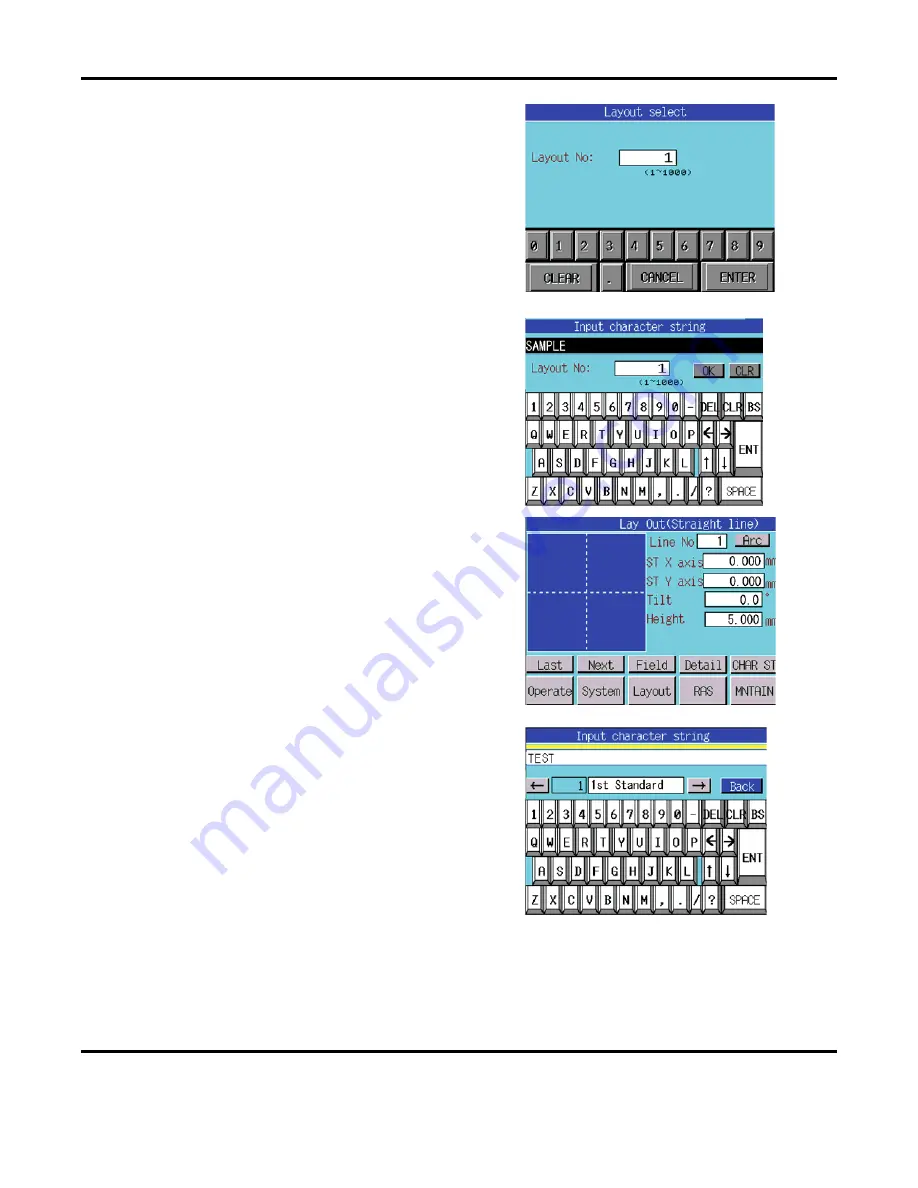
5: BASIC OPERATION
LMV1000 (G)(E) AIR-COOLED LASER MARKER
5-8
990-541
3.
Input a number that you want to register in
the Layout No: field, then press the
ENTER
button.
If the layout number is already registered,
a warning message will display. When you
press the
OK
button, the contents of the
new layout file will overwrite the old file.
In the figure at right, the layout number is
set to
1
.
4.
When the Input character string screen
appears, enter the layout file name.
If a file with the same name already exists,
a warning message will display.
When finished entering all characters,
press the
ENT
button, followed by
OK
.
In the figure at right, the layout file named
SAMPLE
is registered.
5.
When the Layout (Straight line) screen
appears, input the marking characters to be
marked.
Press the
CHAR ST
button.
The first characters entered will
automatically be positioned at the first line.
6.
Input the character data, then press the
ENT
button. Other characters, besides the
alpha-numeric characters are also
available. Press the left and right arrows to
view these other characters.
Each character entered on this screen will
be marked.
When all characters have been entered,
press the
Back
button. In the example on
the right, the text
TEST
has been entered.
Содержание LMV1000
Страница 8: ...LMV1000 G E AIR COOLED LASER MARKER viii 990 541...
Страница 9: ...LMV1000 G E AIR COOLED LASER MARKER 990 541 ix...
Страница 17: ......
Страница 35: ......
Страница 47: ......
Страница 215: ...8 COMMUNICATION FUNCTION OPTION LMV1000 G E AIR COOLED LASER MARKER 8 14 990 541...
Страница 231: ......
Страница 237: ......
Страница 238: ...LMV1000 G E AIR COOLED LASER MARKER 990 541 11 1 CHAPTER 11 OUTLINE DIMENSIONS 1 Dimensions Control Unit Oscillator...
Страница 239: ...11 OUTLINE DIMENSIONS LMV1000 G E AIR COOLED LASER MARKER 11 2 990 541 Oscillator Continued...
Страница 241: ...11 OUTLINE DIMENSIONS LMV1000 G E AIR COOLED LASER MARKER 11 4 990 541 Oscillator 1 2 3 4...
Страница 243: ......
Страница 259: ......






























