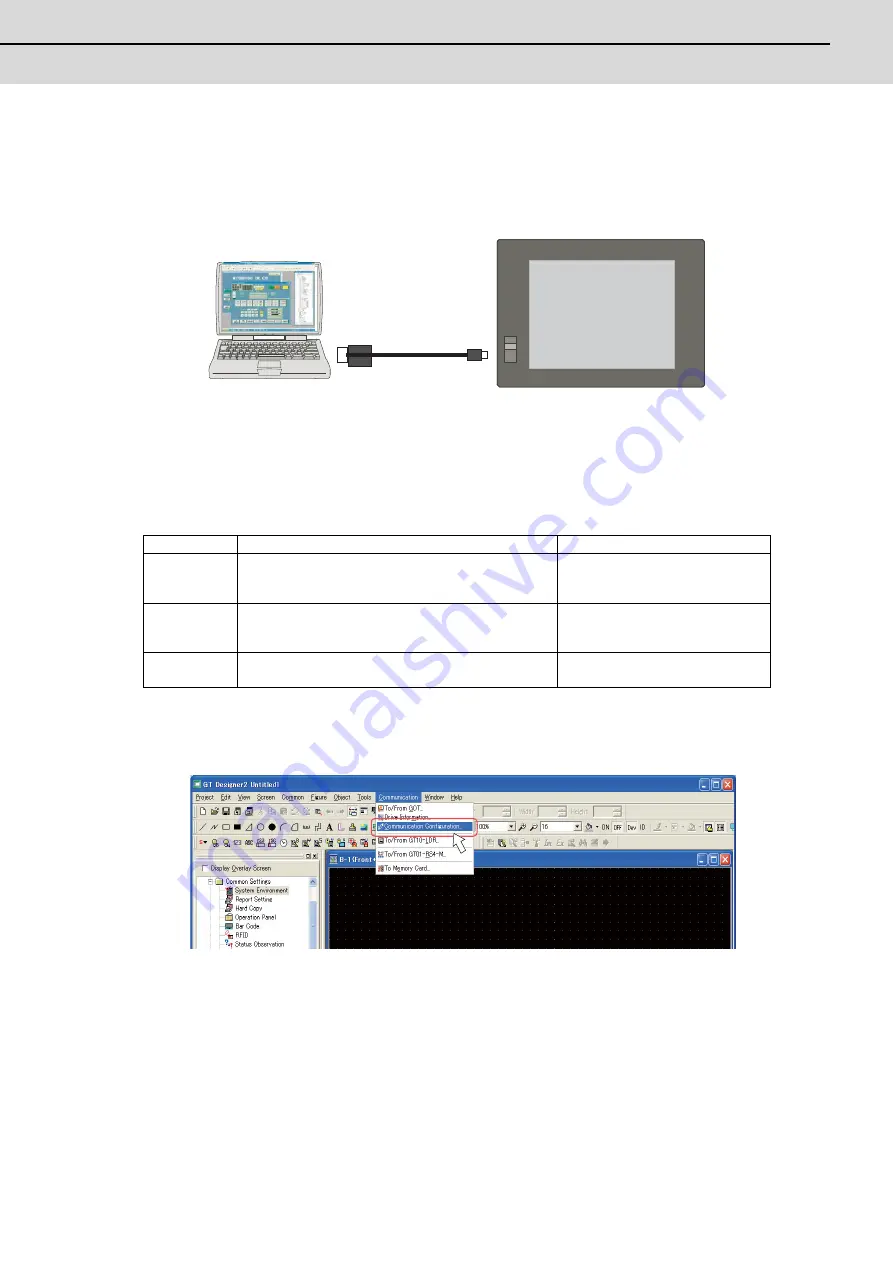
C70 Setup Manual
2.2 GT Designer2
49
2.2.5 Transferring the Data to GOT (Using an USB cable)
Install OS on GOT and then transfer the project data, where required settings have been made, to GOT.
This section explains the procedure when using an USB cable.
When using a CF card, refer to "Transferring the Data to GOT (Using a CF card)".
2.2.5.1 Installing OS on GOT
OS, including standard monitor OS and communication driver, is necessary to make GOT operate. Make sure to install
them before downloading the created project data.
See below for the details of each data. For details, refer to the "GT Designer2 Version2 Basic Operation/Data Transfer
Manual" (SH(NA)-080529), Section 8.
(1)
Turn ON the GOT, start GT Designer2 on the personal computer, and select [Communication]-[Communication
Configuration...] from the menu bar.
(Note)
At starting GT Designer2, if the "New Project Wizard" dialog box appears, close the dialog box.
Data type
Outline
Storage destination (Drive in GOT)
BootOS
The software required to control the GOT hardware and
make a communication between the PC and GOT. (Note)
Factory-installed. Reinstallation is not generally required.
C: Built-in Flash Memory
OS(Standard
monitor OS)
The software for operating the monitor function, touch key
control, system screen and guidance display function and
other features.
A: Standard CF Card or C: Built-in
Flash Memory
Project data
User screen data, common settings, comment, High Quality
font, True Type font, etc.
A: Standard CF Card or C: Built-in
Flash Memory
GT09-C20USB-5P
GT09-C30USB-5P
USB
GOT1000 Series
(SVGA / XGA)
GT Designer2
Содержание C70
Страница 1: ......
Страница 3: ......
Страница 9: ......
Страница 11: ......
Страница 13: ......
Страница 18: ...1 1 Outline ...
Страница 21: ...1 Outline MITSUBISHI CNC 4 ...
Страница 22: ...5 2 GOT Initial Setup ...
Страница 73: ...2 GOT Initial Setup MITSUBISHI CNC 56 ...
Страница 74: ...57 3 PLC CPU Initial Setup ...
Страница 91: ...3 PLC CPU Initial Setup MITSUBISHI CNC 74 ...
Страница 92: ...75 4 CNC CPU Initial Setup ...
Страница 105: ...4 CNC CPU Initial Setup MITSUBISHI CNC 88 ...
Страница 106: ...89 5 Connecting and Setting up Multiple CNC CPU Modules ...
Страница 115: ...5 Connecting and Setting up Multiple CNC CPU Modules MITSUBISHI CNC 98 ...
Страница 116: ...99 6 Setting Machine Parameters ...
Страница 130: ...113 7 Setting the Position Detection System ...
Страница 153: ...7 Setting the Position Detection System MITSUBISHI CNC 136 ...
Страница 154: ...137 8 Deceleration Check ...
Страница 159: ...8 Deceleration Check MITSUBISHI CNC 142 ...
Страница 160: ...143 9 Setting the Tool Entry Prohibited Range ...
Страница 169: ...9 Setting the Tool Entry Prohibited Range MITSUBISHI CNC 152 ...
Страница 170: ...153 10 Data Backup and Restoration ...
Страница 184: ...167 Appendix 1 Explanation of Parameters ...
Страница 435: ...Appendix 1 Explanation of Parameters MITSUBISHI CNC 418 ...
Страница 436: ...419 Appendix 2 Explanation of Alarms ...
Страница 608: ...591 Appendix 3 Display on 7 segment LED ...
Страница 624: ......
Страница 628: ......
















































