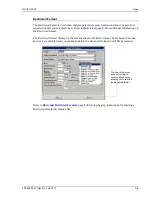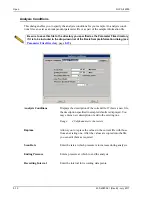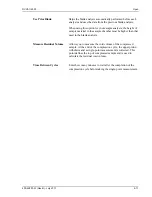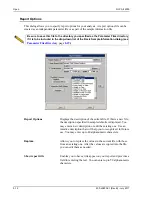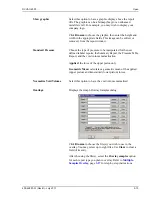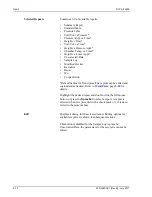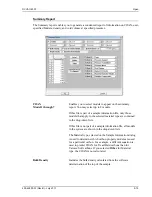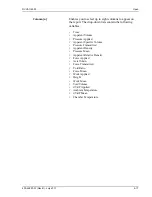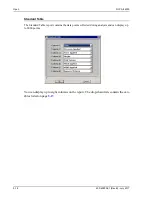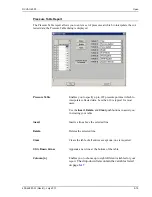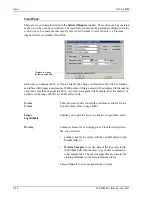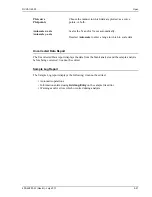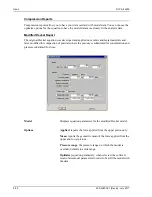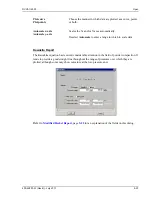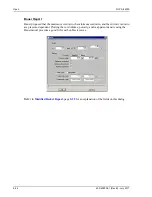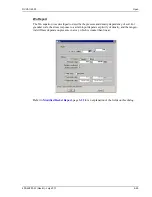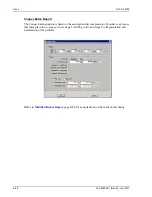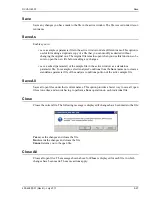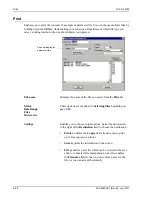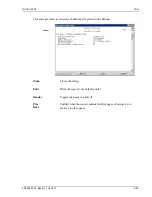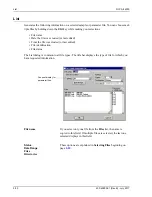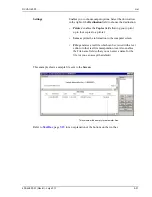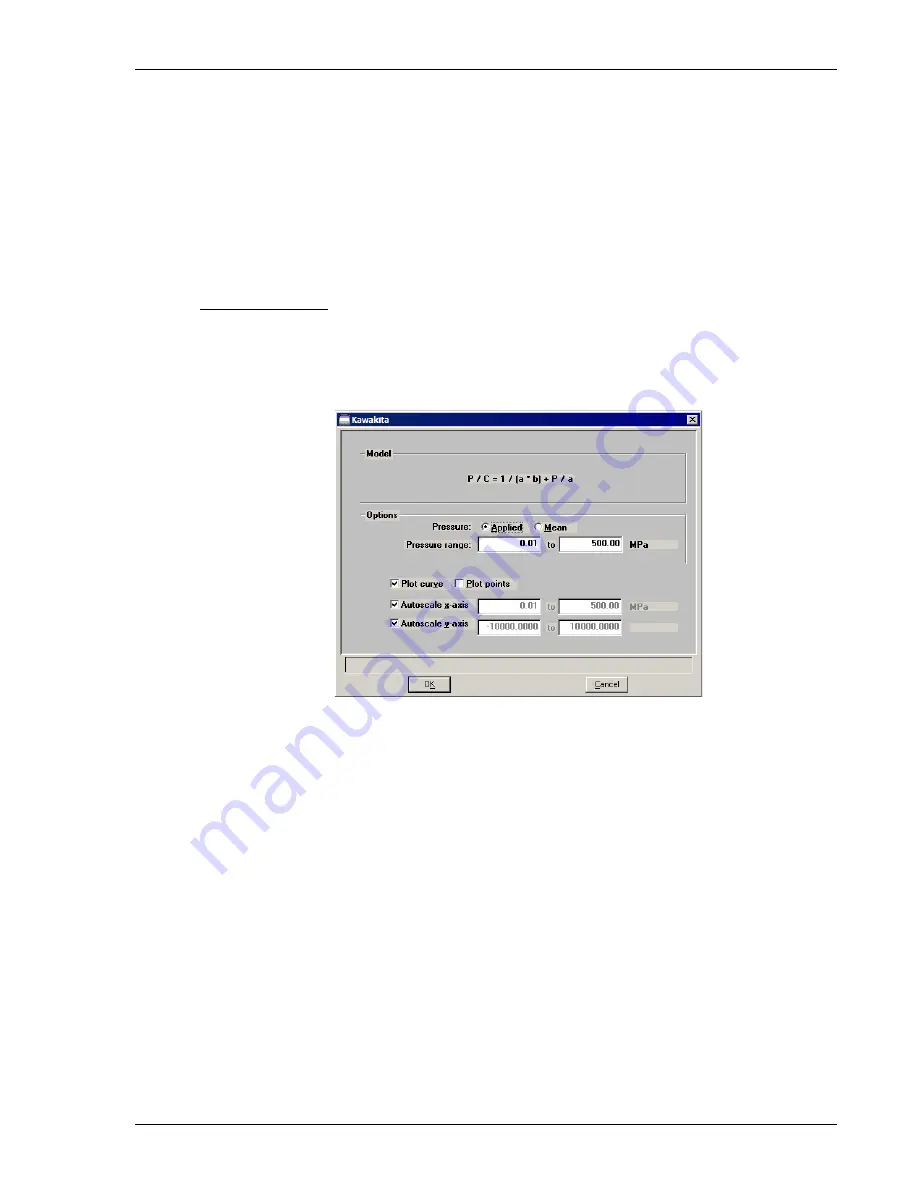
DVVA II 4000
Open
400-42803-01 (Rev B) - July 2017
5-23
Kawakita Report
The Kawakita equation has received considerable attention in the field of powder compaction. It
tends to provide a good straight line throughout the range of pressures over which they are
plotted, although some may show curvature at the low-pressure end.
Refer to
Modified Heckel Report
, page
5-22
for an explanation of the fields on this dialog.
Plot curve
Plot points
Choose the manner in which data are plotted; as a curve, points,
or both.
Autoscale x-axis
Autoscale y-axis
Scales the X- and/or Y-axes automatically.
Deselect
Autoscale
to enter a range in which to scale data.
Содержание DVVA II 4000
Страница 1: ...DVVA II 4000 Dynamic Void Volume Analyzer Operator s Manual Rev B 400 42803 01 July 2017 ...
Страница 4: ......
Страница 10: ...Table of Contents DV VA II 4000 vi 400 42803 01 Rev B July 2017 ...
Страница 16: ......
Страница 32: ......
Страница 116: ......
Страница 136: ......
Страница 160: ......
Страница 180: ......
Страница 212: ......
Страница 214: ......
Страница 240: ......
Страница 246: ......
Страница 248: ......