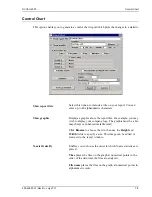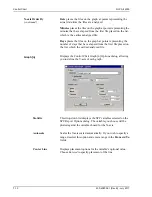DVVA II 4000
Show Instrument Log
400-42803-01 (Rev B) - July 2017
6-15
Start Date
Use this field to specify a date at which to begin listing entries.
Be sure the cursor is in the
Start Date
field and use one of the
following methods to specify a date:
• Type the desired date; you do not have to enter a slash ( / ).
• Double-click in the field (or press
F4
) to display a calendar to
choose a date.
• Press
F3
to insert the current date.
Copies
Enabled when you choose
Printer
for the destination, allowing
you to print up to four copies.
Destination
Specify a report destination; you can print to the Screen, Printer,
or a File.
File name
Enabled when you select
File
for the destination, enter a file
name.
Use this set of left/right arrows to select a year.
Use this set of left/right arrows to select a month.
Click the desired date.
Содержание DVVA II 4000
Страница 1: ...DVVA II 4000 Dynamic Void Volume Analyzer Operator s Manual Rev B 400 42803 01 July 2017 ...
Страница 4: ......
Страница 10: ...Table of Contents DV VA II 4000 vi 400 42803 01 Rev B July 2017 ...
Страница 16: ......
Страница 32: ......
Страница 116: ......
Страница 136: ......
Страница 160: ......
Страница 180: ......
Страница 212: ......
Страница 214: ......
Страница 240: ......
Страница 246: ......
Страница 248: ......