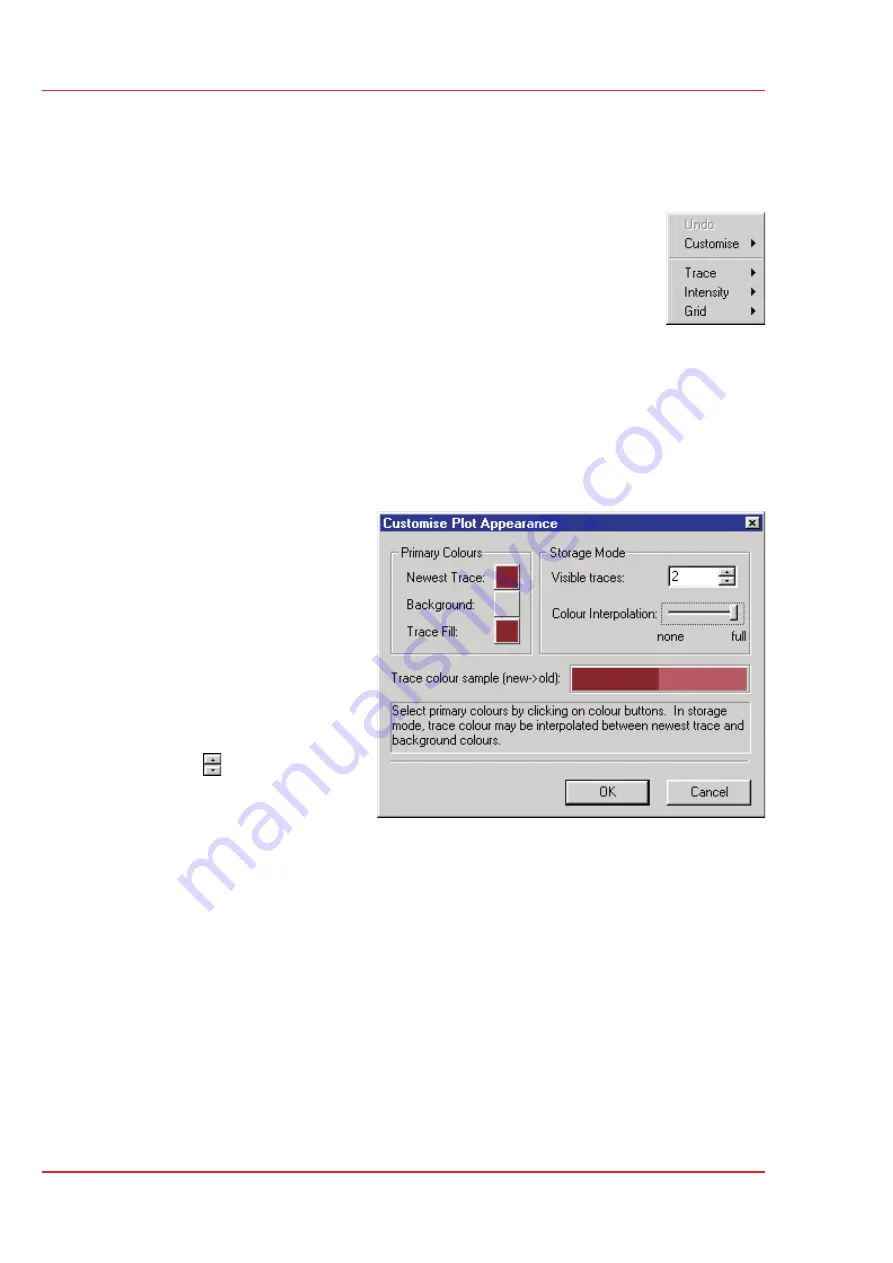
Changing the Display
To change the display using the mouse:
Click in the peak display area with the right mouse button to
display the pop up menu.
The display area for each peak can be individually changed, e.g.
the peak colour for peak 1 can be red and for peak 2 green etc.
Customise Plot Appearance
To change the colour of the background and traces and to change the number of traces
displayed:
Select
Customise
,
Plot Appearance
.
The Customise Plot Appearance dialog is displayed.
To change the colours on the
display:
Press
Newest Trace
,
Background
or
Trace Fill
and select a
new colour from the
dialog displayed.
To change the number of
traces:
Use
to change the
number, or enter a new
value in the
Visible Traces
box,
within the range 2 to 20.
If more than one trace is displayed then the older traces can be displayed in a different
shade to the new ones:
Drag the
Colour Interpolation
slider toward the full position. The colour of
the old traces is shown in the
Trace colour sample (new->old)
field.
Tuning
Page 60
Quattro Ultima
User's Guide
Содержание Quattro Ultima
Страница 2: ...Quattro Ultima User s Guide...
Страница 68: ......
Страница 100: ...Data Acquisition Page 100 Quattro Ultima User s Guide...
Страница 117: ...Mass Calibration Page 117 Quattro Ultima User s Guide...
Страница 140: ...Mass Calibration Page 140 Quattro Ultima User s Guide...
Страница 212: ...Maintenance and Fault Finding Page 212 Quattro Ultima User s Guide...
Страница 222: ...Reference Information Page 222 Quattro Ultima User s Guide...






























