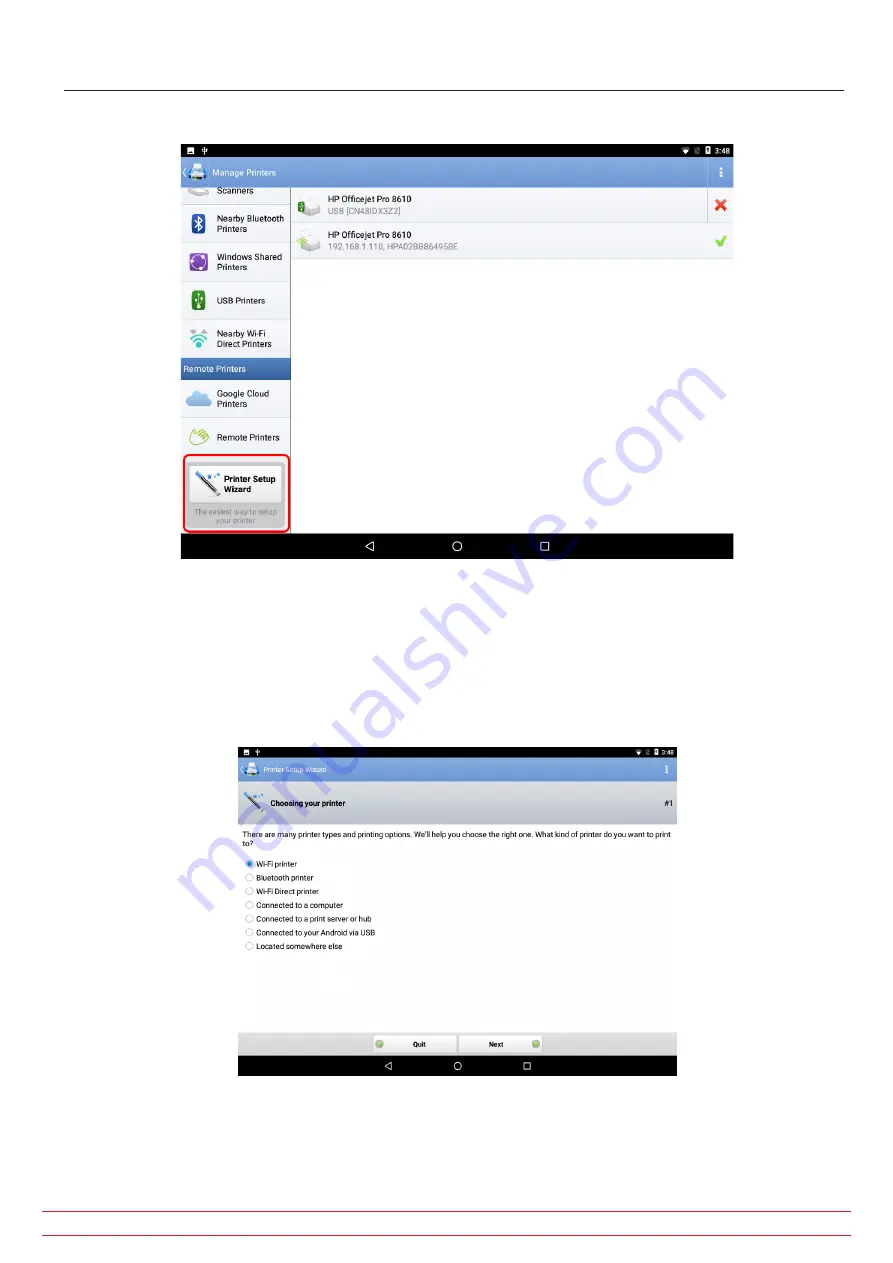
2. For first-time setup, scroll to the bottom of the menu then select Printer Setup Wizard.
Fig 2:
Select Printer Setup Wizard from the left-side menu.
The wizard walks you through the steps of selecting the connection type you will use
Common wireless options include Wi-Fi
®
and Bluetooth
®
printer.
Printers connected directly to the ADX via USB
®
would use the “Connected to your Android
®
via USB” option.
3. Touch or click on the option you need then press Next. For this example, we use Wi-Fi
®
printer.
Fig 3:
Selecting printer connection options.
As the message at the top of the screen says, to select a Wi-Fi
®
printer, it will need to be installed on the same Wi-Fi
®
network as your Android
®
device (the ADX).
www.megger.com
Megger Baker ADX User Guide
158
Setting up PrintHand
Содержание ADX15
Страница 1: ...Megger Baker ADX Automated Diagnostic Test Equipment User Guide...
Страница 2: ...www megger com Megger Baker ADX User Guide...
Страница 10: ...www megger com Megger Baker ADX User Guide viii Table of Contents...
Страница 44: ...www megger com Megger Baker ADX User Guide 34...
Страница 84: ...www megger com Megger Baker ADX User Guide 74 Routes...
Страница 148: ...www megger com Megger Baker ADX User Guide 138...
Страница 172: ...www megger com Megger Baker ADX User Guide 162...


























