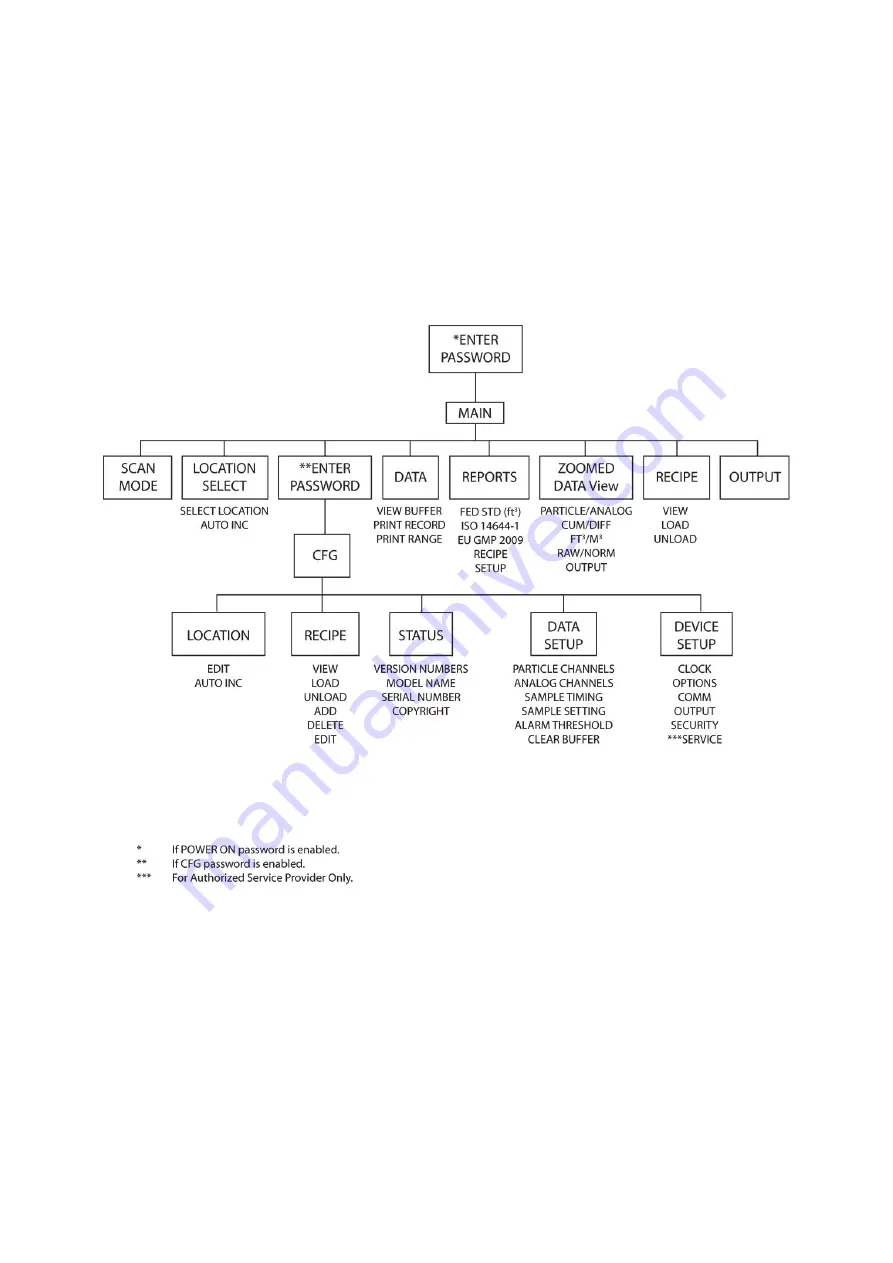
Lighthouse SOLAIR 1100LD Operating Manual
6-4
248083395-1 Rev 9
Touch Screen
Overview
The SOLAIR incorporates a unique touch screen interface to control
and configure the instrument.
This interface allows the user to easily view and configure the
instrument to specific needs and applications. Figure 6-7 illustrates the
menu tree.
Menu Map
Figure 6-7 Menu Map
Содержание SOLAIR 1100LD
Страница 1: ......
Страница 2: ...00...
Страница 3: ...Lighthouse Worldwide Solutions SOLAIR 1100LD Airborne Particle Counter Gen E Operating Manual...
Страница 6: ......
Страница 12: ...Lighthouse SOLAIR 1100LD Operating Manual t vi 248083395 1 Rev 9...
Страница 14: ...Lighthouse SOLAIR 1100LD Operating Manual ii 248083395 1 Rev 9...
Страница 20: ...Lighthouse SOLAIR 1100LD Operating Manual 2 4 248083395 1 Rev 9...
Страница 58: ...Lighthouse SOLAIR 1100LD Operating Manual 4 24 248083395 1 Rev 9...
Страница 64: ...Lighthouse SOLAIR 1100LD Operating Manual 5 6 248083395 1 Rev 9...
Страница 146: ...Operate SOLAIR 248083395 1 Rev 9 6 82...
Страница 158: ...Lighthouse SOLAIR 1100LD Operating Manual A 2 248083395 1 Rev 9...
Страница 180: ...Lighthouse SOLAIR 1100LD Operating Manual D 2 248083395 1 Rev 9...
Страница 187: ...00...
Страница 188: ......
















































