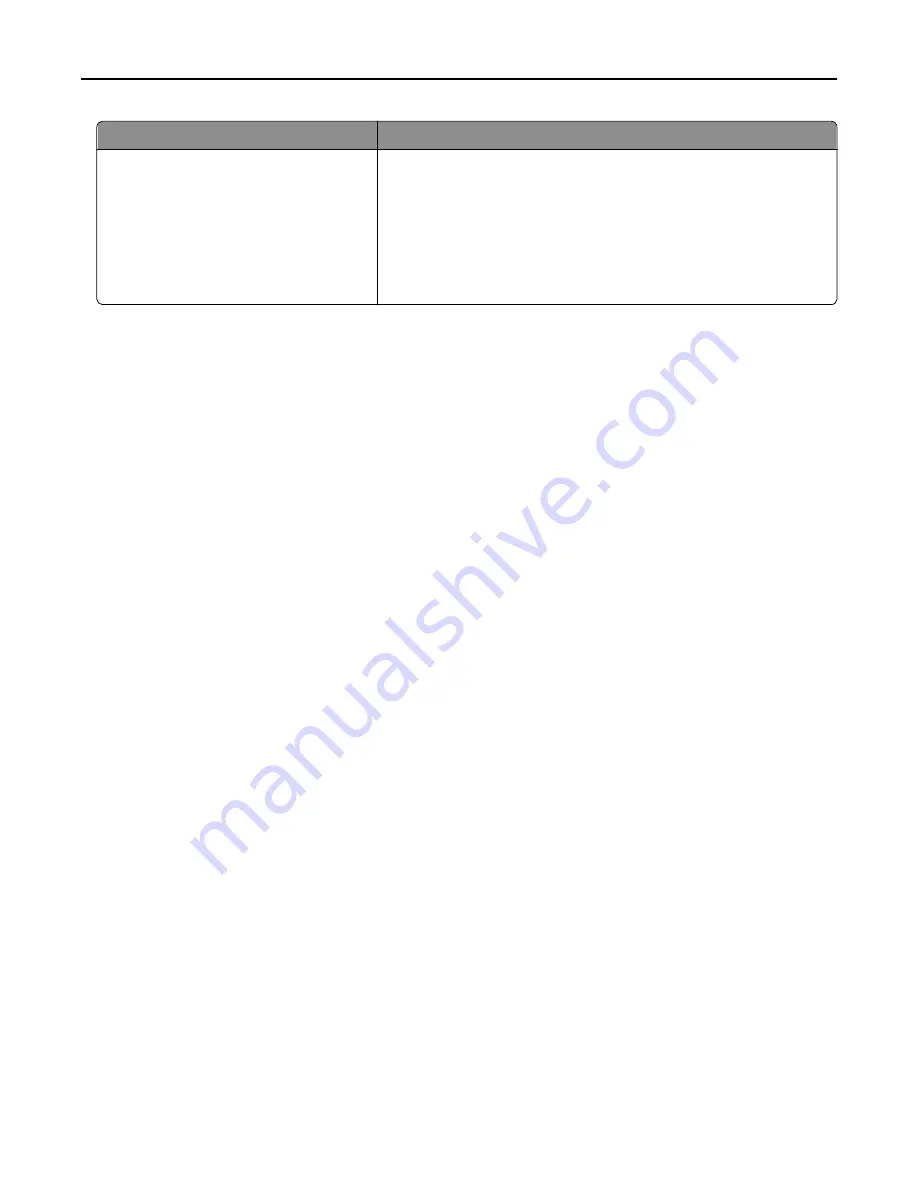
Object type
Color conversion tables
CMYK Image
CMYK Text
CMYK Graphics
•
US CMYK
—Applies color correction to approximate the SWOP
(Specifications for Web Offset Publishing) color output.
•
Euro CMYK
—Applies color correction to approximated EuroScale color
output.
•
Vivid CMYK
—Increases the color saturation of the US CMYK color
correction setting.
•
Off
—No color correction is implemented.
How can I match a particular color (such as a corporate logo)?
From the printer Quality menu, nine types of Color Samples sets are available. These are also available from the Color
Samples page of the Embedded Web Server. Selecting any sample set generates a multiple
‑
page printout consisting
of hundreds of colored boxes. Either a CMYK or RGB combination is located on each box, depending on the table
selected. The observed color of each box is obtained by passing the CMYK or RGB combination labeled on the box
through the selected color conversion table.
By examining Color Samples sets, a user can identify the box whose color is the closest to the desired color. The color
combination labeled on the box can then be used for modifying the color of the object in a software program. For
more information, see the software program Help topics. Manual color correction may be necessary to utilize the
selected color conversion table for the particular object.
Selecting which Color Samples set to use for a particular color
‑
matching problem depends on the Color Correction
setting being used (Auto, Off, or Manual), the type of object being printed (text, graphics, or images), and how the
color of the object is specified in the software program (RGB or CMYK combinations). When the printer Color
Correction setting is set to Off, the color is based on the print job information; and no color conversion is implemented.
Note:
The Color Samples pages are not useful if the software program does not specify colors with RGB or CMYK
combinations. Additionally, certain situations exist in which the software program or the computer operating
system adjusts the RGB or CMYK combinations specified in the program through color management. The resulting
printed color may not be an exact match of the Color Samples pages.
What are detailed Color Samples and how do I access them?
Detailed Color Samples sets are available only through the Embedded Web Server of a network printer. A detailed
Color Samples set contains a range of shades (displayed as colored boxes) that are similar to a user
‑
defined RGB or
CMYK value. The likeness of the colors in the set are dependent on the value entered in the RGB or CMYK Increment
box.
To access a detailed Color Samples set from the Embedded Web Server:
1
Type the printer IP address or host name in the address field of your Web browser.
Note:
If you do not know the IP address or host name of the printer, then you can:
•
View the information on the printer control panel home screen, or in the TCP/IP section under the
Networks/Ports menu.
•
Print a network setup page or menu settings page and locate the information in the TCP/IP section.
2
Click
Configuration
>
Color Samples
>
Detailed Options
.
3
Select a color conversion table.
4
Enter the RGB or CMYK color number.
Troubleshooting
345
Содержание X950de 4
Страница 28: ...Touch To Reset Reset values on the screen Understanding the home screen 28 ...
Страница 242: ...4 Locate the printhead wipers Maintaining the printer 242 ...
Страница 244: ...7 Slide the release lever to the right to lock the cover 8 Close the front door Maintaining the printer 244 ...
Страница 245: ...Emptying the hole punch box 1 Open door G 2 Pull out the hole punch box Maintaining the printer 245 ...
Страница 254: ...11 Close the cover 12 Rotate the release lever clockwise to lock the cover Maintaining the printer 254 ...
Страница 259: ...7 Lower the cover 8 Slide out the printhead wipers 3x 3x 3x Maintaining the printer 259 ...
Страница 260: ...9 Slide the printhead wipers back into place 10 Close the cover Maintaining the printer 260 ...
Страница 266: ...3 Hold the tabs on both sides of the staple cartridge Maintaining the printer 266 ...
Страница 267: ...4 Rotate the booklet staple cartridge at an angle Maintaining the printer 267 ...
Страница 285: ...2 Open the top cover 1 2 2 3 Firmly grasp the jammed paper on each side and then gently pull it out Clearing jams 285 ...
















































