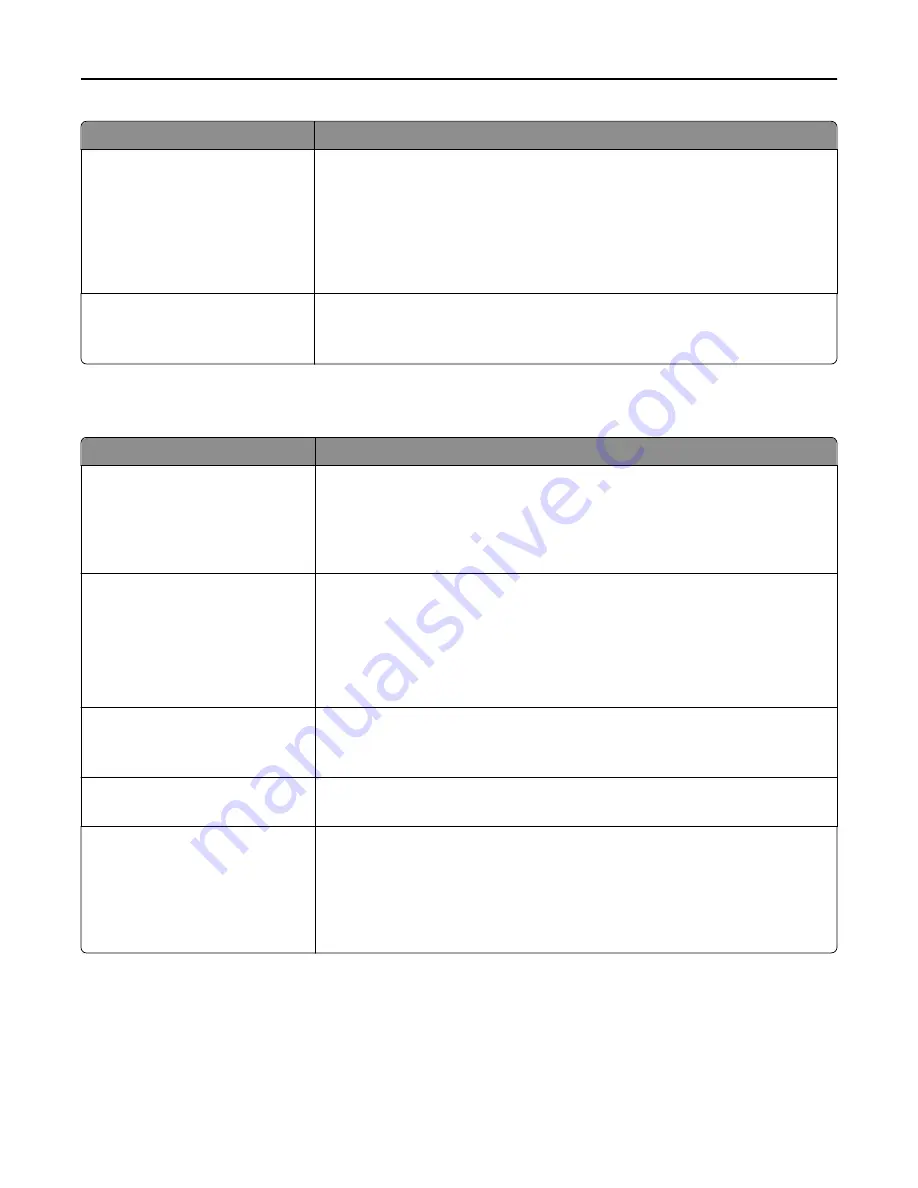
Menu item
Description
Use Multi
‑
Page TIFF
On
Off
Provides a choice between single-page TIFF files and multiple
‑
page TIFF files. For a
multiple-page scan to fax job, either one TIFF file is created containing all the pages,
or multiple TIFF files are created with one file for each page of the job.
Notes:
•
On is the factory default setting.
•
This menu item applies to all scan functions.
Enable Analog Receive
Off
On
Enables analog fax receive
Note:
Off is the factory default setting.
E
‑
mail Settings menu
Menu item
Description
E
‑
mail Server Setup
Subject
Message
Base file name
Specifies e
‑
mail server information
Notes:
•
The subject box has a limitation of 255 characters.
•
The message box has a limitation of 512 characters.
E
‑
mail Server Setup
Send me a copy
Never appears
On by default
Off by default
Always On
Sends a copy of the e-mail back to the sender
Note:
“Never appears” is the factory default setting.
E
‑
mail Server Setup
Max E
‑
mail size
0–65535 KB
Specifies the maximum e-mail size in kilobytes
Note:
E-mails above the specified size are not sent.
E
‑
mail Server Setup
Size error message
Sends a message when an e-mail is greater than the configured size limit
E
‑
mail Server Setup
Limit destinations
Specifies a domain name, such as a company domain name, and then limits e
‑
destinations to that domain name only
Notes:
•
E-mail can be sent only to the specified domain.
•
The limit is one domain.
Understanding printer menus
205
Содержание X950de 4
Страница 28: ...Touch To Reset Reset values on the screen Understanding the home screen 28 ...
Страница 242: ...4 Locate the printhead wipers Maintaining the printer 242 ...
Страница 244: ...7 Slide the release lever to the right to lock the cover 8 Close the front door Maintaining the printer 244 ...
Страница 245: ...Emptying the hole punch box 1 Open door G 2 Pull out the hole punch box Maintaining the printer 245 ...
Страница 254: ...11 Close the cover 12 Rotate the release lever clockwise to lock the cover Maintaining the printer 254 ...
Страница 259: ...7 Lower the cover 8 Slide out the printhead wipers 3x 3x 3x Maintaining the printer 259 ...
Страница 260: ...9 Slide the printhead wipers back into place 10 Close the cover Maintaining the printer 260 ...
Страница 266: ...3 Hold the tabs on both sides of the staple cartridge Maintaining the printer 266 ...
Страница 267: ...4 Rotate the booklet staple cartridge at an angle Maintaining the printer 267 ...
Страница 285: ...2 Open the top cover 1 2 2 3 Firmly grasp the jammed paper on each side and then gently pull it out Clearing jams 285 ...
















































