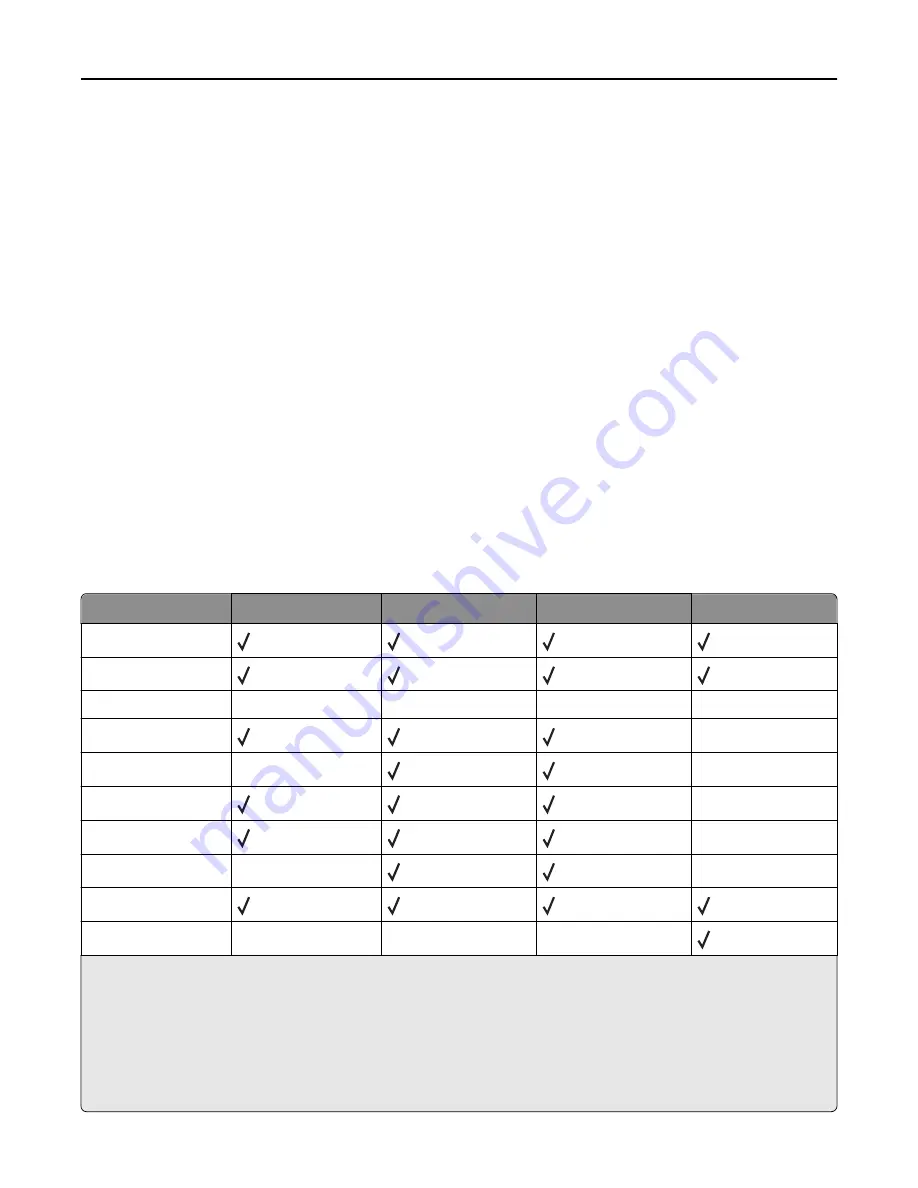
Notes:
•
The finisher shown is the booklet finisher. Bin 2 is available only when the booklet finisher is installed.
•
All paper tray capacities are based on 75
‑
g/m
2
(20
‑
lb) paper.
Paper transport
•
The paper capacity is 50 sheets.
•
Finishing options are not supported in this bin.
•
Envelopes are routed here.
•
Universal paper is routed here when it is longer than 483 mm (19 in.) or shorter than 148 mm (6 in.).
Finisher standard bin
•
The paper capacity is 500 sheets.
•
Envelopes and executive
‑
size paper are not supported in this bin.
•
Finishing options are not supported in this bin.
Bin 1
•
The paper capacity is 3,000 sheets when the standard finisher is installed.
•
The paper capacity is 1,500 sheets when the booklet finisher is installed.
Bin 1 finishing features
Size
Punch
*
Offset
Single/Double staple
Double dual staple
A3
A4
A5
X
X
X
X
Executive
X
Folio
X
X
JIS B4
X
JIS B5
X
Legal
X
X
Letter
Statement
X
X
X
*
For the Universal paper size, the finishing edge must be at least 9 in. (229 mm) for a 3
‑
hole punch and 10 in. (254 mm) for
a 4
‑
hole punch.
Punch
—Select from two
‑
, three
‑
, or four
‑
hole punch
Single staple
—Use only one staple
Double staple
—Use two staples
Double dual staple
—Use two sets of two staples. This setting is supported only for widths between 8 in. (203 mm) and
12 in. (297 mm) with lengths between 7 in. (182 mm) and 17 in. (432 mm).
Paper and specialty media guidelines
93
Содержание X950de 4
Страница 28: ...Touch To Reset Reset values on the screen Understanding the home screen 28 ...
Страница 242: ...4 Locate the printhead wipers Maintaining the printer 242 ...
Страница 244: ...7 Slide the release lever to the right to lock the cover 8 Close the front door Maintaining the printer 244 ...
Страница 245: ...Emptying the hole punch box 1 Open door G 2 Pull out the hole punch box Maintaining the printer 245 ...
Страница 254: ...11 Close the cover 12 Rotate the release lever clockwise to lock the cover Maintaining the printer 254 ...
Страница 259: ...7 Lower the cover 8 Slide out the printhead wipers 3x 3x 3x Maintaining the printer 259 ...
Страница 260: ...9 Slide the printhead wipers back into place 10 Close the cover Maintaining the printer 260 ...
Страница 266: ...3 Hold the tabs on both sides of the staple cartridge Maintaining the printer 266 ...
Страница 267: ...4 Rotate the booklet staple cartridge at an angle Maintaining the printer 267 ...
Страница 285: ...2 Open the top cover 1 2 2 3 Firmly grasp the jammed paper on each side and then gently pull it out Clearing jams 285 ...
















































