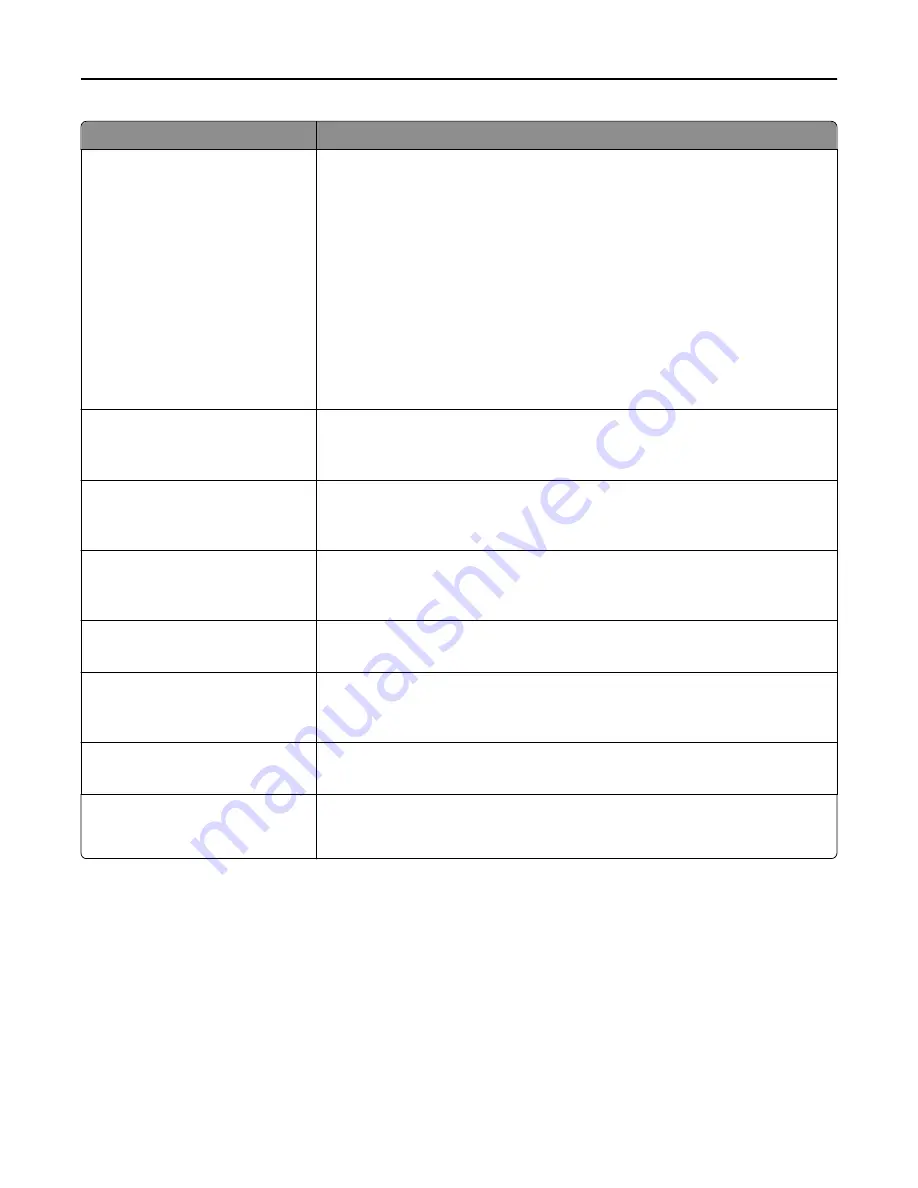
Menu item
Description
Color Dropout
Color Dropout
None
Red
Green
Blue
Default Red Threshold
0–255
Default Green Threshold
0–255
Default Blue Threshold
0–255
Specifies which color to drop during scanning, and how much to increase or decrease
the dropout
Notes:
•
None is the factory default setting for Color Dropout.
•
128 is the factory default setting for each color threshold.
Contrast
0–5
Best for content
Specifies the contrast of the output
Note:
“Best for content” is the factory default setting.
Mirror Image
Off
On
Creates a mirror image of the original document
Note:
Off is the factory default setting.
Negative Image
Off
On
Creates a negative image of the original document
Note:
Off is the factory default setting.
Shadow Detail
‑
4 to 4
Adjusts the amount of shadow detail visible on a scanned image
Note:
0 is the factory default setting.
Scan edge to edge
Off
On
Specifies whether the original document is scanned edge-to-edge
Note:
Off is the factory default setting.
Sharpness
1–5
Adjusts the amount of sharpness of a scanned image
Note:
3 is the factory default setting.
Temperature
‑
4 to 4
Enables the user to specify “warm” or “cool” outputs. "Cool” values generate a bluer
output than the default while “warm” values generate a redder output than the
default.
Understanding printer menus
213
Содержание X950de 4
Страница 28: ...Touch To Reset Reset values on the screen Understanding the home screen 28 ...
Страница 242: ...4 Locate the printhead wipers Maintaining the printer 242 ...
Страница 244: ...7 Slide the release lever to the right to lock the cover 8 Close the front door Maintaining the printer 244 ...
Страница 245: ...Emptying the hole punch box 1 Open door G 2 Pull out the hole punch box Maintaining the printer 245 ...
Страница 254: ...11 Close the cover 12 Rotate the release lever clockwise to lock the cover Maintaining the printer 254 ...
Страница 259: ...7 Lower the cover 8 Slide out the printhead wipers 3x 3x 3x Maintaining the printer 259 ...
Страница 260: ...9 Slide the printhead wipers back into place 10 Close the cover Maintaining the printer 260 ...
Страница 266: ...3 Hold the tabs on both sides of the staple cartridge Maintaining the printer 266 ...
Страница 267: ...4 Rotate the booklet staple cartridge at an angle Maintaining the printer 267 ...
Страница 285: ...2 Open the top cover 1 2 2 3 Firmly grasp the jammed paper on each side and then gently pull it out Clearing jams 285 ...
















































