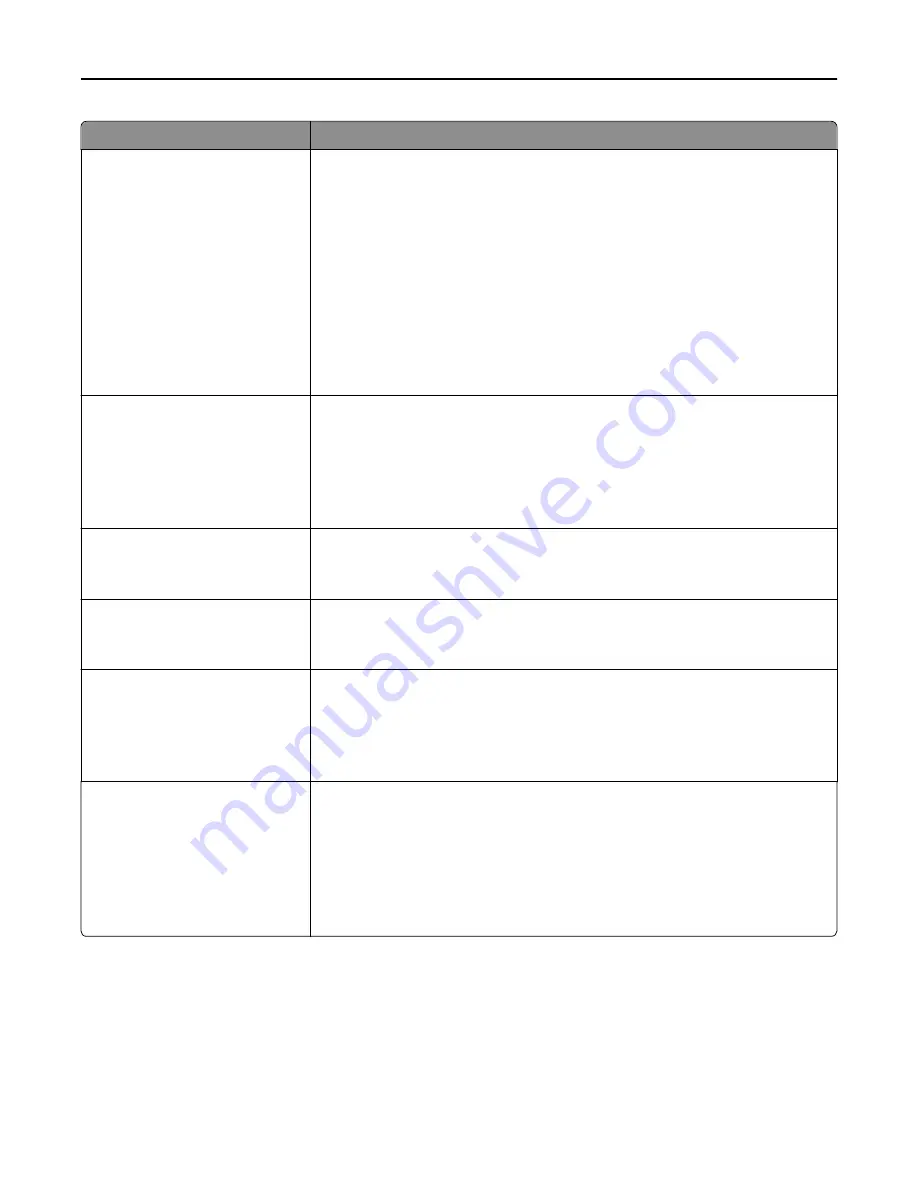
Menu item
Description
Sides (Duplex)
1 sided to 1 sided
1 sided to 2 sided
2 sided to 1 sided
2 sided to 2 sided
Specifies whether an original document is duplex (two
‑
sided) or simplex (one-sided),
and then specifies whether the copy should be duplex or simplex
Notes:
•
1 sided to 1 sided
—The original document has print on one side and the copy
will also have print on one side.
•
1 sided to 2 sided
—The original document has print on one side, while the
copy will have print on both sides.
•
2 sided to 1 sided
—The original document has print on both sides, while the
copy will have print on just one side.
•
2 sided to 2 sided
—The original document has print on both sides, and the
copy will also have print on both sides.
Paper Saver
Off
2 on 1 Portrait
2 on 1 Landscape
4 on 1 Portrait
4 on 1 Landscape
Allows copying two or four sheets of a document on one page
Note:
Off is the factory default setting.
Print Page Borders
Off
On
Specifies whether or not a border is printed
Note:
Off is the factory default setting.
Collate
On [1,2,1,2,1,2]
Off [1,1,1,2,2,2]
Keeps the pages of a print job stacked in sequence when printing multiple copies
Note:
On is the factory default setting.
Punch
Off
2 holes
3 holes
4 holes
Specifies the type of hole punch finishing to be used in a print or copy job
Note:
Off is the factory default setting.
Staple
Off
Auto
Back
Dual
Dual Double
Front
Lets you enable or disable the staple finisher
Notes:
•
Off is the factory default setting.
•
This menu only appears when a staple finisher is installed.
Understanding printer menus
191
Содержание X950de 4
Страница 28: ...Touch To Reset Reset values on the screen Understanding the home screen 28 ...
Страница 242: ...4 Locate the printhead wipers Maintaining the printer 242 ...
Страница 244: ...7 Slide the release lever to the right to lock the cover 8 Close the front door Maintaining the printer 244 ...
Страница 245: ...Emptying the hole punch box 1 Open door G 2 Pull out the hole punch box Maintaining the printer 245 ...
Страница 254: ...11 Close the cover 12 Rotate the release lever clockwise to lock the cover Maintaining the printer 254 ...
Страница 259: ...7 Lower the cover 8 Slide out the printhead wipers 3x 3x 3x Maintaining the printer 259 ...
Страница 260: ...9 Slide the printhead wipers back into place 10 Close the cover Maintaining the printer 260 ...
Страница 266: ...3 Hold the tabs on both sides of the staple cartridge Maintaining the printer 266 ...
Страница 267: ...4 Rotate the booklet staple cartridge at an angle Maintaining the printer 267 ...
Страница 285: ...2 Open the top cover 1 2 2 3 Firmly grasp the jammed paper on each side and then gently pull it out Clearing jams 285 ...
















































