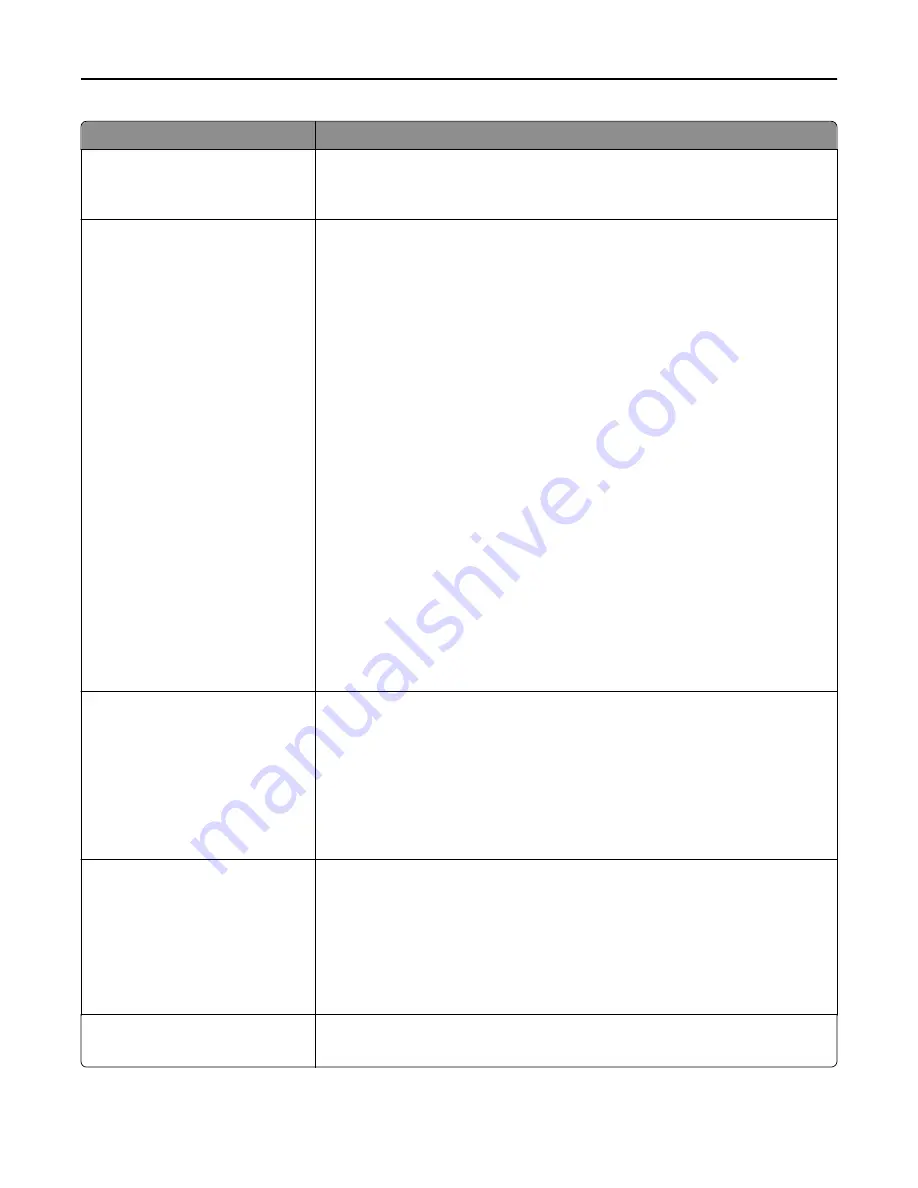
Menu item
Description
Orientation
Portrait
Landscape
Specifies the orientation of the scanned image
Note:
Portrait is the factory default setting.
Original Size
Letter
Legal
Executive
Tabloid
Folio
Statement
Universal
4 x 6 in.
3 x 5 in.
Business Card
Custom Scan Size [x]
A3
A4
A5
Oficio (Mexico)
A6
JIS B4
JIS B5
Book Original
Auto Size Sense
Mixed Sizes
Specifies the paper size of the document being scanned
Notes:
•
A4 is the international factory default setting.
•
Letter is the US factory default setting.
Sides (Duplex)
Off
Long edge
Short edge
Specifies how the text and graphics are oriented on the page
Notes:
•
Off is the factory default setting.
•
Long edge assumes binding along the long edge of the page (left edge for
portrait and top edge for landscape ).
•
Short edge assumes binding along the short edge of the page (top edge for
portrait and left edge for landscape ).
JPEG Quality
Best for content
5–90
Sets the quality of a JPEG photo image in relation to file size and quality of the image
Notes:
•
“Best for content” is the factory default setting.
•
5 reduces the file size and quality of the image.
•
90 provides the best image quality, but the file size is very large.
•
This menu applies to all scan functions.
Text Default
5–90
Sets the quality of a text image in relation to file size and quality of the image
Note:
75 is the factory default setting.
Understanding printer menus
207
Содержание X950de 4
Страница 28: ...Touch To Reset Reset values on the screen Understanding the home screen 28 ...
Страница 242: ...4 Locate the printhead wipers Maintaining the printer 242 ...
Страница 244: ...7 Slide the release lever to the right to lock the cover 8 Close the front door Maintaining the printer 244 ...
Страница 245: ...Emptying the hole punch box 1 Open door G 2 Pull out the hole punch box Maintaining the printer 245 ...
Страница 254: ...11 Close the cover 12 Rotate the release lever clockwise to lock the cover Maintaining the printer 254 ...
Страница 259: ...7 Lower the cover 8 Slide out the printhead wipers 3x 3x 3x Maintaining the printer 259 ...
Страница 260: ...9 Slide the printhead wipers back into place 10 Close the cover Maintaining the printer 260 ...
Страница 266: ...3 Hold the tabs on both sides of the staple cartridge Maintaining the printer 266 ...
Страница 267: ...4 Rotate the booklet staple cartridge at an angle Maintaining the printer 267 ...
Страница 285: ...2 Open the top cover 1 2 2 3 Firmly grasp the jammed paper on each side and then gently pull it out Clearing jams 285 ...
















































