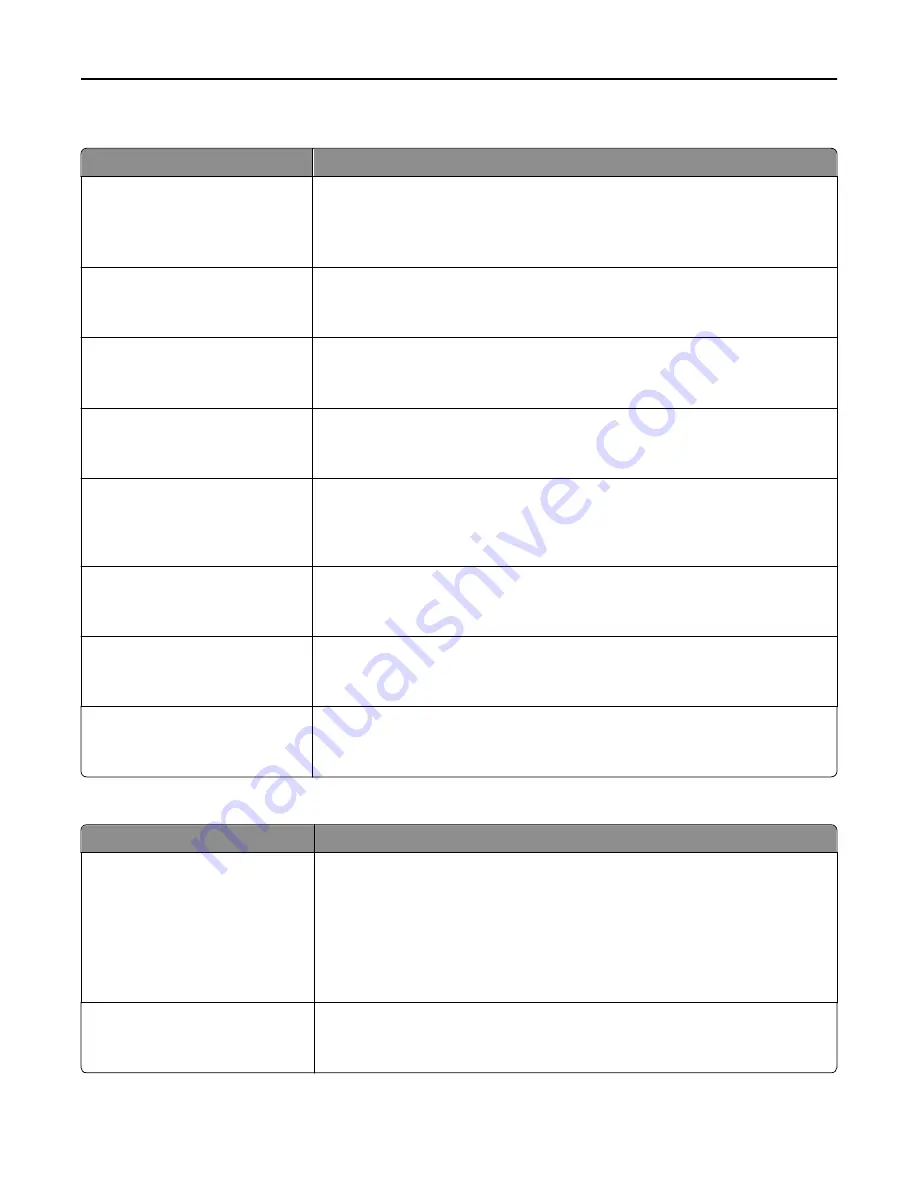
Fax Log Settings
Menu item
Description
Transmission Log
Print log
Do not print log
Print only for error
Enables printing of a transmission log after each fax job
Receive Error Log
Print Never
Print on Error
Enables printing of a receive error log following a receive error
Auto Print Logs
On
Off
Enables automatic printing of fax logs
Note:
Logs print after every 200 fax jobs.
Log Paper Source
Tray [x]
Manual Feeder
Specifies the source of the paper used for printing logs
Logs Display
Remote Fax Name or Remote
Station Name
Dialed Number
Specifies whether printed logs display the dialed number or the station name returned
Enable Job Log
On
Off
Enables access to the Fax Job log
Enable Call Log
On
Off
Enables access to the Fax Call log
Log Output Bin
Standard Bin
Bin [x]
Specifies the exit bin where fax logs are printed
Speaker Settings
Menu item
Description
Speaker Mode
On until Connected
Always On
Always Off
Specifies the mode of the speaker.
Notes:
•
“On until Connected” is the factory default setting. A sound is issued until the
fax connection is made.
•
Always On turns the speaker on.
•
Always Off turns the speaker off.
Speaker Volume
High
Low
Controls the volume setting
Note:
High is the factory default setting.
Understanding printer menus
202
Содержание X950de 4
Страница 28: ...Touch To Reset Reset values on the screen Understanding the home screen 28 ...
Страница 242: ...4 Locate the printhead wipers Maintaining the printer 242 ...
Страница 244: ...7 Slide the release lever to the right to lock the cover 8 Close the front door Maintaining the printer 244 ...
Страница 245: ...Emptying the hole punch box 1 Open door G 2 Pull out the hole punch box Maintaining the printer 245 ...
Страница 254: ...11 Close the cover 12 Rotate the release lever clockwise to lock the cover Maintaining the printer 254 ...
Страница 259: ...7 Lower the cover 8 Slide out the printhead wipers 3x 3x 3x Maintaining the printer 259 ...
Страница 260: ...9 Slide the printhead wipers back into place 10 Close the cover Maintaining the printer 260 ...
Страница 266: ...3 Hold the tabs on both sides of the staple cartridge Maintaining the printer 266 ...
Страница 267: ...4 Rotate the booklet staple cartridge at an angle Maintaining the printer 267 ...
Страница 285: ...2 Open the top cover 1 2 2 3 Firmly grasp the jammed paper on each side and then gently pull it out Clearing jams 285 ...
















































