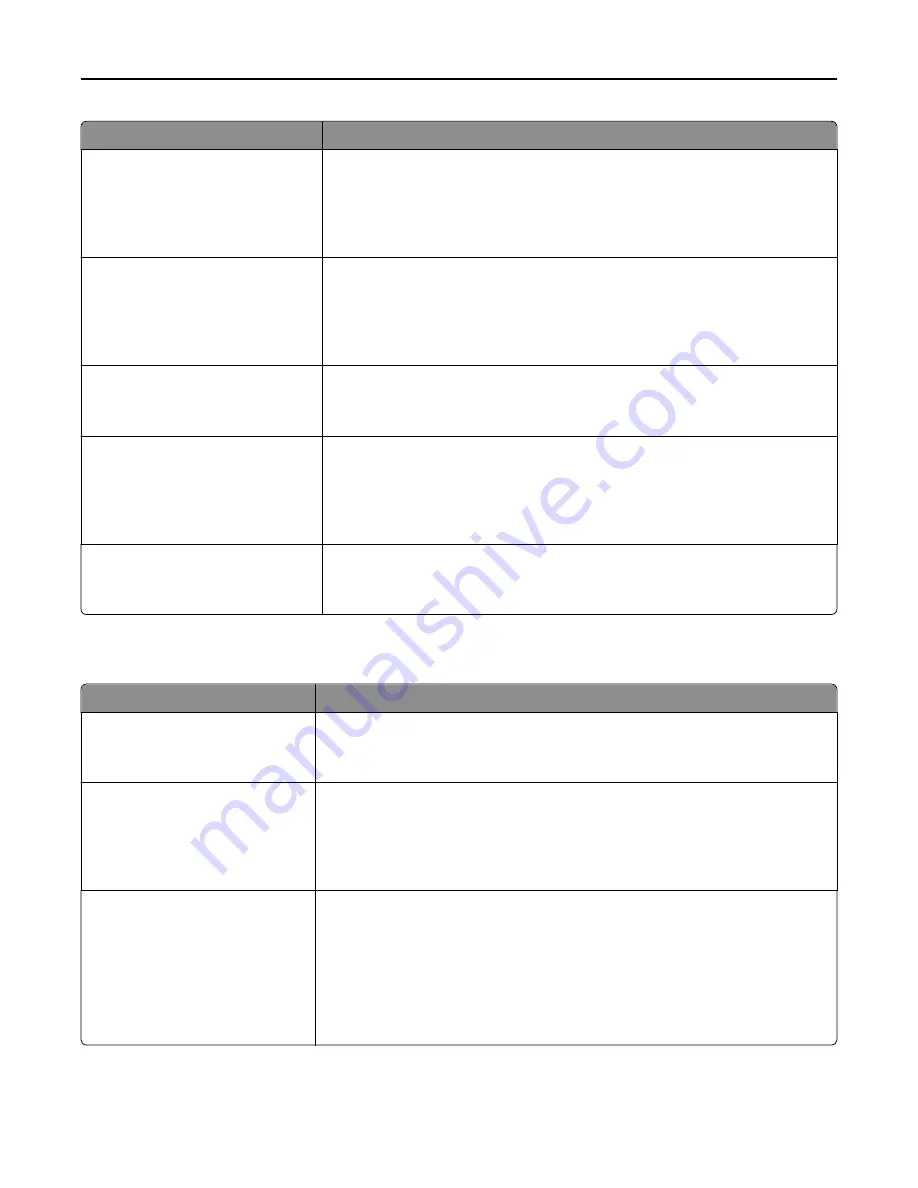
Menu item
Description
Font Size
1–255 pt
Sets the default font size for HTML documents
Notes:
•
12 pt is the factory default setting.
•
Font size can be increased in 1
‑
point increments.
Scale
1–400%
Scales the default font for HTML documents
Notes:
•
100% is the factory default setting.
•
Scaling can be increased in 1% increments.
Orientation
Portrait
Landscape
Sets the page orientation for HTML documents
Note:
Portrait is the factory default setting.
Margin Size
8–255 mm
Sets the page margin for HTML documents
Notes:
•
19 mm is the factory default setting.
•
Margin size can be increased in 1
‑
mm increments.
Backgrounds
Print
Do Not Print
Specifies whether to print backgrounds on HTML documents
Note:
Print is the factory default setting.
Image menu
Menu item
Description
Auto Fit
On
Off
Selects the optimal paper size, scaling, and orientation
Note:
On is the factory default setting. It overrides scaling and orientation settings
for some images.
Invert
Off
On
Inverts bi
‑
tonal monochrome images
Notes:
•
Off is the factory default setting.
•
This setting does not apply to GIF or JPEG images.
Scaling
Best Fit
Anchor Center
Fit Height/Width
Fit Height
Fit Width
Anchor Top Left
Scales the image to fit the selected paper size
Notes:
•
Best Fit is the factory default setting.
•
When Auto Fit is set to On, Scaling is automatically set to Best Fit.
Understanding printer menus
233
Содержание X950de 4
Страница 28: ...Touch To Reset Reset values on the screen Understanding the home screen 28 ...
Страница 242: ...4 Locate the printhead wipers Maintaining the printer 242 ...
Страница 244: ...7 Slide the release lever to the right to lock the cover 8 Close the front door Maintaining the printer 244 ...
Страница 245: ...Emptying the hole punch box 1 Open door G 2 Pull out the hole punch box Maintaining the printer 245 ...
Страница 254: ...11 Close the cover 12 Rotate the release lever clockwise to lock the cover Maintaining the printer 254 ...
Страница 259: ...7 Lower the cover 8 Slide out the printhead wipers 3x 3x 3x Maintaining the printer 259 ...
Страница 260: ...9 Slide the printhead wipers back into place 10 Close the cover Maintaining the printer 260 ...
Страница 266: ...3 Hold the tabs on both sides of the staple cartridge Maintaining the printer 266 ...
Страница 267: ...4 Rotate the booklet staple cartridge at an angle Maintaining the printer 267 ...
Страница 285: ...2 Open the top cover 1 2 2 3 Firmly grasp the jammed paper on each side and then gently pull it out Clearing jams 285 ...
















































