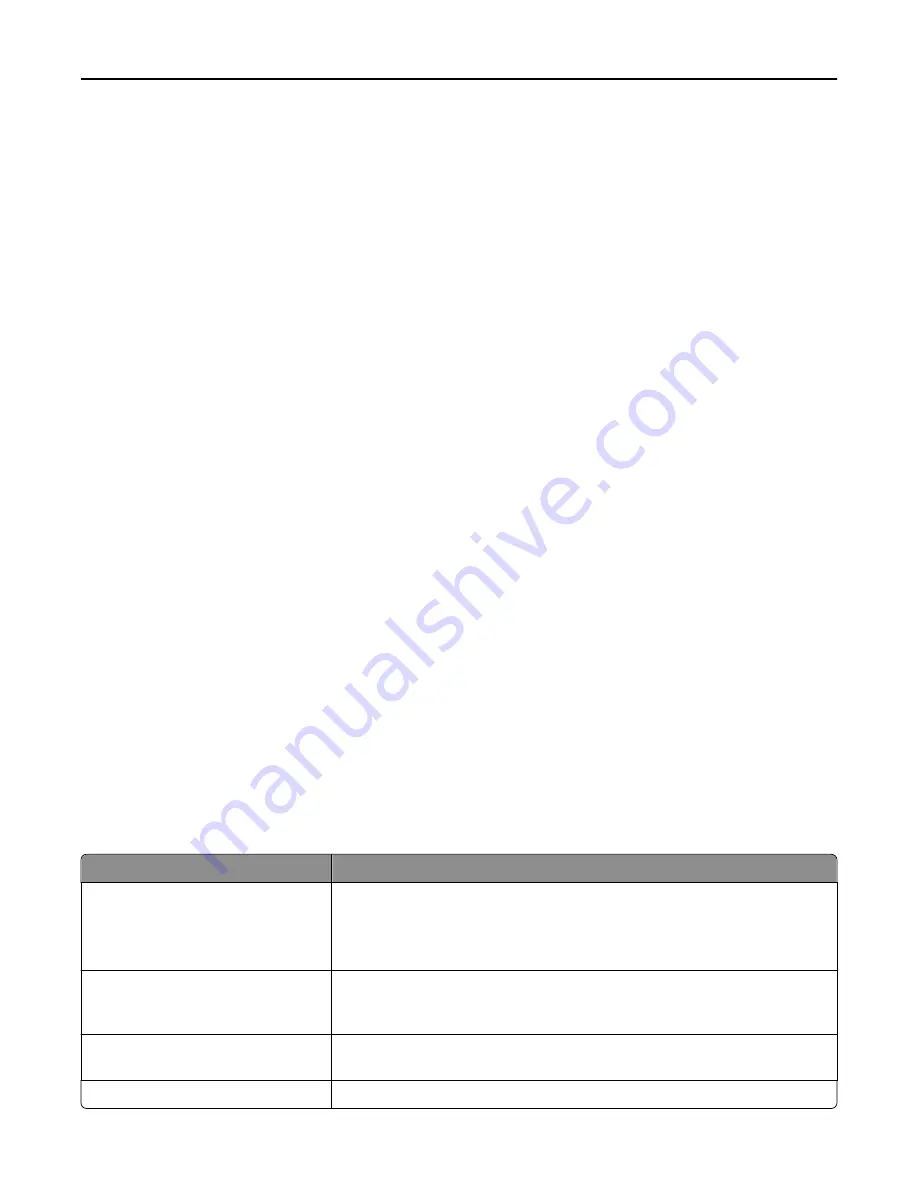
•
Do not print within 1 mm (0.04 in.) of the edge of the label, of the perforations, or between die
‑
cuts of the label.
•
Be sure adhesive backing does not reach to the sheet edge. Zone coating of the adhesive at least 1 mm (0.04 in.)
away from edges is recommended. Adhesive material contaminates the printer and could void the warranty.
•
If zone coating of the adhesive is not possible, then remove a 1.6 mm (0.06 in.) strip on the leading and driver edge,
and use a non
‑
oozing adhesive.
•
Portrait orientation works best, especially when printing bar codes.
Tips on using card stock
Card stock is heavy, single
‑
ply specialty media. Many of its variable characteristics, such as moisture content, thickness,
and texture, can significantly impact print quality. Print samples on the card stock being considered for use before
buying large quantities.
•
From the Paper menu, set the Paper Type to Card Stock.
•
Select the appropriate Paper Texture setting.
•
Be aware that preprinting, perforation, and creasing may significantly affect the print quality and cause jams or
other paper handling problems.
•
Check with the manufacturer or vendor to ensure the card stock can withstand temperatures up to 220°C (446°F)
without releasing hazardous emissions.
•
Do not use preprinted card stock manufactured with chemicals that may contaminate the printer. Preprinting
introduces semi
‑
liquid and volatile components into the printer.
•
Use grain short card stock when possible.
Printing confidential and other held jobs
Storing print jobs in the printer
You can set the printer to store print jobs in the printer memory until you start the print job from the printer control
panel.
All print jobs that can be initiated by the user at the printer are called
held jobs
.
Note:
Confidential, Verify, Reserve, and Repeat print jobs may be deleted if the printer requires extra memory to
process additional held jobs.
Print job type
Description
Confidential
Confidential lets you hold print jobs in the computer until you enter the PIN from
the control panel.
Note:
The PIN is set from the computer. It must be four digits, using the
numbers 0–9.
Verify
Verify lets you print one copy of a print job while the printer holds the remaining
copies. It allows you to examine if the first copy is satisfactory. The print job is
automatically deleted from the printer memory once all copies are printed.
Reserve
Reserve allows the printer to store print jobs for printing at a later time. The print
jobs are held until deleted from the Help Jobs menu.
Repeat
Repeat prints
and
stores print jobs in the printer memory for reprinting.
Printing
102
Содержание X950de 4
Страница 28: ...Touch To Reset Reset values on the screen Understanding the home screen 28 ...
Страница 242: ...4 Locate the printhead wipers Maintaining the printer 242 ...
Страница 244: ...7 Slide the release lever to the right to lock the cover 8 Close the front door Maintaining the printer 244 ...
Страница 245: ...Emptying the hole punch box 1 Open door G 2 Pull out the hole punch box Maintaining the printer 245 ...
Страница 254: ...11 Close the cover 12 Rotate the release lever clockwise to lock the cover Maintaining the printer 254 ...
Страница 259: ...7 Lower the cover 8 Slide out the printhead wipers 3x 3x 3x Maintaining the printer 259 ...
Страница 260: ...9 Slide the printhead wipers back into place 10 Close the cover Maintaining the printer 260 ...
Страница 266: ...3 Hold the tabs on both sides of the staple cartridge Maintaining the printer 266 ...
Страница 267: ...4 Rotate the booklet staple cartridge at an angle Maintaining the printer 267 ...
Страница 285: ...2 Open the top cover 1 2 2 3 Firmly grasp the jammed paper on each side and then gently pull it out Clearing jams 285 ...
















































