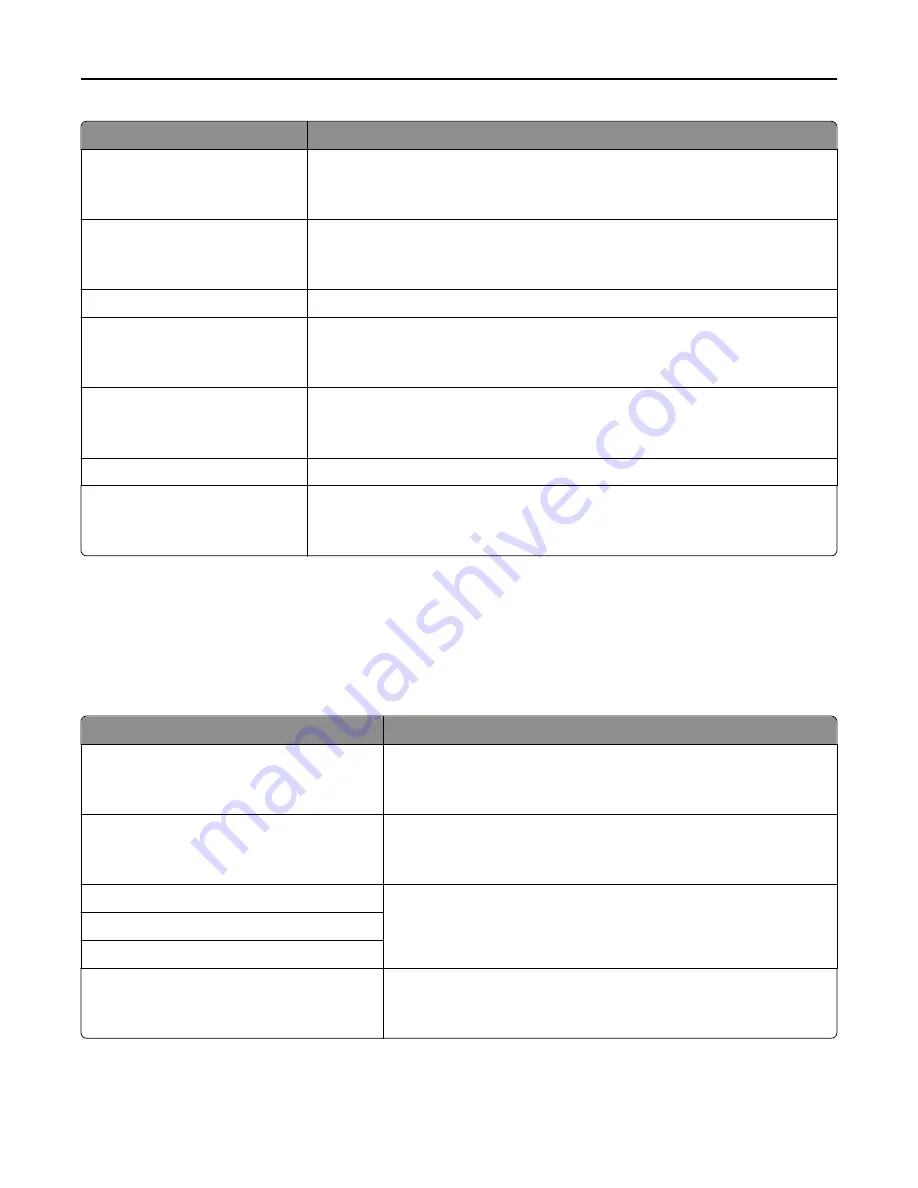
Menu item
Description
Enable FTP/TFTP
Yes
No
Enables the built-in FTP server, which allows you to send files to the printer using File
Transfer Protocol.
Note:
Yes is the factory default setting.
Enable HTTP Server
Yes
No
Enables the built-in web server (Embedded Web Server). When enabled, the printer
can be monitored and managed remotely using a web browser.
Note:
Yes is the factory default setting.
WINS Server Address
Lets you view or change the current WINS server address
Enable DDNS
Yes
No
Lets you view or change the current DDNS setting
Note:
Yes is the factory default setting.
Enable mDNS
Yes
No
Lets you view or change the current mDNS setting
Note:
Yes is the factory default setting.
DNS Server Address
Lets you view or change the current DNS server address
Enable HTTPS
Yes
No
Lets you view or change the current HTTPS setting
Note:
Yes is the factory default setting.
IPv6 menu
This menu is available from the Network/Ports menu:
Network/Ports
>
Standard Network
or
Network [x]
>
Standard Network Setup
or
Network [x] Setup
>
IPv6
Note:
This menu is available only for network models or printers attached to print servers.
Menu item
Description
Enable IPv6
On
Off
Enables IPv6 in the printer
Note:
On is the factory default setting.
Auto Configuration
On
Off
Specifies whether the network adapter accepts the automatic IPv6
address configuration entries provided by a router
Note:
On is the factory default setting.
Set Hostname
Lets you set the hostname
Note:
These settings can be changed only from the Embedded Web
Server.
View Address
View Router Address
Enable DHCPv6
On
Off
Enables DHCPv6 in the printer
Note:
On is the factory default setting.
Understanding printer menus
166
Содержание X950de 4
Страница 28: ...Touch To Reset Reset values on the screen Understanding the home screen 28 ...
Страница 242: ...4 Locate the printhead wipers Maintaining the printer 242 ...
Страница 244: ...7 Slide the release lever to the right to lock the cover 8 Close the front door Maintaining the printer 244 ...
Страница 245: ...Emptying the hole punch box 1 Open door G 2 Pull out the hole punch box Maintaining the printer 245 ...
Страница 254: ...11 Close the cover 12 Rotate the release lever clockwise to lock the cover Maintaining the printer 254 ...
Страница 259: ...7 Lower the cover 8 Slide out the printhead wipers 3x 3x 3x Maintaining the printer 259 ...
Страница 260: ...9 Slide the printhead wipers back into place 10 Close the cover Maintaining the printer 260 ...
Страница 266: ...3 Hold the tabs on both sides of the staple cartridge Maintaining the printer 266 ...
Страница 267: ...4 Rotate the booklet staple cartridge at an angle Maintaining the printer 267 ...
Страница 285: ...2 Open the top cover 1 2 2 3 Firmly grasp the jammed paper on each side and then gently pull it out Clearing jams 285 ...
















































