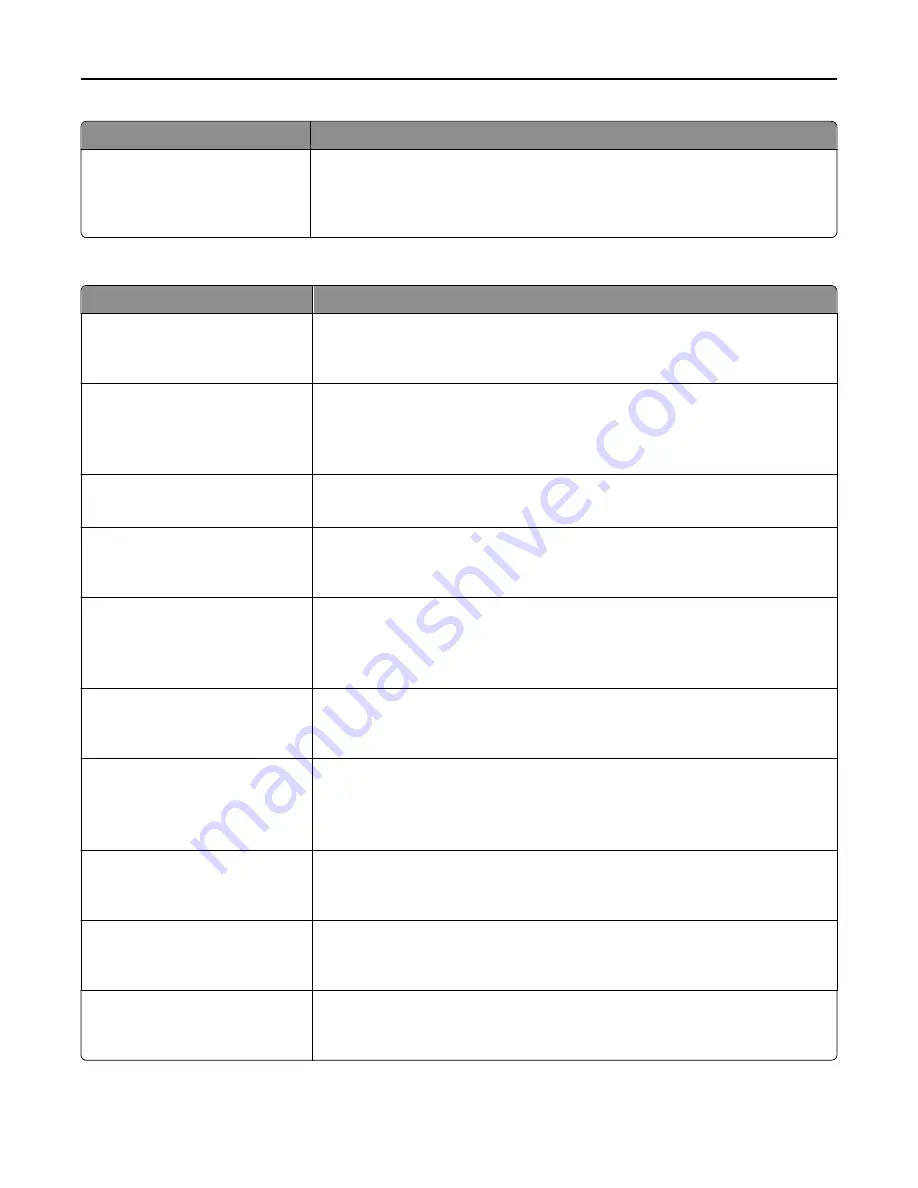
Menu item
Description
Auto Convert Color Faxes to Mono
Faxes
On
Off
Converts all outgoing faxes to black and white
Note:
On is the factory default setting.
Fax Receive Settings
Menu item
Description
Enable Fax Receive
On
Off
Allows fax jobs to be received by the printer
Note:
On is the factory default setting.
Fax Job Waiting
None
Toner
Toner and Supplies
Removes fax jobs that request specific unavailable resources from the print queue
Note:
None is the factory default setting.
Rings to Answer
1–25
Specifies the number of rings before answering an incoming fax job
Note:
3 is the factory default setting.
Auto Reduction
On
Off
Scales an incoming fax job so that it fits the size of the paper loaded in the designated
fax source
Note:
On is the factory default setting.
Paper Source
Auto
Tray [x]
Multi
‑
Purpose Feeder
Specifies the paper source selected to supply paper for the printer to print an incoming
fax
Sides (Duplex)
Off
On
Enables duplex printing (two-sided printing) for incoming fax jobs
Separator Sheets
Off
Before Job
After Job
Enables the printer to include separator sheets for incoming fax jobs
Separator Sheet Source
Tray [x]
Manual Feeder
Specifies where the printer will pick the separator sheet
Output Bin
Standard Bin
Bin [x]
Specifies an exit bin for received faxes
Note:
Bin 1 is available only when the finisher is installed.
Fax Footer
Off
On
Prints the transmission information at the bottom of each page from a received fax
Note:
Off is the factory default setting.
Understanding printer menus
200
Содержание X950de 4
Страница 28: ...Touch To Reset Reset values on the screen Understanding the home screen 28 ...
Страница 242: ...4 Locate the printhead wipers Maintaining the printer 242 ...
Страница 244: ...7 Slide the release lever to the right to lock the cover 8 Close the front door Maintaining the printer 244 ...
Страница 245: ...Emptying the hole punch box 1 Open door G 2 Pull out the hole punch box Maintaining the printer 245 ...
Страница 254: ...11 Close the cover 12 Rotate the release lever clockwise to lock the cover Maintaining the printer 254 ...
Страница 259: ...7 Lower the cover 8 Slide out the printhead wipers 3x 3x 3x Maintaining the printer 259 ...
Страница 260: ...9 Slide the printhead wipers back into place 10 Close the cover Maintaining the printer 260 ...
Страница 266: ...3 Hold the tabs on both sides of the staple cartridge Maintaining the printer 266 ...
Страница 267: ...4 Rotate the booklet staple cartridge at an angle Maintaining the printer 267 ...
Страница 285: ...2 Open the top cover 1 2 2 3 Firmly grasp the jammed paper on each side and then gently pull it out Clearing jams 285 ...
















































