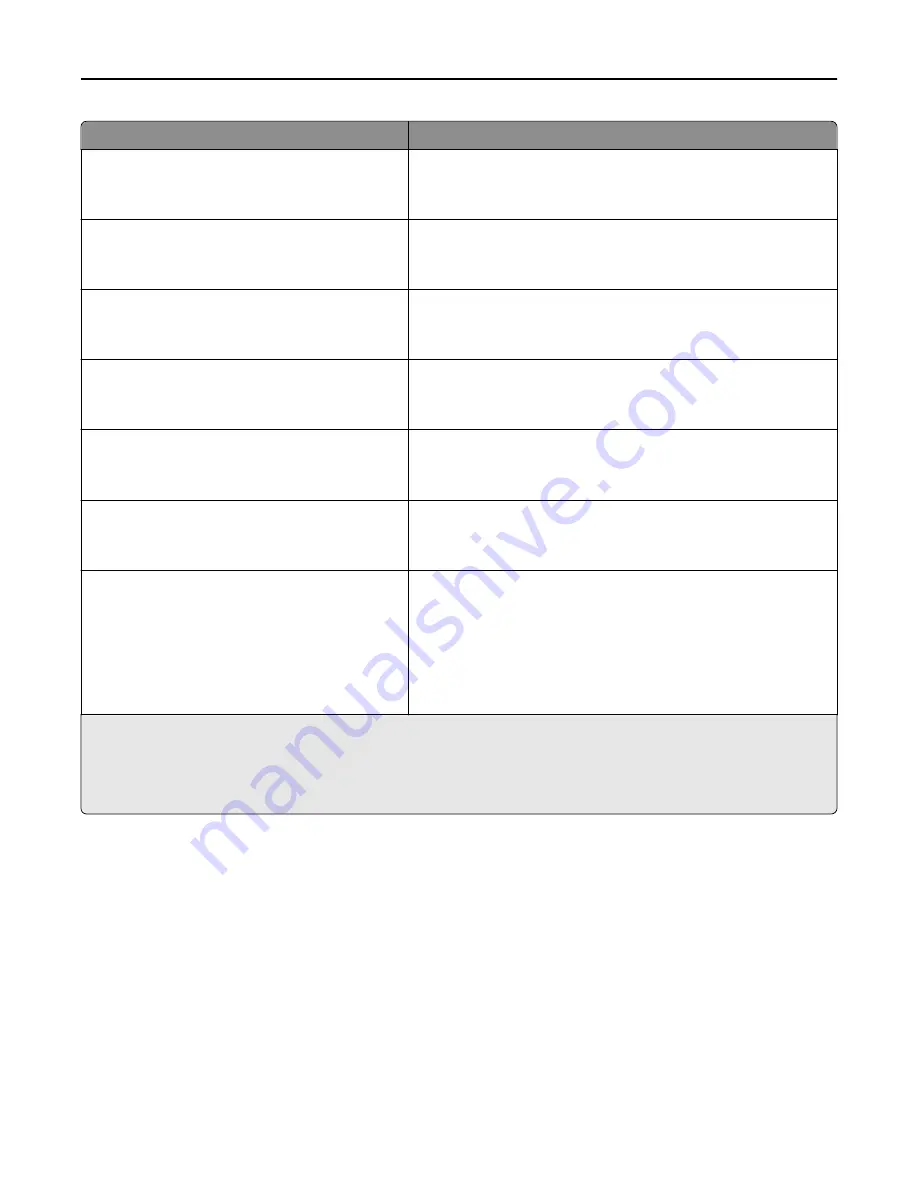
Menu item
Description
Letterhead Loading
Off
Duplex
Determines whether 2
‑
sided printing occurs for all print jobs that
specify Letterhead as the paper type
Note:
Off is the factory default setting.
Preprinted Loading
Off
Duplex
Determines whether 2
‑
sided printing occurs for all print jobs that
specify Preprinted as the paper type
Note:
Off is the factory default setting.
Colored Loading
Off
Duplex
Determines whether 2
‑
sided printing occurs for all print jobs that
specify Colored as the paper type
Note:
Off is the factory default setting.
Light Loading
Off
Duplex
Determines whether 2
‑
sided printing occurs for all print jobs that
specify Light as the paper type
Note:
Off is the factory default setting.
Heavy Loading
Off
Duplex
Determines whether 2
‑
sided printing occurs for all print jobs that
specify Heavy as the paper type
Note:
Off is the factory default setting.
Rough/Cotton Loading
Off
Duplex
Determines whether 2
‑
sided printing occurs for all print jobs that
specify Rough or Cotton as the paper type
Note:
Off is the factory default setting.
Custom [x] Loading
Off
Duplex
Determines whether 2
‑
sided printing occurs for all print jobs that
specify Custom [x] as the paper type
Notes:
•
Off is the factory default setting.
•
Custom [x] Loading is available only if the custom paper type is
supported.
Notes:
•
Duplex sets the printer default to 2
‑
sided printing for every print job unless 1
‑
sided printing is selected from Print
Properties.
•
If Duplex is selected, then all print jobs are sent through the duplex unit, including 1
‑
sided print jobs.
Understanding printer menus
157
Содержание X950de 4
Страница 28: ...Touch To Reset Reset values on the screen Understanding the home screen 28 ...
Страница 242: ...4 Locate the printhead wipers Maintaining the printer 242 ...
Страница 244: ...7 Slide the release lever to the right to lock the cover 8 Close the front door Maintaining the printer 244 ...
Страница 245: ...Emptying the hole punch box 1 Open door G 2 Pull out the hole punch box Maintaining the printer 245 ...
Страница 254: ...11 Close the cover 12 Rotate the release lever clockwise to lock the cover Maintaining the printer 254 ...
Страница 259: ...7 Lower the cover 8 Slide out the printhead wipers 3x 3x 3x Maintaining the printer 259 ...
Страница 260: ...9 Slide the printhead wipers back into place 10 Close the cover Maintaining the printer 260 ...
Страница 266: ...3 Hold the tabs on both sides of the staple cartridge Maintaining the printer 266 ...
Страница 267: ...4 Rotate the booklet staple cartridge at an angle Maintaining the printer 267 ...
Страница 285: ...2 Open the top cover 1 2 2 3 Firmly grasp the jammed paper on each side and then gently pull it out Clearing jams 285 ...
















































