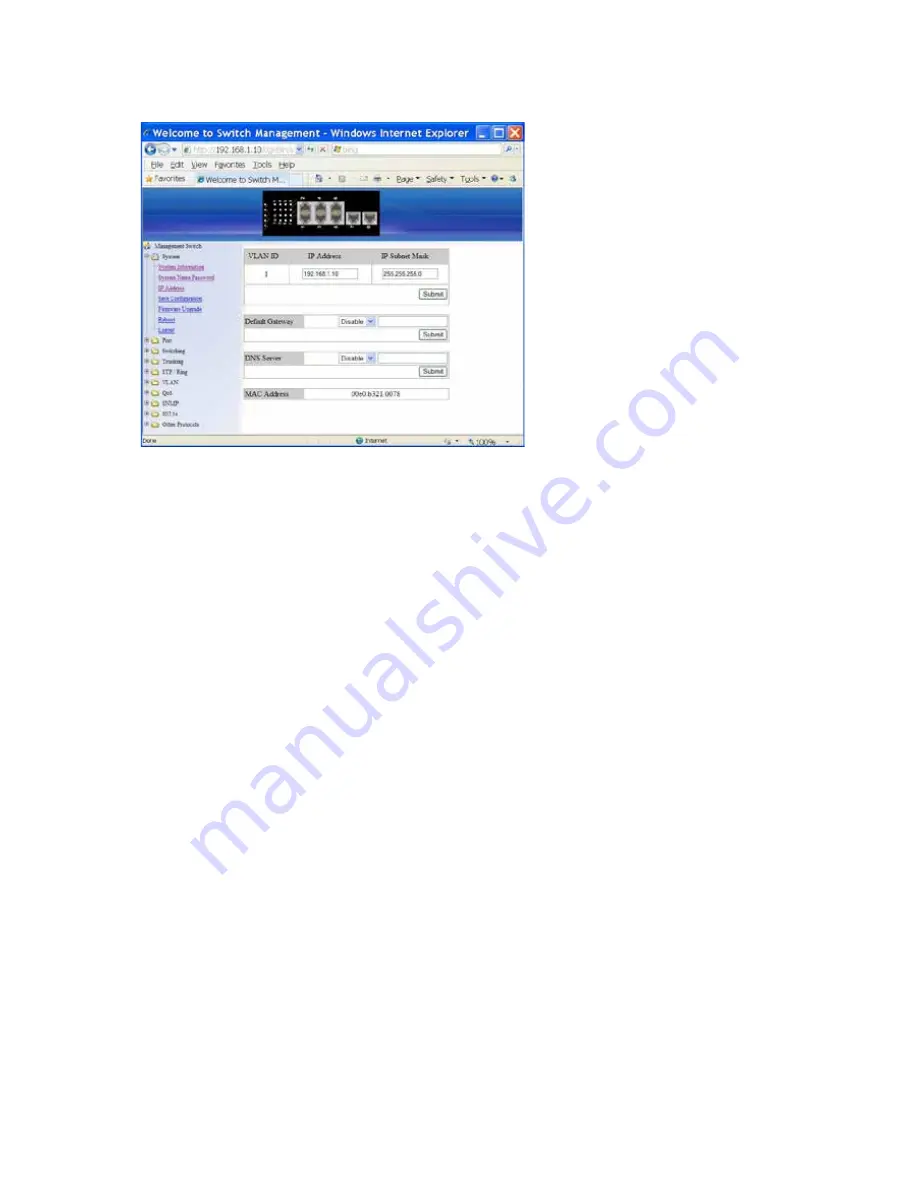
IES-0883 User Manual
Page 32
IP Address
1.
IP Address: Click in “IP Address” text box and type a new address to change the IP
Address.
2.
IP Subnet Mask: Click in “IP Subnet Mask” text box and type a new address to change
the IP Subnet Mask.
3.
Submit: Click “Submit” button when you finished these selections.
4.
You need to enter the new IP address on the browser and reconnect to the switch after
IP or subnet mask are changed.
5.
Default Gateway: Click “Default Gateway” drop-down menu to choose “Disable” or
“Enable” from the “Default Gateway” drop-down list to disable or enable Default
Gateway Setting for the switch.
Click the text box and type a new address to change the Default Gateway. (Need to
choose “Enable” from the “Default Gateway” drop-down menu.)
6.
Submit: Click “Submit” button when you finished Default Gateway.
7.
DNS Server: Click “DNS Server” drop-down menu to choose “Disable” or “Enable” from
the “DNS Server” drop-down list to disable or enable DNS Server Setting for the switch.
Click the text box and type a new address to change the DNS Server. (Need to choose
“Enable” from the “DNS Server” drop-down menu.)
8.
Submit: Click “Submit” button when you finished DNS Server.
Содержание IES-0883
Страница 1: ...IES 0883 6 GE 2 SFP Managed Switch 20 to 60C DIN rail User Manual v1 00 1206 ...
Страница 37: ...IES 0883 User Manual Page 36 Reboot Reboot Click Reboot button to restart the switch ...
Страница 38: ...IES 0883 User Manual Page 37 Logout Logout Click Logout button to logout of the switch ...
Страница 152: ...IES 0883 User Manual Page 151 ...
















































