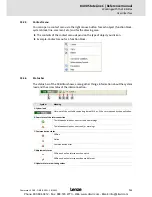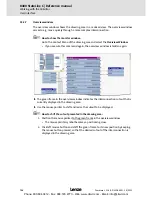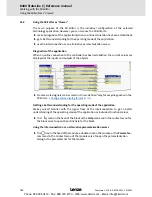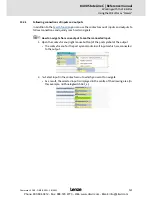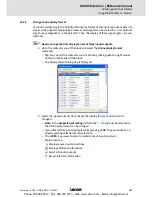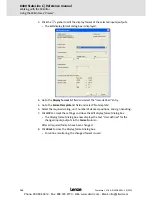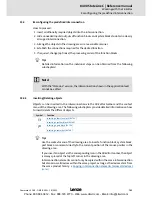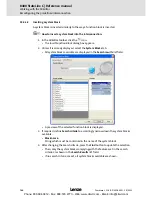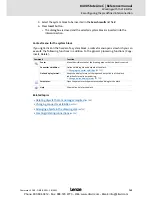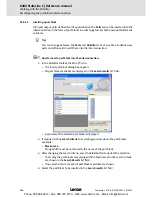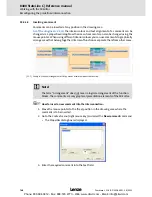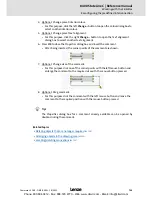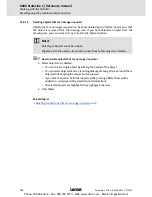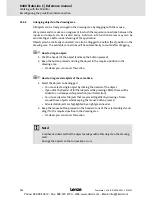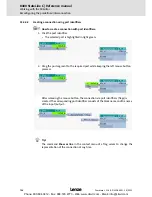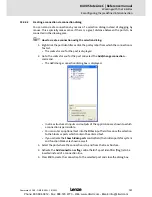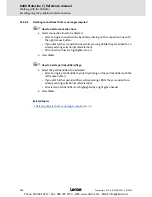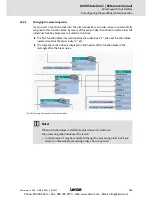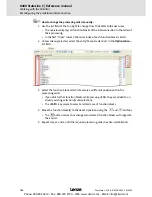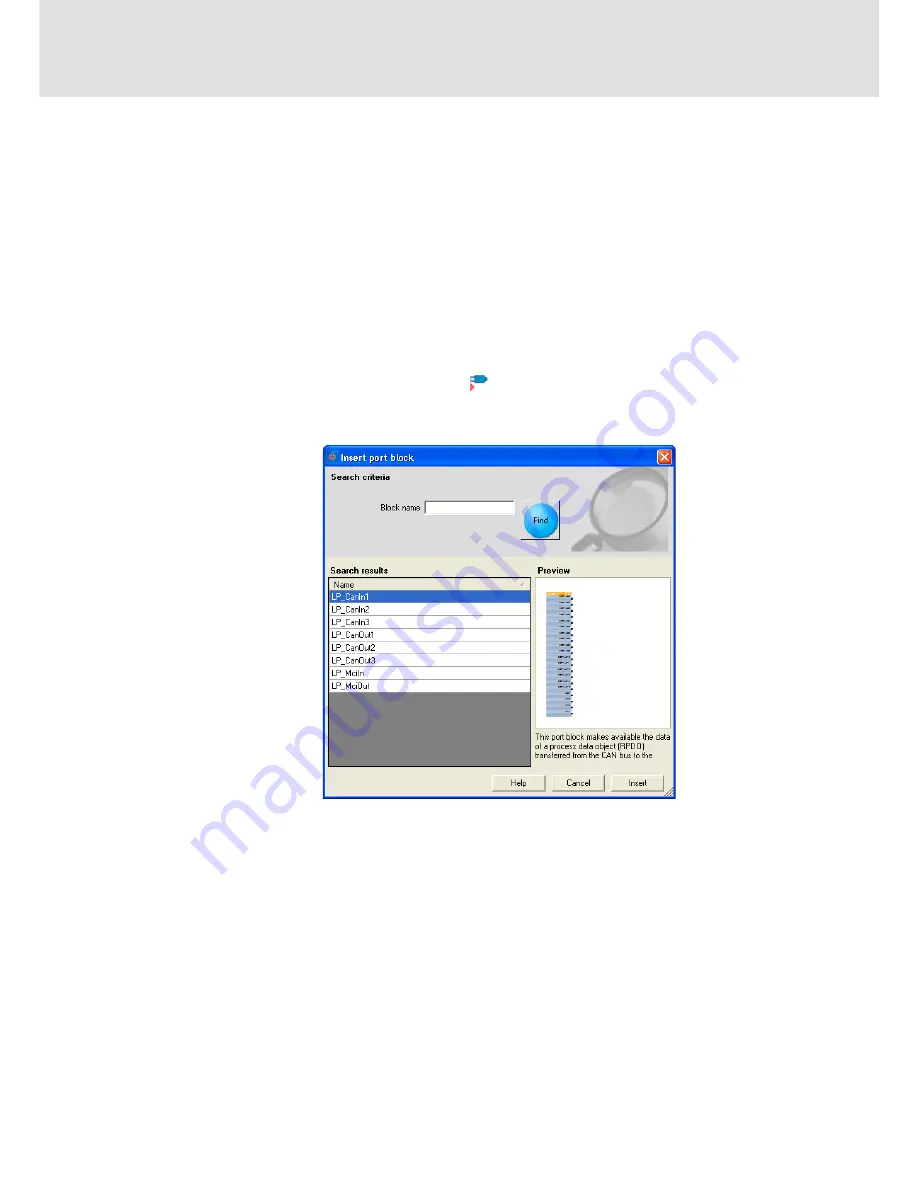
8400 StateLine C | Reference manual
Working with the FB Editor
Reconfiguring the predefined interconnection
746
L
Firmware
≤
11.00 - DMS 8.0 EN - 10/2011
15.4.1.3
Inserting a port block
All input/output ports defined for the application on the
Ports
tab can be inserted into the
interconnection in the form of port blocks in order to get access to the associated element
variables.
Tip!
You can change between the
Ports
and
FB Editor
tabs at any time to define new
ports and afterwards insert them into the interconnection.
How to insert a port block into the interconnection:
1. In the
FB Editor toolbar
, click the icon.
• The
Insert port block
dialog box appears.
• All port blocks available are displayed in the
Search results
list field.
• A preview of the selected port block is displayed.
2. If required, define
search criteria
to accordingly narrow down the port blocks
available:
•
Block name
:
String which must be contained in the name of the port block.
3. After changing the search criteria, press the
Find
button to update the selection.
• Then, only the port blocks complying with the features set in the search criteria
are shown in the
Search Results
list field.
• If no search criteria are set, all port blocks available are shown.
4. Select the port block to be inserted in the
Search results
list field.
Phone: 800.894.0412 - Fax: 888.723.4773 - Web: www.clrwtr.com - Email: [email protected]