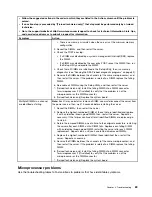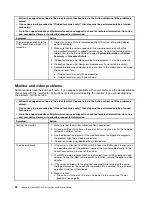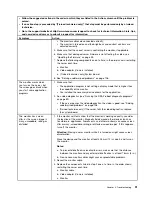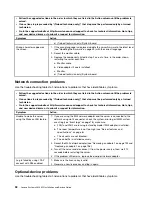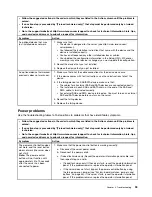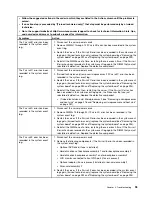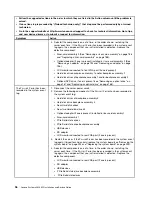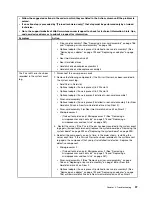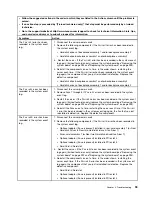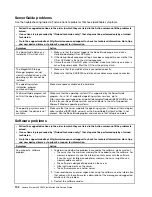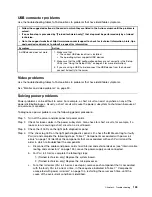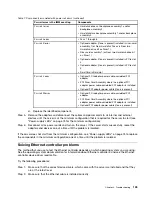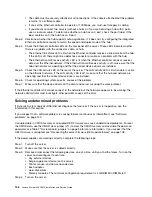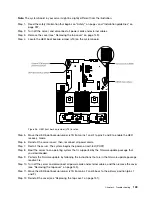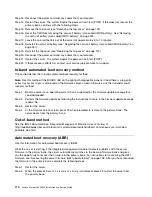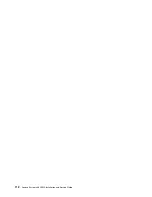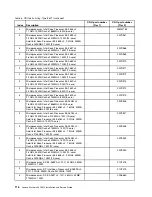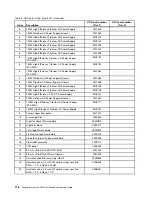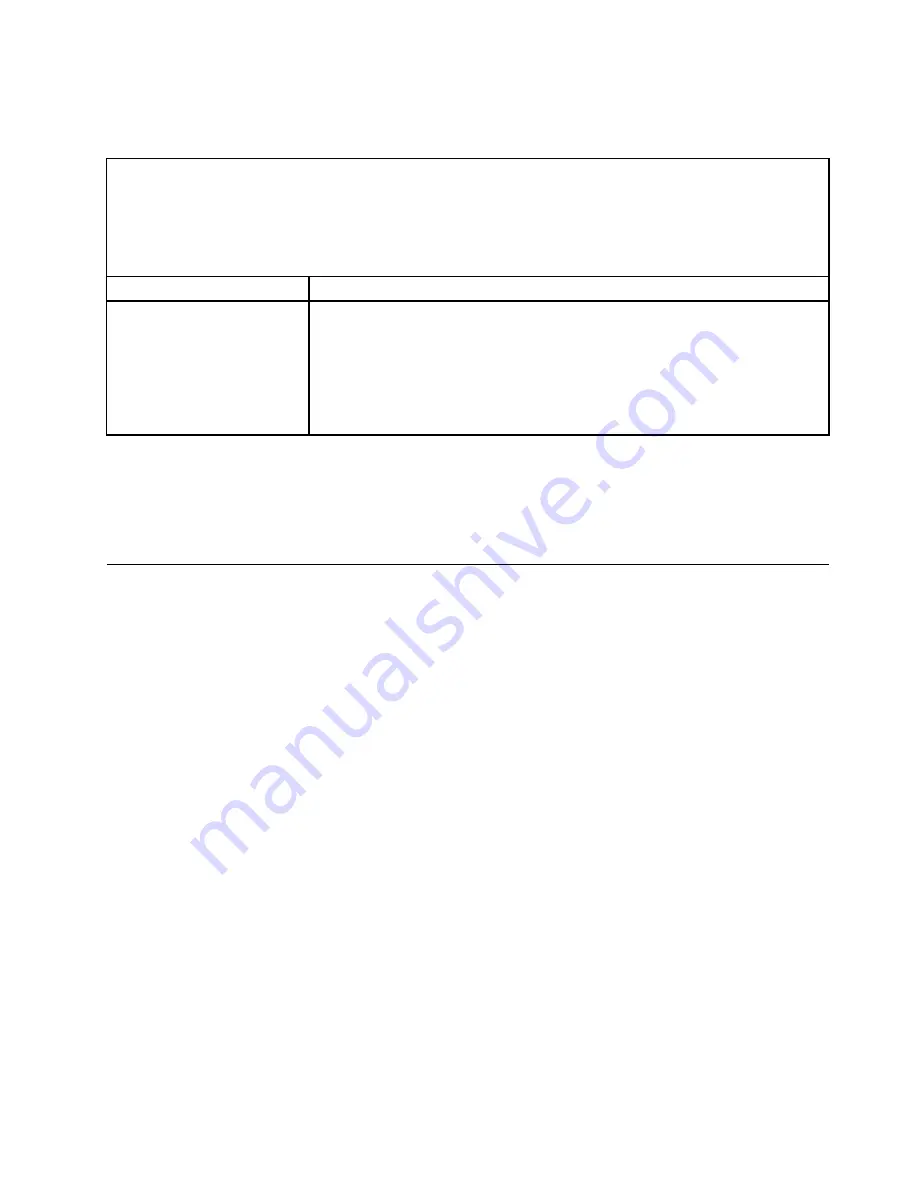
USB connector problems
Use the troubleshooting tables to find solutions to problems that have identifiable symptoms.
• Follow the suggested actions in the order in which they are listed in the Action column until the problem is
solved.
• If an action step is preceded by “(Trained technician only),” that step must be performed only by a trained
technician.
• Go to the support website at http://www.lenovo.com/support to check for technical information, hints, tips,
and new device drivers or to submit a request for information.
Symptom
Action
A USB device does not work.
1. Make sure that:
• The correct USB device driver is installed.
• The operating system supports USB devices.
2. Make sure that the USB configuration options are set correctly in the Setup
Utility (see “Using the Setup Utility” on page 52 for more information).
3. If you are using a USB hub, disconnect the USB device from the hub and
connect it directly to the server.
Video problems
Use the troubleshooting tables to find solutions to problems that have identifiable symptoms.
See “Monitor and video problems” on page 90.
Solving power problems
Power problems can be difficult to solve. For example, a short circuit can exist anywhere on any of the
power distribution buses. Usually, a short circuit will cause the power subsystem to shut down because of
an overcurrent condition.
To diagnose a power problem, use the following general procedure:
Step 1.
Turn off the server and disconnect all power cords.
Step 2.
Check for loose cables in the power subsystem. Also check for short circuits, for example, if a
loose screw is causing a short circuit on a circuit board.
Step 3.
Check the lit LEDs on the light path diagnostics panel.
Step 4.
If the check log LED on the light path diagnostics panel is lit, check the IMM event log for faulty
Pwr rail and complete the following steps. Table 7 “ Components associated with power rail
errors” on page 104 identifies the components that are associated with each Pwr rail and the
order in which to troubleshoot the components.
a.
Disconnect the cables and power cords to all internal and external devices (see “Internal cable
routing and connectors” on page 135). Leave the power-supply cords connected.
b.
For Pwr rail A error, complete the following steps:
1. (Trained technician only) Replace the system board.
2. (Trained technician only) Replace the microprocessor.
c.
For other rail errors (Pwr rail A error, see step b), remove each component that is associated
with the faulty Pwr rail, one at a time, in the sequence indicated in Table 7 “ Components
associated with power rail errors” on page 104, restarting the server each time, until the
cause of the overcurrent condition is identified.
103
Содержание x3650 M5
Страница 1: ...Lenovo System x3650 M5 Installation and Service Guide Machine Type 8871 ...
Страница 47: ...Figure 35 System board switches jumpers and buttons Chapter 1 The System x3650 M5 server 35 ...
Страница 60: ...48 Lenovo System x3650 M5 Installation and Service Guide ...
Страница 80: ...68 Lenovo System x3650 M5 Installation and Service Guide ...
Страница 124: ...112 Lenovo System x3650 M5 Installation and Service Guide ...
Страница 146: ...134 Lenovo System x3650 M5 Installation and Service Guide ...
Страница 1322: ...1310 Lenovo System x3650 M5 Installation and Service Guide ...
Страница 1329: ...People s Republic of China Class A electronic emission statement Taiwan Class A compliance statement Appendix E Notices 1317 ...
Страница 1330: ...Taiwan BSMI RoHS declaration 1318 Lenovo System x3650 M5 Installation and Service Guide ...
Страница 1339: ......
Страница 1340: ......