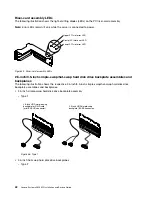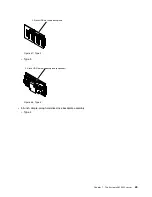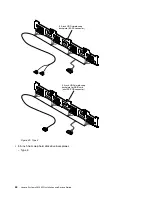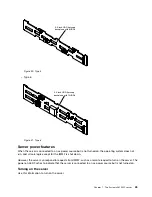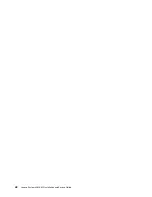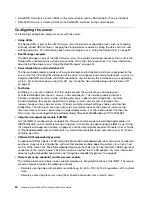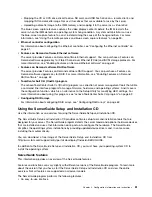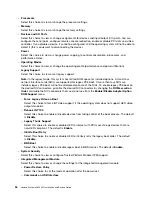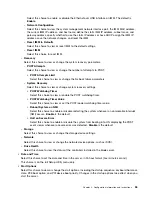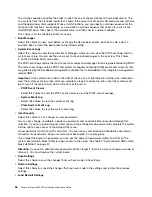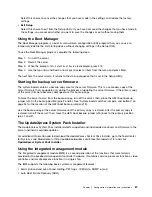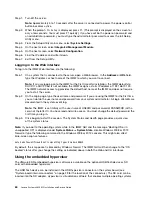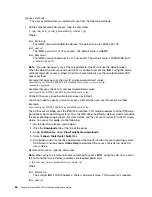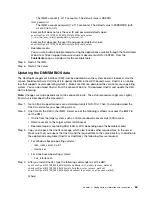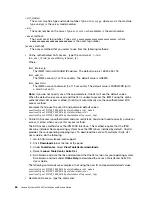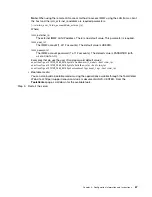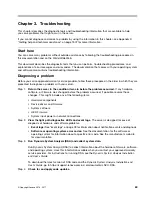The startup sequence specifies the order in which the server checks devices to find a boot record. The
server starts from the first boot record that it finds. If the server has Wake on LAN hardware and software
and the operating system supports Wake on LAN functions, you can specify a startup sequence for the
Wake on LAN functions. For example, you can define a startup sequence that checks for a disc in the
CD-RW/DVD drive, then checks the hard disk drive, and then checks a network adapter.
This choice is on the full Setup Utility menu only.
•
Boot Manager
Select this choice to view, add, delete, or change the device boot priority, boot from a file, select a
one-time boot, or reset the boot order to the default setting.
•
System Event Logs
Select this choice to enter the System Event Manager, where you can view the POST event log and the
system-event log. You can use the arrow keys to move between pages in the error log. This choice
is on the full Setup Utility menu only.
The POST event log contains the most recent error codes and messages that were generated during POST.
The system-event log contains POST and system management interrupt (SMI) events and all events that
are generated by the baseboard management controller that is embedded in the integrated management
module (IMM).
Important:
If the system-error LED on the front of the server is lit but there are no other error indications,
clear the system-event log. Also, after you complete a repair or correct an error, clear the system-event
log to turn off the system-error LED on the front of the server.
–
POST Event Viewer
Select this choice to enter the POST event viewer to view the POST error messages.
–
System Event Log
Select this choice to view the system event log.
–
Clear System Event Log
Select this choice to clear the system event log.
•
User Security
Select this choice to set, change, or clear passwords.
You can set, change, and delete a power-on password and an administrator password through this
selection. If you set a power-on password, you must type the power-on password to complete the system
startup and to have access to the Setup Utility menu.
A password must contain 6 to 20 characters. You can use any combination of alphabetic and numeric
characters for passwords. Keep a record of your passwords in a secure place.
If you forget the power-on password, you can use the power-on password switch (switch 2) on the
system board switch block (SW6) to regain access to the server. See Table 3 “System board SW6 switch
block definition” on page 37.
Attention:
If you set an administrator password and then forget it, there is no way to change, override, or
remove it. You must replace the system board.
•
Save Settings
Select this choice to save the changes that you have made in the settings.
•
Restore Settings
Select this choice to cancel the changes that you have made in the settings and restore the previous
settings.
•
Load Default Settings
56
Lenovo System x3650 M5 Installation and Service Guide
Содержание x3650 M5
Страница 1: ...Lenovo System x3650 M5 Installation and Service Guide Machine Type 8871 ...
Страница 47: ...Figure 35 System board switches jumpers and buttons Chapter 1 The System x3650 M5 server 35 ...
Страница 60: ...48 Lenovo System x3650 M5 Installation and Service Guide ...
Страница 80: ...68 Lenovo System x3650 M5 Installation and Service Guide ...
Страница 124: ...112 Lenovo System x3650 M5 Installation and Service Guide ...
Страница 146: ...134 Lenovo System x3650 M5 Installation and Service Guide ...
Страница 1322: ...1310 Lenovo System x3650 M5 Installation and Service Guide ...
Страница 1329: ...People s Republic of China Class A electronic emission statement Taiwan Class A compliance statement Appendix E Notices 1317 ...
Страница 1330: ...Taiwan BSMI RoHS declaration 1318 Lenovo System x3650 M5 Installation and Service Guide ...
Страница 1339: ......
Страница 1340: ......