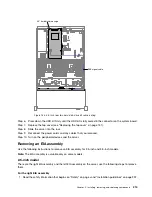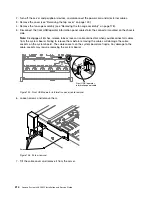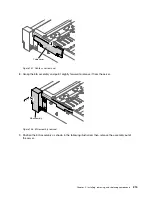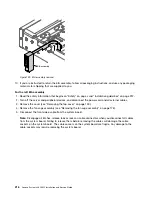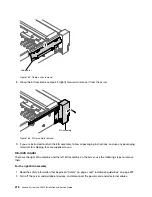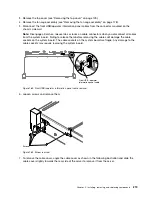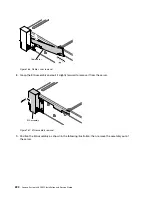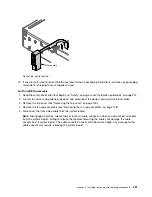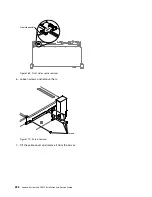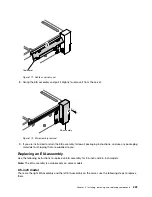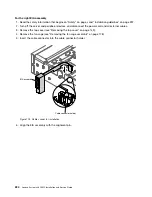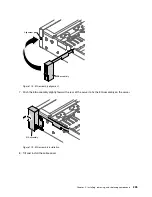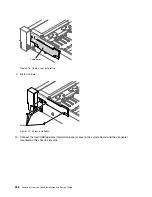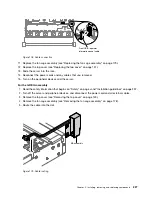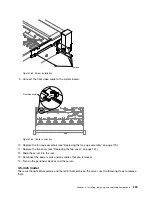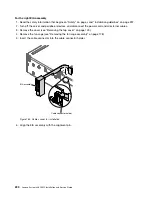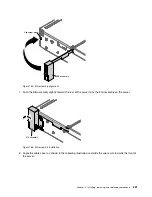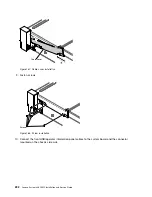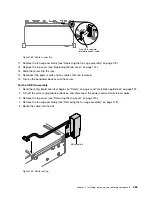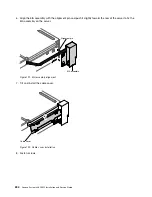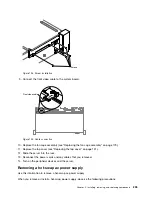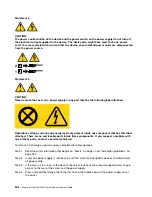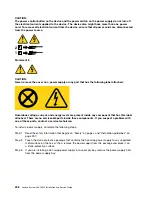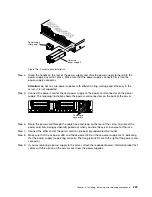Front USB / operator
information panel cable
Figure 178. Cable connection
11. Replace the fan cage assembly (see “Replacing the fan cage assembly” on page 179).
12. Replace the top cover (see “Replacing the top cover” on page 151).
13. Slide the server into the rack.
14. Reconnect the power cords and any cables that you removed.
15. Turn on the peripheral devices and the server.
For the left EIA assembly
1. Read the safety information that begins on “Safety” on page v and “Installation guidelines” on page 297.
2. Turn off the server and peripheral devices, and disconnect the power cord and all external cables.
3. Remove the top cover (see “Removing the top cover” on page 149).
4. Remove the fan cage assembly (see “Removing the fan cage assembly” on page 178).
5. Route the cable into the slot.
EIA assembly
Figure 179. Cable routing
Installing, removing, and replacing components
227
Содержание x3650 M5
Страница 1: ...Lenovo System x3650 M5 Installation and Service Guide Machine Type 8871 ...
Страница 47: ...Figure 35 System board switches jumpers and buttons Chapter 1 The System x3650 M5 server 35 ...
Страница 60: ...48 Lenovo System x3650 M5 Installation and Service Guide ...
Страница 80: ...68 Lenovo System x3650 M5 Installation and Service Guide ...
Страница 124: ...112 Lenovo System x3650 M5 Installation and Service Guide ...
Страница 146: ...134 Lenovo System x3650 M5 Installation and Service Guide ...
Страница 1322: ...1310 Lenovo System x3650 M5 Installation and Service Guide ...
Страница 1329: ...People s Republic of China Class A electronic emission statement Taiwan Class A compliance statement Appendix E Notices 1317 ...
Страница 1330: ...Taiwan BSMI RoHS declaration 1318 Lenovo System x3650 M5 Installation and Service Guide ...
Страница 1339: ......
Страница 1340: ......