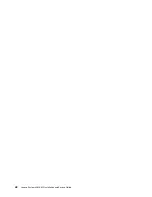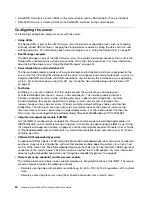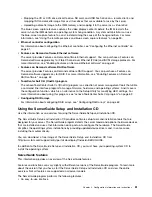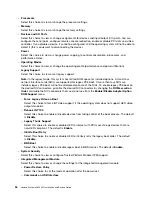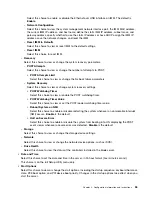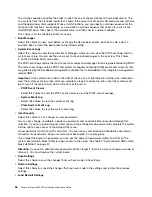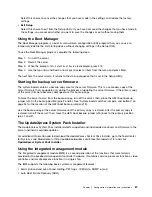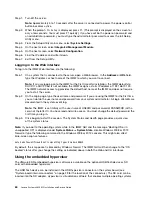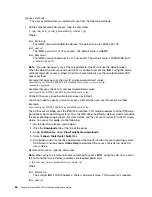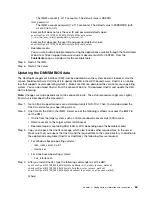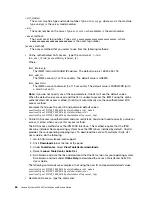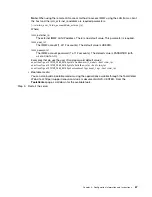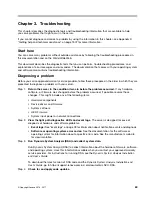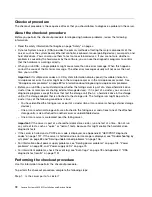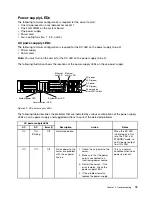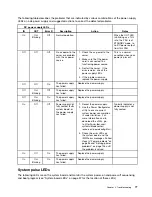Enabling Features on Demand RAID software
You can activate the Features on Demand (FoD) software upgrade key for RAID that is integrated in the
integrated management module.
For more information and instructions for activating the Features on Demand RAID software key, see the
Features on Demand User’s Guide
. To download the document, go to https://fod.lenovo.com/lkms, log
in, and click
Help
.
Configuring RAID arrays
Through the Setup Utility, you can access utilities to configure RAID arrays.
The specific procedure for configuring arrays depends on the RAID controller that you are using. For details,
see the documentation for your RAID controller. To access the utility for your RAID controller, complete the
following steps:
Step 1.
Turn on the server.
Note:
Approximately 10 seconds after the server is connected to power, the power-control button
becomes active.
Step 2.
When prompted,
<F1 Setup>
is displayed, press F1. If you have set an administrator password, you
must type the administrator password to access the full Setup Utility menu. If you do not type the
administrator password, a limited Setup Utility menu is available.
Step 3.
Select
System Settings
➙
Storage
.
Step 4.
Press Enter to refresh the list of device drivers.
Step 5.
Select the device driver for your RAID controller and press Enter.
Step 6.
Follow the instructions in the documentation for your RAID controller.
Lenovo ToolsCenter Suite CLI program
The Lenovo ToolsCenter Suite CLI program is a collection of server management tools. Lenovo ToolsCenter
Suite CLI also covers the configuration function, which is an alternative to the Setup Utility for modifying
UEFI settings.
Lenovo ToolsCenter Suite CLI has the following features:
• Utilizing a command line interface to manage firmware, hardware, and operating systems
• Modifying UEFI settings from the command line without restarting the system to access the Setup Utility
• Configuring the optional remote presence features or other IMM2 settings
• Providing IMM2 LAN over USB interface configuration and issuing setup commands through the
command-line interface
• Scripting environments through a batch-processing mode
• Saving any of the settings as a file and running the file as a script
For more information and to download the program, go to
https://support.lenovo.com/us/en/documents/LNVO-CENTER.
Using Lenovo XClarity Administrator
The initial setup of Lenovo XClarity Administrator includes the following:
• Preparing the network
• Installing and configuring the Lenovo XClarity Administrator virtual appliance
62
Lenovo System x3650 M5 Installation and Service Guide
Содержание x3650 M5
Страница 1: ...Lenovo System x3650 M5 Installation and Service Guide Machine Type 8871 ...
Страница 47: ...Figure 35 System board switches jumpers and buttons Chapter 1 The System x3650 M5 server 35 ...
Страница 60: ...48 Lenovo System x3650 M5 Installation and Service Guide ...
Страница 80: ...68 Lenovo System x3650 M5 Installation and Service Guide ...
Страница 124: ...112 Lenovo System x3650 M5 Installation and Service Guide ...
Страница 146: ...134 Lenovo System x3650 M5 Installation and Service Guide ...
Страница 1322: ...1310 Lenovo System x3650 M5 Installation and Service Guide ...
Страница 1329: ...People s Republic of China Class A electronic emission statement Taiwan Class A compliance statement Appendix E Notices 1317 ...
Страница 1330: ...Taiwan BSMI RoHS declaration 1318 Lenovo System x3650 M5 Installation and Service Guide ...
Страница 1339: ......
Страница 1340: ......