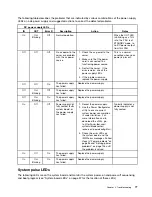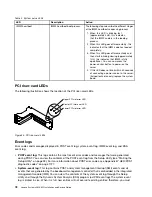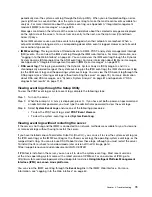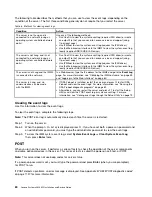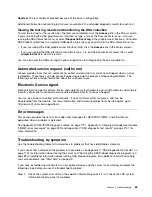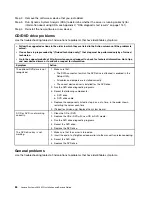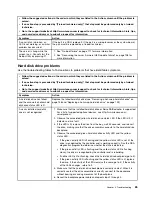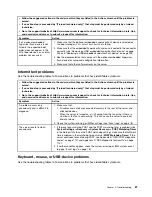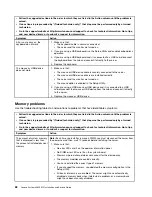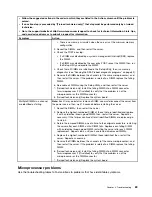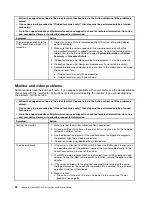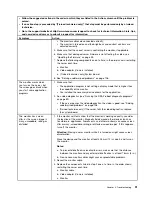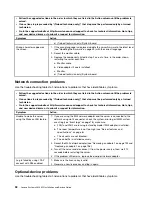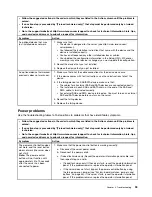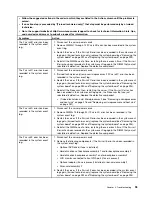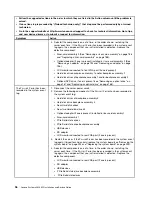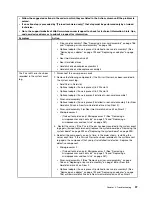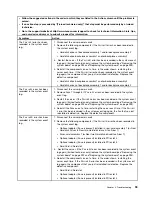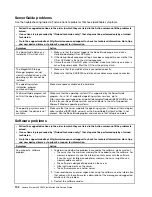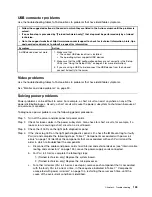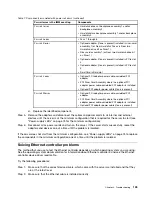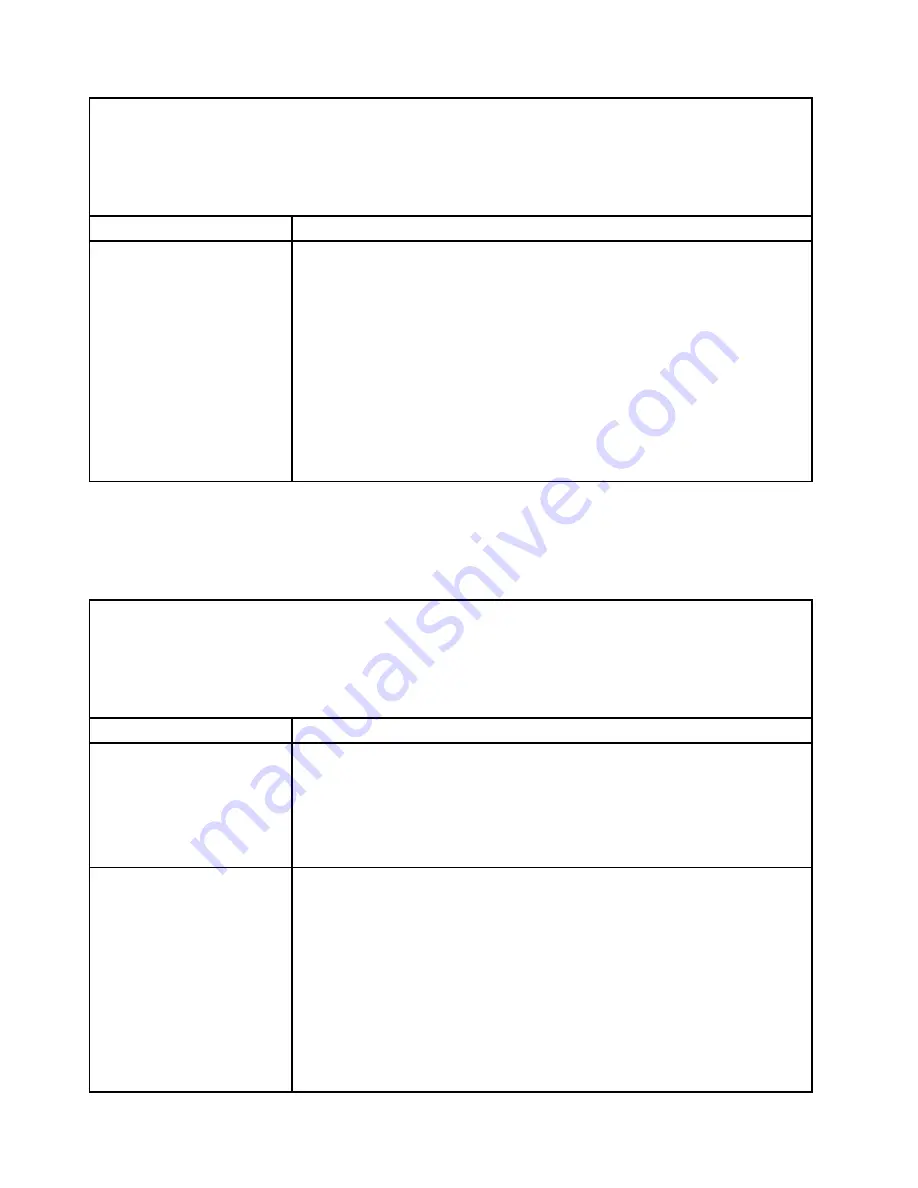
• Follow the suggested actions in the order in which they are listed in the Action column until the problem is
solved.
• If an action step is preceded by “(Trained technician only),” that step must be performed only by a trained
technician.
• Go to the support website at http://www.lenovo.com/support to check for technical information, hints, tips,
and new device drivers or to submit a request for information.
Symptom
Action
The server goes directly to the
POST Event Viewer when it is
turned on.
1. Correct any errors that are indicated by the LCD system information display
panel (if available).
2. Make sure that the server supports all the microprocessors and that the
microprocessors match in speed and cache size. To view the microprocessor
information, run the Setup Utility and select
System Information
➙
System
Summary
➙
Processor Details
.
3. (Trained technician only) Make sure that microprocessor 1 is seated correctly.
4. (Trained technician only) Remove microprocessor 2 and restart the server.
5. Replace the following components one at a time, in the order shown, restarting
the server each time:
a. (Trained technician only) Microprocessor
b. (Trained technician only) System board
Monitor and video problems
Some monitors have their own self-tests. If you suspect a problem with your monitor, see the documentation
that comes with the monitor for instructions for testing and adjusting the monitor. If you cannot diagnose
the problem, call for service.
• Follow the suggested actions in the order in which they are listed in the Action column until the problem is
solved.
• If an action step is preceded by “(Trained technician only),” that step must be performed only by a trained
technician.
• Go to the support website at http://www.lenovo.com/support to check for technical information, hints, tips,
and new device drivers or to submit a request for information.
Symptom
Action
Testing the monitor.
1. Make sure that the monitor cables are firmly connected.
2. Try using a different monitor on the server, or try using the monitor that is being
tested on a different server.
3. Run the diagnostic programs. If the monitor passes the diagnostic programs,
the problem might be a video device driver.
4. (Trained technician only) Replace the system board.
The screen is blank.
1. If the server is attached to a KVM switch, bypass the KVM switch to eliminate it
as a possible cause of the problem: connect the monitor cable directly to the
correct connector on the rear of the server.
2. The IMM2 remote presence function is disabled if you install an optional video
adapter. To use the IMM2 remote presence function, remove the optional video
adapter.
3. If the server installed with the graphical adapters while turning on the server,
the logo displays on the screen after approximately 3 minutes. This is normal
operation while the system loads.
4. Make sure that:
• The server is turned on. If there is no power to the server, see “Power
90
Lenovo System x3650 M5 Installation and Service Guide
Содержание x3650 M5
Страница 1: ...Lenovo System x3650 M5 Installation and Service Guide Machine Type 8871 ...
Страница 47: ...Figure 35 System board switches jumpers and buttons Chapter 1 The System x3650 M5 server 35 ...
Страница 60: ...48 Lenovo System x3650 M5 Installation and Service Guide ...
Страница 80: ...68 Lenovo System x3650 M5 Installation and Service Guide ...
Страница 124: ...112 Lenovo System x3650 M5 Installation and Service Guide ...
Страница 146: ...134 Lenovo System x3650 M5 Installation and Service Guide ...
Страница 1322: ...1310 Lenovo System x3650 M5 Installation and Service Guide ...
Страница 1329: ...People s Republic of China Class A electronic emission statement Taiwan Class A compliance statement Appendix E Notices 1317 ...
Страница 1330: ...Taiwan BSMI RoHS declaration 1318 Lenovo System x3650 M5 Installation and Service Guide ...
Страница 1339: ......
Страница 1340: ......