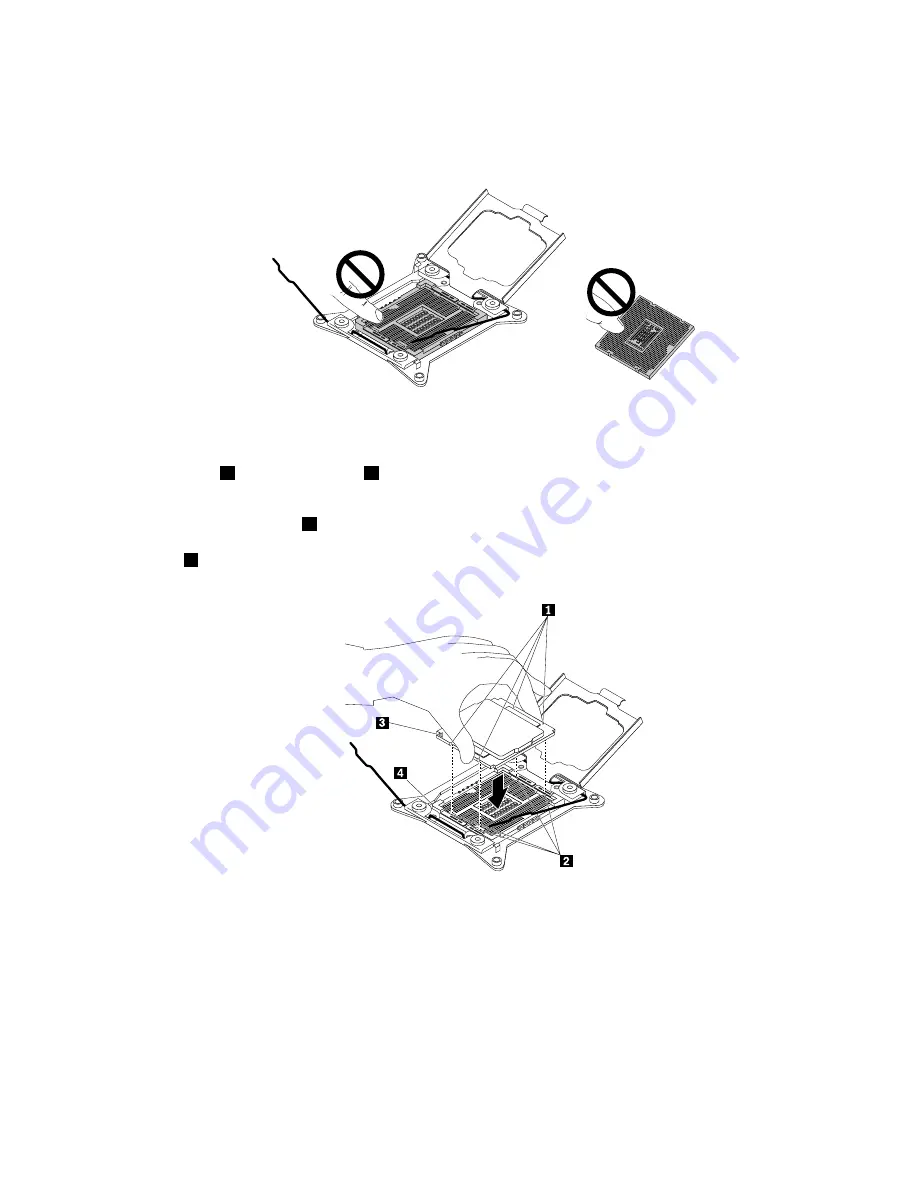
10. Remove the new microprocessor from the protective cover that protects the gold contacts on the
bottom of the new microprocessor. Do not touch the pins on the microprocessor socket and the gold
contacts on the bottom of the new microprocessor.
Figure 108. Do not touch the pins
11. Note the orientation of the new microprocessor. Hold the new microprocessor by its edges and align
the notches
1
on it with the tabs
2
in the microprocessor socket. Then, carefully lower the new
microprocessor straight down into the microprocessor socket.
Note:
The small triangle
3
on one corner of the new microprocessor is the microprocessor orientation
indicator. The new microprocessor is in the correct orientation when this indicator faces the beveled
corner
4
of the microprocessor socket.
Figure 109. Installing the microprocessor
145
Содержание ThinkServer TD350
Страница 14: ...xii ThinkServer TD350 User Guide and Hardware Maintenance Manual ...
Страница 18: ...4 ThinkServer TD350 User Guide and Hardware Maintenance Manual ...
Страница 20: ...6 ThinkServer TD350 User Guide and Hardware Maintenance Manual ...
Страница 206: ...192 ThinkServer TD350 User Guide and Hardware Maintenance Manual ...
Страница 213: ...China RoHS Appendix A Notices 199 ...
Страница 224: ...210 ThinkServer TD350 User Guide and Hardware Maintenance Manual ...
Страница 225: ......
Страница 226: ......






























