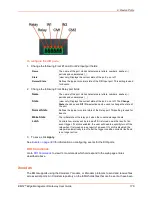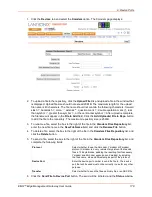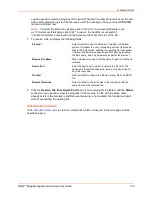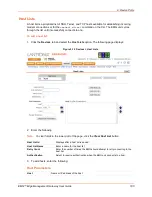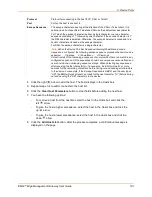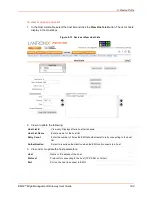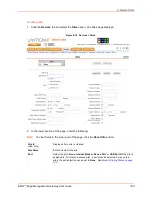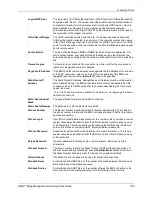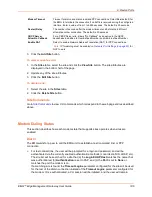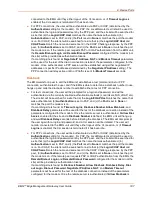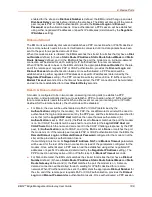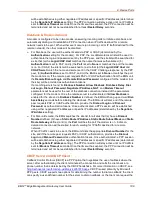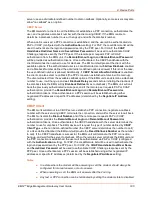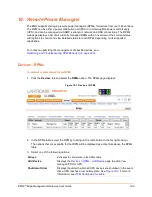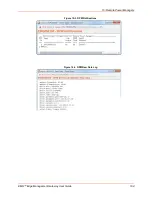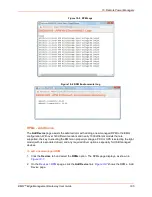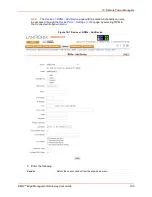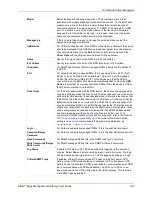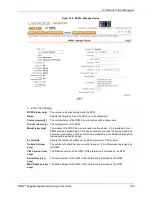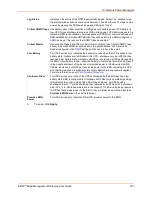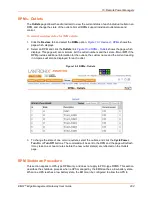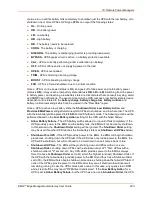9: Device Ports
EMG™ Edge Management Gateway User Guide
190
server use an administrator-defined number to dial on callback. Optionally, some servers may also
allow "no callback" as an option.
CBCP Server
The EMG waits for a client to call the EMG unit, establishes a PPP connection, authenticates the
user, and negotiates a dial-back number with the client using CBCP. If the EMG is able to
determine a dial-back number to use, it hangs up and calls the dial-back number.
When a call is received, a PPP connection is established, and the user will be authenticated via
PAP or CHAP (configured with the
Authentication
setting). For PAP, the Local/Remote list will be
used to authenticate the login and password sent by the PPP peer. For CHAP, the
CHAP
Handshake Host/User Name
and
Secret/User Password
will be used to authenticate CHAP
Challenge response sent by the PPP peer. If the remote peer requests PAP or CHAP
authentication from the EMG unit, the
Remote/Dial-out Login
and
Remote/Dial-out Password
will be provided as authentication tokens. Once authenticated, the CBCP handshake with the
client determines the number to use for dial-back. The EMG unit will present the client with the
available options: if the authenticated user is a Local/Remote User with
Allow Dial-back
enabled
and a Dial-back Number defined, the administrator-defined option is allowed; if this is not the case,
the user-defined number is allowed. Additionally, if
CBCP Server Allow No Callback
is enabled,
the client can also select no callback (the PPP connection established at dial-in will remain up).
The client will select from the available callback options. If the EMG unit can determine a dial-back
number to use, it will hang up and wait
Dial-back Delay
seconds before initiating the dial-back (if
the dial-back fails, the EMG will try
Dial-back Retries
times to dial-back). The EMG unit will call
back the previously authenticated remote peer, and if the remote peer requests PAP or CHAP
authentication, provide the
Remote/Dial-out Login
and
Remote/Dial-out Password
as
authentication tokens. Once authenticated, a PPP session will be established using either
negotiated IP addresses or specific IP addresses (determined by the
Negotiate IP Address
setting).
CBCP Client
The EMG unit will dial out to a CBCP server, establish a PPP connection, negotiate a callback
number with the server using CBCP, terminate the connection, and wait for the server to call back.
The EMG unit dials the
Dial-out Number
, and if the remote peer requests PAP or CHAP
authentication, provides the
Remote/Dial-out Login
and
Remote/Dial-out Password
as
authentication tokens. Once authenticated, the CBCP handshake with the server determines the
number to use for dial-back. The EMG device will request the type of number defined by
CBCP
Client Type
- either an Admin-defined Number (the CBCP server determines the number to call)
or a User-defined Number (the EMG unit will provide the
Fixed Dial-back Number
as the number
to call). If the CBCP handshake is successful, the EMG unit will terminate the PPP connection,
hang up, and wait for the server to dial back. When the remote server calls back the EMG unit and
the PPP connection is established, the user will be authenticated via PAP or CHAP (configured
with the
Authentication
setting). For PAP, the Local/Remote list will be used to authenticate the
login and password sent by the PPP peer. For CHAP, the
CHAP Handshake Host/User Name
and
Secret/User Password
will be used to authenticate CHAP Challenge response sent by the
PPP peer. Once authenticated, a PPP session will be established using either negotiated IP
addresses or specific IP addresses (determined by the
Negotiate IP Address
setting).
Notes:
In a state where the modem will be answering a call, the modem should always be
configured for manual answer, not auto answer.
When answering a call, the EMG unit answers after the 2nd ring.
Any text or PPP connection can be terminated by setting the modem state to disabled.
Содержание EMG 8500
Страница 1: ...Part Number PMD 00008 Revision A October 2019 EMG Edge Management Gateway User Guide EMG 8500 ...
Страница 69: ...6 Networking EMG Edge Management Gateway User Guide 69 Figure 6 2 Network Network Settings 2 of 2 ...
Страница 302: ...14 Maintenance EMG Edge Management Gateway User Guide 302 Figure 14 12 About EMG ...