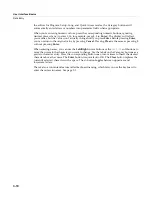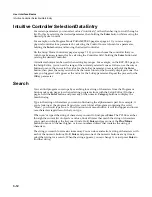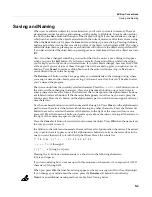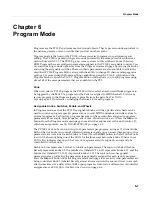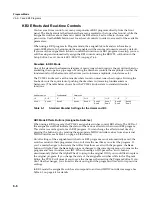5-6
Editing Conventions
Deleting Objects
Deleting Objects
Within
most
editors,
there
are
soft
buttons
for
deleting
objects.
When
you
want
to
delete
an
object,
press
the
Delete
soft
button,
and
the
PC3LE
will
ask
you
if
you
want
to
delete
the
object.
(At
this
point
in
the
dialog,
you
can
select
another
object
with
any
of
the
data
entry
methods.)
Press
OK
if
you
want
to
delete
it,
or
press
Cancel
if
you
don’t.
The
PC3LE
won’t
let
you
delete
ROM
objects
(also
known
as
“factory”
objects).
Memory
objects,
on
the
other
hand,
are
gone
when
you
delete
them!
If
you’ve
“replaced”
a
ROM
object
by
saving
a
memory
object
with
the
same
ID,
the
ROM
object
is
invisible,
but
still
there.
Deleting
the
memory
object
stored
at
the
same
ID
will
restore
the
ROM
object.
You’ll
often
delete
objects
to
gain
memory
space,
or
to
organize
the
memory
banks
before
saving
objects
to
storage.
Dependent Objects
A
dependent
object
is
an
object
that’s
linked
in
memory
with
at
least
one
other
object.
For
example,
if
you
create
a
setup
that
uses
a
program
that
you
also
created,
that
program
is
a
dependent
object
of
the
setup.
When
you
start
to
delete
an
object
that
has
dependent
objects,
the
Delete
dialog
gives
you
a
choice:
Delete
dependent
objects?
If
you
press
Yes
,
the
PC3LE
will
delete
the
object
and
all
its
dependent
objects
when
you
execute
the
Delete
function.
Continuing
with
the
example
from
above,
if
you
were
deleting
the
setup
you
created,
and
you
chose
to
delete
dependent
objects,
the
dependent
program
would
get
deleted
as
well.
If
you
press
No
at
the
Delete
dependent
objects?
prompt,
the
PC3LE
deletes
only
the
object,
but
keeps
the
dependent
objects.
In
this
example,
the
setup
would
get
deleted,
but
the
dependent
program
would
remain.
When
deleting
objects
and
their
dependents,
the
PC3LE
deletes
only
those
dependent
objects
that
aren’t
dependent
on
other
objects
that
you’re
not
deleting.
For
example,
suppose
you
have
two
setups
that
contain
the
same
program.
If
you
delete
one
of
the
setups,
and
delete
dependent
objects
with
it,
the
setup
gets
deleted,
but
the
program
that’s
contained
in
the
other
setup
remains
in
memory.
Saving and Loading Files—Storage Mode
Saving
a
file
simply
involves
selecting
single
objects
or
all
user
objects
to
be
stored
as
a
single
file.
When
you
load
a
file,
the
PC3LE
asks
you
if
you
want
to
maintain
the
ID#s
that
were
saved
with
the
original
objects
(which
will
replace
any
objects
on
the
PC3LE
that
share
those
ID#s)
or
if
you
would
like
to
add
them
to
the
PC3LE’s
existing
objects
(this
will
not
replace
any
objects,
the
PC3LE
will
instead
automatically
reassign
the
object
ID#s
if
they
are
already
being
used.)
See
Chapter 11
for
more
information
on
loading
and
saving
files.
Содержание PC3LE
Страница 14: ...x...
Страница 28: ...2 10 Startup Software Upgrades...
Страница 42: ...3 14 User Interface Basics Quick Song Recording and Playback...
Страница 46: ...4 4 The Operating Modes Using the Modes...
Страница 196: ...8 4 Quick Access Mode The QA Editor...
Страница 226: ...9 30 Master Mode UTILITIES...
Страница 260: ...10 34 Song Mode and the Song Editor Song Editor The EVENT Page...
Страница 272: ...11 12 Storage Mode Format...
Страница 286: ...12 14 Keymap and Sample Editing Editing Samples...
Страница 379: ...vii W Waveform display 12 12 X Xpose 2 7 6 3 8 2 Z Zero crossings 12 13 Zones Soloing 7 5 zones 14 2...