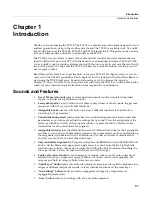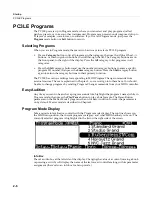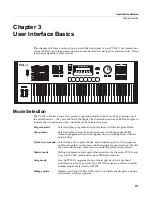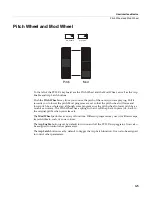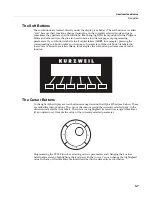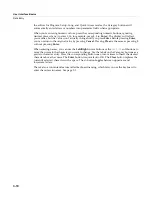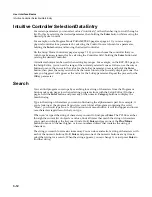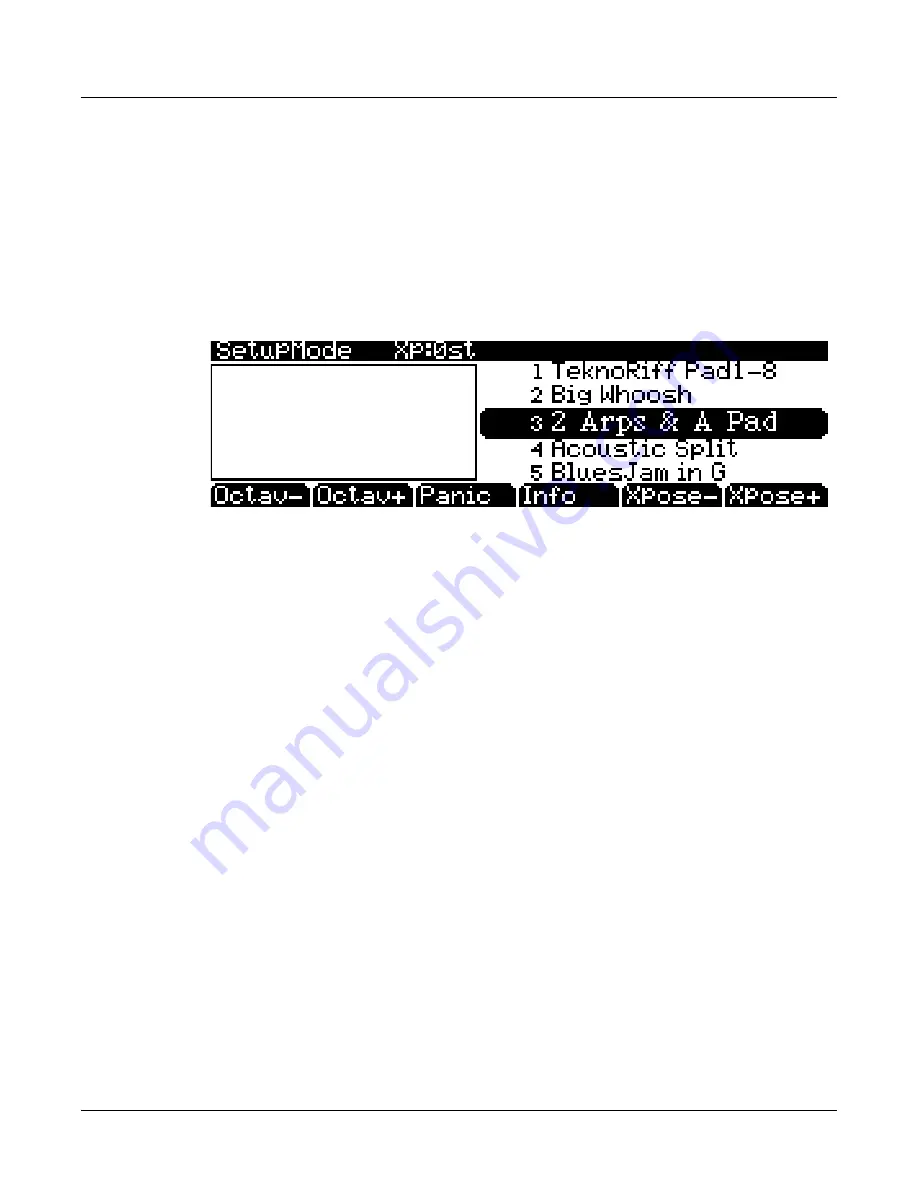
2-8
Startup
Setups
Setups
Setups
allow
you
to
play
a
combination
of
programs,
as
well
as
giving
you
advanced
performance
and
control
options.
Setups
can
have
up
to
16
zones,
each
of
which
can
be
assigned
to
any
range
of
the
keyboard
(overlapping
or
split).
Each
zone
can
have
its
own
program,
MIDI
channel,
and
MIDI
control
assignments,
as
well
as
riff
and
arpeggiator
settings.
Press
the
Setup
mode
button
to
the
left
of
the
display.
Its
LED
will
light,
telling
you
that
you’re
in
Setup
mode.
Notice
that
the
Setup
mode
display
is
similar
to
the
Program
mode
display.
Press
the
Info
soft
button
to
which
programs
and
assignments
are
set
for
each
zone.
See
page 7
‐
1
for
a
more
detailed
description.
Many
setups
include
arpeggiation
and
note
‐
triggered
songs
to
create
grooves
that
you
can
use
as
is,
or
as
templates
for
your
own
material.
As
you
play
with
these
setups,
experiment
with
the
knobs
and
other
controllers
for
a
wide
range
of
effects.
Some
of
these
grooves
keep
playing
after
you’ve
released
the
controls
that
got
them
going.
When
you
want
to
stop
them,
select
another
setup,
press
the
Setup
mode
button,
or
press
the
Stop
button.
Quick Access
A
convenient
way
to
select
programs
and
setups
is
to
use
Quick
Access
mode,
where
you
select
a
Quick
Access
bank
from
a
list
of
factory
preset
or
user
‐
programmed
banks.
Each
bank
contains
ten
memory
slots,
or
entries,
where
you
can
store
any
combination
of
programs
or
setups.
While
you’re
in
Quick
Access
mode,
you
can
select
any
program
or
setup
in
the
bank
with
buttons
0
through
9
or
the
cursor
keys.
The
PC3LE
comes
with
a
few
Quick
Access
banks
already
programmed
so
you
can
get
an
idea
of
how
they
work.
Create
your
own
Quick
Access
banks
to
help
you
select
programs
and
setups
with
a
minimum
of
searching.
Press
the
Quick
Access
mode
button
to
the
left
of
the
display.
Its
LED
lights,
to
tell
you
you’re
in
Quick
Access
mode.
The
top
line
of
the
display
tells
you
which
Quick
Access
bank
is
selected.
Use
the
Chan/Zone
buttons
(to
the
left
of
the
display)
to
scroll
through
the
banks.
The
names
of
each
of
the
ten
entries
in
the
bank
are
listed
in
the
center
of
the
display.
Longer
names
will
be
abbreviated.
The
currently
selected
entry’s
full
name
is
shown
near
the
bottom
of
the
display.
The
amount
of
transposition
is
displayed
to
the
left
of
the
entry
name.
If
the
current
entry
is
a
program,
you’ll
see
the
current
keyboard
(MIDI)
channel
displayed
to
the
right
of
the
entry’s
name.
If
it’s
a
setup,
you’ll
see
the
word
Setup.
The
entries
on
the
Quick
Access
page
are
arranged
to
correspond
to
the
layout
of
the
numeric
buttons
on
the
alphanumeric
pad
(except
for
the
0
button.)
When
you’re
ready
to
create
your
own
Quick
Access
banks,
turn
to
Chapter 8
to
learn
about
the
Quick
Access
Editor.
Содержание PC3LE
Страница 14: ...x...
Страница 28: ...2 10 Startup Software Upgrades...
Страница 42: ...3 14 User Interface Basics Quick Song Recording and Playback...
Страница 46: ...4 4 The Operating Modes Using the Modes...
Страница 196: ...8 4 Quick Access Mode The QA Editor...
Страница 226: ...9 30 Master Mode UTILITIES...
Страница 260: ...10 34 Song Mode and the Song Editor Song Editor The EVENT Page...
Страница 272: ...11 12 Storage Mode Format...
Страница 286: ...12 14 Keymap and Sample Editing Editing Samples...
Страница 379: ...vii W Waveform display 12 12 X Xpose 2 7 6 3 8 2 Z Zero crossings 12 13 Zones Soloing 7 5 zones 14 2...