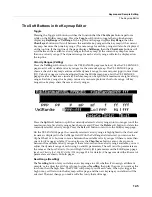13-2
Tutorial: Song Mode
Bars
and
beats
should
be
familiar
terms
for
musicians,
but
ticks
are
a
term
specific
to
MIDI
sequencers.
Ticks
provide
fine
resolution
when
recording
and
editing
sequences.
For
example,
if
you
were
to
play
along
with
the
sequencer’s
metronome
to
record
one
note
on
each
beat
of
a
bar,
upon
reviewing
the
sequence
you
would
most
likely
find
that
each
note
was
not
recorded
exactly
on
each
beat,
but
that
each
was
recorded
a
different
small
number
of
ticks
away
from
the
beats.
(See
Part
7,
The
Event
List,
below
for
a
way
to
view
note
time
position.)
Ticks
allow
for
the
sequencer
to
record
these
tiny
differences
in
timing,
thus
retaining
the
original
timing
nuances
of
the
performance.
When
locating
note
values
smaller
than
1
beat,
divide
the
number
of
ticks
in
a
beat
by
the
appropriate
number
(a
quarter
‐
note
is
always
worth
960
ticks,
no
matter
the
time
signature.)
For
example,
in
a
4/4
time
signature
there
are
960
ticks
in
a
beat
(since
a
beat
is
worth
a
quarter
‐
note
in
4/4.)
To
find
the
value
of
an
8th
note,
divide
960
by
2,
since
there
are
two
8th
notes
in
a
quarter
‐
note.
Divide
960
by
4
for
16th
notes,
by
6
for
16th
note
triplets,
by
8
for
32nd
notes,
and
so
on.
You
can
also
use
record
quantization
which
automatically
moves
recorded
notes
to
the
nearest
set
time
division,
such
as
8th
or
16th
notes.
(See
Part
7,
Quantizing
,
below
for
details.)
Part 1: Assign Instruments To Tracks
1. Press the
Exit
button until you reach the ProgramMode page. Next, press the
Song
mode button,
located with the mode buttons to the left of the display. This will bring you to the Song mode
MAIN page (see below.)
2. On the Song mode MAIN page choose
0*New Song*
in the
CurSng
field (if not already selected).
This loads an empty song file (see above.)
3. Use the
Chan/Zone
buttons (to the left of the display) to Set the
RecTrk
parameter to
1.
This sets
the track that you will be recording to (see below.)
4. Use the
cursor buttons
to navigate to the
Prog
field and choose a program with the plus/minus
buttons, alpha wheel, or by entering the desired program number with the alphanumeric pad. This
sets the instrument sound for the current track. For example, choose program
1 Standard Grand
to
Step
1
(above)
Step
2
(below)
Содержание PC3LE
Страница 14: ...x...
Страница 28: ...2 10 Startup Software Upgrades...
Страница 42: ...3 14 User Interface Basics Quick Song Recording and Playback...
Страница 46: ...4 4 The Operating Modes Using the Modes...
Страница 196: ...8 4 Quick Access Mode The QA Editor...
Страница 226: ...9 30 Master Mode UTILITIES...
Страница 260: ...10 34 Song Mode and the Song Editor Song Editor The EVENT Page...
Страница 272: ...11 12 Storage Mode Format...
Страница 286: ...12 14 Keymap and Sample Editing Editing Samples...
Страница 379: ...vii W Waveform display 12 12 X Xpose 2 7 6 3 8 2 Z Zero crossings 12 13 Zones Soloing 7 5 zones 14 2...