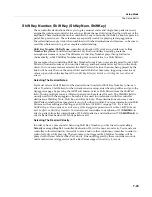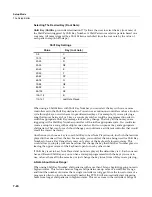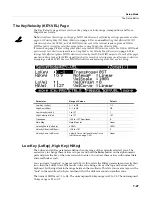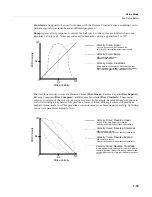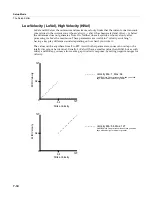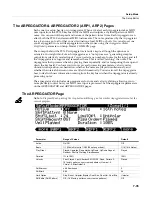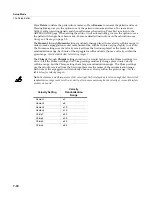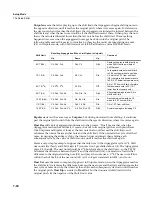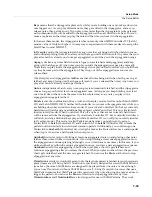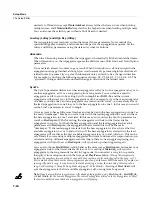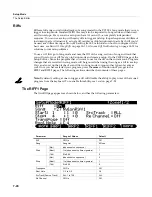7-36
Setup Mode
The Setup Editor
Active
The
first
parameter
on
the
Arpeggiator
menu
is
Active,
which
specifies
whether
or
not
the
Arpeggiator
is
on
for
the
current
zone.
This
parameter
can
be
switched
from
the
ARPEGGIATOR
page,
or
for
real
‐
time
control,
it
can
be
switched
on
using
Controller
number
147
(
ArpOn
)
and
switched
off
using
Controller
number
148
(
ArpOff
);
these
Controllers
can,
of
course,
be
assigned
as
the
destination
of
a
PC3LE
physical
controller.
Turning
Active
on
affects
zones
whose
ZoneArpeg
values
are
also
set
to
On
.
By
setting
the
ZoneArpeg
parameter
(on
the
CH/PRG
page)
to
Off
or
On
in
the
individual
zones
of
a
setup,
you
can
choose
which
zones
will
be
controlled
by
the
Arpeggiator
when
it
is
on.
Beats
The
Beats
parameter
sets
the
number
of
notes
per
beat.
The
tempo
is
based
on
quarter
notes.
Therefore,
if
you
set
it
to
1/4
,
you
will
get
one
note
per
beat
of
the
clock.
At
1/16
,
you
will
get
4 notes
per
beat,
and
so
forth.
You
can
go
all
the
way
to
96
notes
per
beat
(1/384)
,
but
at
most
tempos,
divisions
smaller
than
1/64
will
sound
pretty
much
the
same.
To
find
a
Beats
value,
multiply
the
notes
you
want
per
beat
by
4.
For
example,
4
notes
per
beat
(16th
notes)
would
be
4*4=16,
a
Beats
value
of
1/16.
Three
notes
per
beat
(8th
note
triplets)
would
be
3*4=12,
a
Beats
value
of
1/12.
Six
notes
per
beat
(16th
note
triplets)
would
be
6*4=24,
a
Beats
value
of
1/24.
Note
that
when
recording
arpeggiations
to
a
PC3LE
MIDI
track,
you
must
turn
on
real
‐
time
quantization
and
set
it
to
the
same
Grid
value
in
order
for
the
selected
Beats
value
to
sync
properly
with
the
tempo
grid
(see
Quant
and
Grid
on page 10
‐
18.)
Play Order
This
parameter
determines
the
order
in
which
the
PC3LE
plays
arpeggiated
notes.
Played
causes
them
to
play
back
in
the
chronological
order
in
which
you
played
and
latched
them.
Upwards
means
that
notes
play
in
ascending
pitch
order,
regardless
of
their
chronological
order.
Downwards
means
descending
pitch
order.
UpDown
causes
notes
to
play
from
lowest
pitch
to
highest,
then
from
highest
pitch
to
lowest,
repeating
the
cycle
until
you
stop
the
arpeggiation.
The
notes
at
the
very
top
and
very
bottom
only
play
once.
UpDown
Repeat
is
similar
to
UpDown
,
except
that
the
notes
at
the
top
and
bottom
play
twice
(repeat)
when
the
Arpeggiator
reverses
direction.
Random
plays
the
currently
latched
notes
in
completely
random
order.
Shuffle
plays
them
at
random,
but
keeps
track
of
the
notes
so
that
no
note
repeats
until
all
of
the
others
have
played.
Walk
is
a
“random
walk”
order:
each
successive
note
is
either
the
next
or
previous
note
(in
chronological
order).
For
example,
suppose
you’ve
latched
four
notes—G 4,
B 4,
D 5,
and
F 5—
in
that
order.
The
first
note
the
Arpeggiator
plays
is
the
G 4.
The
second
note
will
be
either
B 4
(the
next
note
chronologically),
or
F 5
(the
“previous”
note
chronologically—that
is,
the
last
latched
note).
If
the
second
note
is
B 4,
the
third
note
will
be
either
D 5
or
G 4.
If
the
second
note
is
F 5,
the
third
note
will
be
either
G 4
or
D 5.
Simultaneous
makes
the
Arpeggiator
latch
each
note
you
play
and
repeat
it
in
time
with
the
Tempo
value,
sort
of
like
a
digital
delay
with
no
decay.
If
you
play
a
C
and
hold
it
while
you
play
an
E
and
a
G,
the
Arpeggiator
will
play
all
three
notes
at
the
same
time
and
at
the
same
tempo.
Simultaneous
also
works
well
with
Shift
and
Limit,
allowing
you
to
shift
multiple
notes
simultaneously.
Duration
Duration
determines
how
long
each
arpeggiated
note
plays.
100%
means
that
a
note
sustains
until
the
next
one
sounds—very
legato.
50%
means
that
the
note
fills
half
the
space
between
itself
and
the
next
note.
The
lowest
value
is
1%
—
stacattissimo
.
This
parameter
has
no
effect
on
percussion
sounds
or
other
sounds
whose
duration
is
fixed.
Содержание PC3LE
Страница 14: ...x...
Страница 28: ...2 10 Startup Software Upgrades...
Страница 42: ...3 14 User Interface Basics Quick Song Recording and Playback...
Страница 46: ...4 4 The Operating Modes Using the Modes...
Страница 196: ...8 4 Quick Access Mode The QA Editor...
Страница 226: ...9 30 Master Mode UTILITIES...
Страница 260: ...10 34 Song Mode and the Song Editor Song Editor The EVENT Page...
Страница 272: ...11 12 Storage Mode Format...
Страница 286: ...12 14 Keymap and Sample Editing Editing Samples...
Страница 379: ...vii W Waveform display 12 12 X Xpose 2 7 6 3 8 2 Z Zero crossings 12 13 Zones Soloing 7 5 zones 14 2...