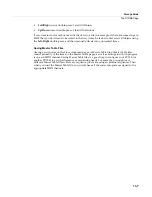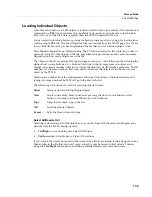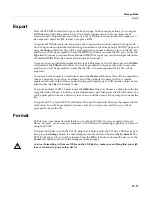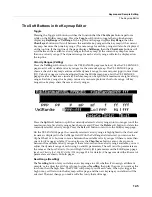12-6
Keymap and Sample Editing
The Keymap Editor
If
you
set
a
new
keyrange
that’s
completely
within
an
existing
key
range,
the
existing
key
range
will
be
split
into
two
keyranges,
with
the
new
keyrange
between
the
two.
At
this
point,
you
must
change
at
least
one
parameter
of
the
new
keyrange
before
editing
a
different
keyrange,
otherwise
the
new
keyrange
will
be
merged
with
the
adjacent
keyranges.
If
you
set
a
new
keyrange
that
overlaps
part
or
all
of
another
key
range,
the
sample
assigned
to
the
lower
key
range
will
be
applied
to
the
new
keyrange.
Again,
at
this
point
you
must
change
at
least
one
parameter
of
the
new
keyrange
before
editing
a
different
keyrange,
otherwise
the
new
keyrange
will
be
merged
with
the
lower
keyrange
that
it
overlapped.
Assign
The
Assign
soft
button
lets
you
select
a
sample,
then
specify
the
key
range
to
which
it’s
assigned.
This
enables
you
to
insert
a
new
key
range
within
the
current
keymap.
When
you
press
the
Assign
soft
button,
a
dialog
appears
that
prompts
you
to
select
a
sample
from
the
Samples
list.
Scroll
through
the
list,
then
press
the
OK
soft
button.
You’ll
then
be
prompted
to
define
the
new
key
range
by
playing
the
notes
you
want
to
be
the
lowest
and
highest
notes
of
the
range.
(Press
the
Cancel
soft
button
if
you
change
your
mind.)
When
you
trigger
the
low
and
high
notes,
the
new
key
range
is
inserted.
If
the
new
key
range
partially
overlaps
an
adjacent
key
range,
the
existing
key
range
will
be
adjusted
to
accommodate
the
new
range.
If
the
new
key
range
completely
overlaps
an
existing
key
range,
the
original
key
range
will
be
replaced.
Rename
Call
up
the
page
that
enables
you
to
change
the
name
of
the
current
keymap.
Save
Start
the
process
of
saving
the
current
keymap.
Delete
Delete
the
current
keymap
from
memory.
Factory
ROM
keymaps
cannot
be
deleted.
Special Double Button Presses in the Keymap Editor
Suppose
you
have
a
sample
whose
root
key
is
C
4,
and
you
want
to
assign
it
to
A
0,
because
you
don’t
expect
to
play
it
often.
If
you
want
it
to
play
back
without
transposition,
you’ll
have
to
adjust
the
Coarse
Tune
parameter.
Calculating
the
right
value
for
Coarse
Tune
can
get
tedious
if
you’re
assigning
a
large
number
of
samples.
Fortunately,
there’s
a
short
cut.
1. Assign
a
sample
root
to
a
key
range,
either
using
the
Lo,
Hi,
and
Sample
parameters
or
using
the
Assign
soft
button.
2. Highlight
the
value
of
the
Coarse
Tune
parameter.
3. Press
the
Plus/Minus
buttons
at
the
same
time.
The
value
of
Coarse
Tune
changes
automatically.
If
the
sample
is
assigned
to
one
note,
the
PC3LE
sets
Coarse
Tune
so
that
the
note
plays
the
sample
without
transposition.
If
the
sample
is
assigned
to
a
range
of
notes,
the
PC3LE
sets
Coarse
Tune
so
that
the
middle
note
of
the
range
plays
the
sample
without
transposition.
Содержание PC3LE
Страница 14: ...x...
Страница 28: ...2 10 Startup Software Upgrades...
Страница 42: ...3 14 User Interface Basics Quick Song Recording and Playback...
Страница 46: ...4 4 The Operating Modes Using the Modes...
Страница 196: ...8 4 Quick Access Mode The QA Editor...
Страница 226: ...9 30 Master Mode UTILITIES...
Страница 260: ...10 34 Song Mode and the Song Editor Song Editor The EVENT Page...
Страница 272: ...11 12 Storage Mode Format...
Страница 286: ...12 14 Keymap and Sample Editing Editing Samples...
Страница 379: ...vii W Waveform display 12 12 X Xpose 2 7 6 3 8 2 Z Zero crossings 12 13 Zones Soloing 7 5 zones 14 2...