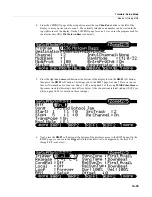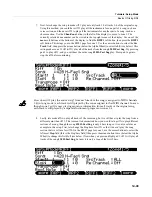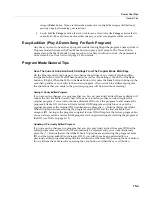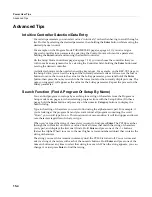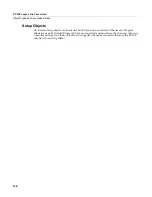15-4
Power User Tips
Advanced Tips
Advanced Tips
Intuitive Controller Selection/Data Entry
For
certain
parameters
you
can
select
values
“intuitively,”
rather
than
having
to
scroll
through
a
list.
Do
this
by
selecting
the
desired
parameter,
then
holding
the
Enter
button
while
moving
the
desired
physical
control.
For
example,
on
the
Program
Mode
PARAMETERS
page
(see
page 6
‐
11)
you
can
assign
a
physical
controller
for
a
parameter
by
selecting
the
Control
Source
column
for
a
parameter,
holding
the
Enter
button
and
moving
the
desired
controller.
On
the
Setup
Mode
Controllers
page
(see
page 7
‐
10,)
you
can
choose
the
controller
that
you
wish
to
make
an
assignment
for
by
selecting
the
Controller
field,
holding
the
Enter
button
and
moving
the
desired
controller.
A
similar
technique
can
be
used
when
setting
key
ranges.
For
example,
on
the
KEY
‐
VEL
page
in
the
Setup
Editor,
you
can
set
the
range
of
the
currently
selected
zone
as
follows:
use
the
cursor
buttons
to
move
the
cursor
to
the
value
for
the
LoKey
parameter,
press
(and
hold)
the
Enter
button,
then
press
the
note
you
wish
to
be
the
lowest
note
for
the
currently
displayed
zone.
The
note
you
triggered
will
appear
as
the
value
for
the
LoKey
parameter.
Repeat
the
process
for
the
HiKey
parameter.
Search Function (Find A Program Or Setup By Name)
You
can
find
programs
or
setups
by
searching
for
a
string
of
characters
from
the
Program
or
Setup
mode
main
pages
(or
when
selecting
programs
from
with
the
Setup
Editor.)
On
these
pages,
hold
the
Enter
button
and
press
any
of
the
numeric
Category
buttons
to
display
the
Search
dialog.
Type
in
the
string
of
characters
you
want
to
find
using
the
alphanumeric
pad.
For
example,
if
you’re
looking
at
the
program
list
and
you
want
to
find
all
programs
containing
the
word
“Horn,”
you
would
type
h
‐
o
‐
r
‐
n.
This
function
is
not
case
‐
sensitive;
it
will
find
upper
and
lower
case
characters
regardless
of
what
you
type.
When
you’ve
typed
the
string
of
characters
you
want
to
find,
press
Enter
.
The
PC3LE
searches
through
the
current
list
of
objects
or
values,
finds
all
items
that
match
the
string
of
characters
you
typed,
and
displays
the
first
one
it
finds.
Hold
Enter
and
press
one
of
the
‐
/
+
buttons
(below
the
Alpha
Wheel)
to
move
to
the
next
higher
or
lower
‐
numbered
object
that
contains
the
string
of
characters.
The
string
you
search
for
remains
in
memory
until
the
PC3LE
is
turned
off.
You
can
store
and
select
a
string
of
characters
with
each
of
the
numeric
buttons.
Hold
Enter
and
press
one
of
the
numeric
buttons
at
any
time
to
select
that
string
for
a
search.
When
the
string
appears,
you
can
change
it,
or
just
press
Enter
to
find
that
string.
Содержание PC3LE
Страница 14: ...x...
Страница 28: ...2 10 Startup Software Upgrades...
Страница 42: ...3 14 User Interface Basics Quick Song Recording and Playback...
Страница 46: ...4 4 The Operating Modes Using the Modes...
Страница 196: ...8 4 Quick Access Mode The QA Editor...
Страница 226: ...9 30 Master Mode UTILITIES...
Страница 260: ...10 34 Song Mode and the Song Editor Song Editor The EVENT Page...
Страница 272: ...11 12 Storage Mode Format...
Страница 286: ...12 14 Keymap and Sample Editing Editing Samples...
Страница 379: ...vii W Waveform display 12 12 X Xpose 2 7 6 3 8 2 Z Zero crossings 12 13 Zones Soloing 7 5 zones 14 2...