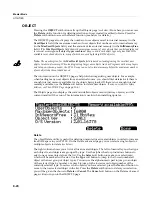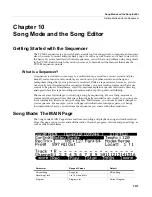Song Mode and the Song Editor
Song Mode: The MAIN Page
10-7
During
playback
and
recording,
the
indicators
above
tracks
containing
any
MIDI
data
will
flash
a
small,
filled
‐
in
square
when
any
MIDI
activity
is
detected.
Track Status Indicators
Using
the
Up
,
Down
,
Left
,
and
Right
cursor
buttons
to
position
the
cursor
onto
a
Track
Status
Indicator,
you
can
toggle
an
empty
track
(–)
into
Record
(R)
with
the
Alpha
Wheel
or
Plus/
Minus
buttons.
Once
a
track
contains
data,
it
will
have
a
(P)
as
a
Track
Status
Indicator,
and
it
will
be
played
during
playback.
You
now
will
be
able
to
toggle
between
Play
(P),
Mute
(M),
and
Record
(R).
The
track
selected
as
the
RecTrk
will
display
an
(R),
designating
it
as
the
recording
track.
If
the
RecTrk
is
set
to
Mult
,
initially
all
empty
tracks
will
have
Record
(R)
as
a
Track
Status
Indicator,
any
of
which
can
be
switched
back
to
empty
(–)
if
at
any
time
recording
on
specific
tracks
is
not
desired.
If
there
isn’t
a
track
with
an
(R),
the
RecTrk
parameter’s
value
will
be
None
.
(The
exception
is
when
the
RecTrk
is
set
to
Mult
and
you
have
switched
all
of
the
tracks
out
of
record
enable.)
Track Channels
Each
track
has
a
MIDI
Channel
that
it
uses
to
receive
and
transmit
data.
By
default,
tracks
1–16
of
a
new
song
are
assigned
to
Channels
1–16
respectively,
although
a
track
can
play
or
record
on
any
channel
and
the
same
channel
can
be
used
for
more
than
one
track.
Keep
in
mind,
however,
that
only
one
program
can
be
assigned
to
a
channel
at
a
time,
so
if
you
have
more
than
one
track
assigned
to
the
same
channel,
they’ll
play
the
same
program—the
one
on
the
higher
‐
numbered
track,
since
that’s
the
most
recent
Program
Change
command
received
on
that
channel.
Soft Buttons on the MAIN Page
This
section
contains
descriptions
of
the
functions
of
the
function
soft
buttons,
that
is,
the
buttons
with
labels
not
in
all
‐
caps.
As
with
all
other
modes,
the
soft
buttons
in
Song
Mode
that
have
labels
in
all
‐
caps
call
up
different
pages.
See
the
following
sections
for
descriptions
on
how
these
pages
work.
The
Rec
,
Play
, and
Stop
Soft Buttons
NOTE:
These
buttons
are
similar
to
the
transport
controls
on
a
tape
deck.
Some
of
those
decks
require
you
to
press
Play
and
Record
simultaneously
to
begin
recording.
The
PC3LE’s
transport
buttons
aren’t
like
that,
however.
It’s
important
that
you
press
only
one
of
these
soft
buttons
at
a
time
to
insure
proper
recording
start
points,
and
to
always
be
sure
of
the
current
sequencer
status.
The
Rec
soft
button
changes
the
Song
Status
to
REC.
READY
if
the
current
Song
Status
is
STOPPED.
If
the
current
Song
Status
is
PLAYING,
it
will
be
switched
to
RECORDING
when
you
press
Rec
.
The
Play
soft
button
plays
back
any
recorded
data
when
pressed
while
the
song
status
is
STOPPED.
Playback
will
begin
from
the
bar
and
beat
specified
in
the
Locate
parameter.
When
the
Song
Status
is
REC
READY,
pressing
the
Play
soft
button
will
begin
recording.
The
Play
soft
button
functions
as
a
Pause
button,
but
only
when
the
Song
Status
is
PLAYING
or
RECORDING.
Pressing
Play
while
the
song
is
playing
will
stop
the
playback,
and
the
location
remains
at
the
current
bar
and
beat,
allowing
you
to
continue
from
that
location
by
pressing
Play
again.
Pressing
Pause
while
recording
will
stop
the
recording
process
as
if
you
had
pressed
Stop
.
Содержание PC3LE
Страница 14: ...x...
Страница 28: ...2 10 Startup Software Upgrades...
Страница 42: ...3 14 User Interface Basics Quick Song Recording and Playback...
Страница 46: ...4 4 The Operating Modes Using the Modes...
Страница 196: ...8 4 Quick Access Mode The QA Editor...
Страница 226: ...9 30 Master Mode UTILITIES...
Страница 260: ...10 34 Song Mode and the Song Editor Song Editor The EVENT Page...
Страница 272: ...11 12 Storage Mode Format...
Страница 286: ...12 14 Keymap and Sample Editing Editing Samples...
Страница 379: ...vii W Waveform display 12 12 X Xpose 2 7 6 3 8 2 Z Zero crossings 12 13 Zones Soloing 7 5 zones 14 2...