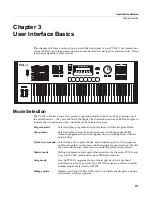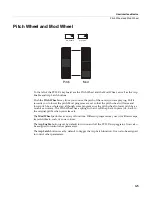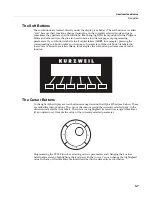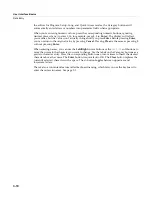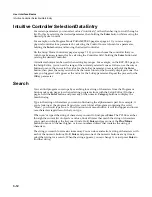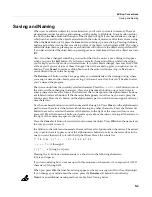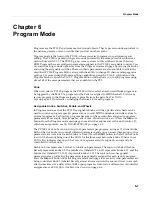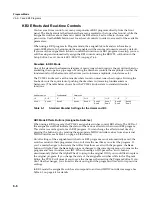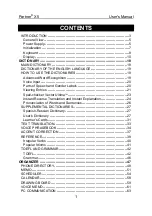The Operating Modes
What the Modes Are
4-1
Chapter 4
The Operating Modes
In
this
chapter
we’ll
discuss
the
theory
behind
the
mode
concept,
and
we’ll
describe
the
basic
operating
features
of
each
mode.
What the Modes Are
The
modes
exist
to
make
the
PC3LE
logical
to
work
with.
With
as
many
performance
and
programming
features
as
the
PC3LE
has,
it’s
helpful
to
break
them
into
groups.
These
groups
are
called
modes.
There
are
six
primary
modes;
they’re
described
briefly
in
the
section
called
Using
the
Modes
on page 4
‐
2,
then
the
rest
of
the
manual
is
dedicated
to
explaining
each
primary
mode
in
turn.
Each
mode
is
named
for
the
kind
of
operations
you
perform
while
in
that
mode,
and
each
mode’s
editor
(if
any)
contains
all
of
the
parameters
related
to
editing
the
type
of
object
found
in
that
mode.
In
Setup
mode,
for
example,
you
select
setups
(and
only
setups)
for
performance
or
editing.
All
of
the
setup
‐
editing
parameters
are
grouped
together
on
the
Setup
‐
Editor
page,
which
is
accessible
through
Setup
mode.
Selecting Modes
When
the
PC3LE
is
on,
it’s
always
operating
in
one
of
the
six
primary
modes
represented
by
the
LED
‐
highlighted
buttons
to
the
left
of
the
display—or
in
one
of
the
editors
corresponding
to
the
current
operating
mode.
Pressing
one
of
the
mode
buttons
selects
the
corresponding
mode.
This
is
the
mode’s
entry
level.
At
the
entry
level,
the
LED
of
the
selected
mode
is
lit.
Only
one
mode
can
be
selected
at
a
time.
From
any
primary
mode,
you
can
get
to
any
other
primary
mode
simply
by
pressing
one
of
the
mode
buttons.
If
you’re
in
an
editor,
however,
you
must
press
Exit
to
return
to
the
mode’s
entry
level
before
selecting
another
mode.
All
of
the
modes
except
Master
and
Storage
mode
give
you
access
to
one
or
more
editors
for
changing
the
values
of
the
parameters
within
that
mode.
Press
the
Edit
button
to
enter
the
editor
of
the
currently
selected
mode.
When
you
do
this,
the
mode
LED
goes
out.
It’s
possible
to
enter
another
mode’s
editor
without
leaving
the
currently
selected
mode.
For
example,
if
you
press
Edit
while
in
Setup
mode,
you’ll
enter
the
Setup
Editor.
The
Setup
‐
Editor
page
will
appear,
and
the
Program
parameter
will
be
highlighted
by
the
cursor.
If
you
press
Edit
again,
you’ll
enter
the
Program
Editor,
where
you
can
edit
the
currently
selected
program.
While
you
can
edit
and
save
programs
as
you
normally
would,
you’re
still
in
Setup
mode,
and
you
can’t
select
another
mode
at
this
point.
When
you
exit
the
Program
Editor,
you’ll
return
to
the
Setup
‐
Editor
page
(and
be
prompted
to
save
any
changes
made
to
the
program.)
Press
Exit
again,
and
you’ll
leave
the
Setup
Editor,
returning
to
the
Setup
mode
page.
Содержание PC3LE
Страница 14: ...x...
Страница 28: ...2 10 Startup Software Upgrades...
Страница 42: ...3 14 User Interface Basics Quick Song Recording and Playback...
Страница 46: ...4 4 The Operating Modes Using the Modes...
Страница 196: ...8 4 Quick Access Mode The QA Editor...
Страница 226: ...9 30 Master Mode UTILITIES...
Страница 260: ...10 34 Song Mode and the Song Editor Song Editor The EVENT Page...
Страница 272: ...11 12 Storage Mode Format...
Страница 286: ...12 14 Keymap and Sample Editing Editing Samples...
Страница 379: ...vii W Waveform display 12 12 X Xpose 2 7 6 3 8 2 Z Zero crossings 12 13 Zones Soloing 7 5 zones 14 2...