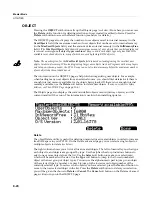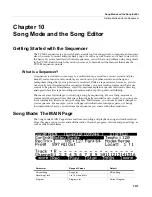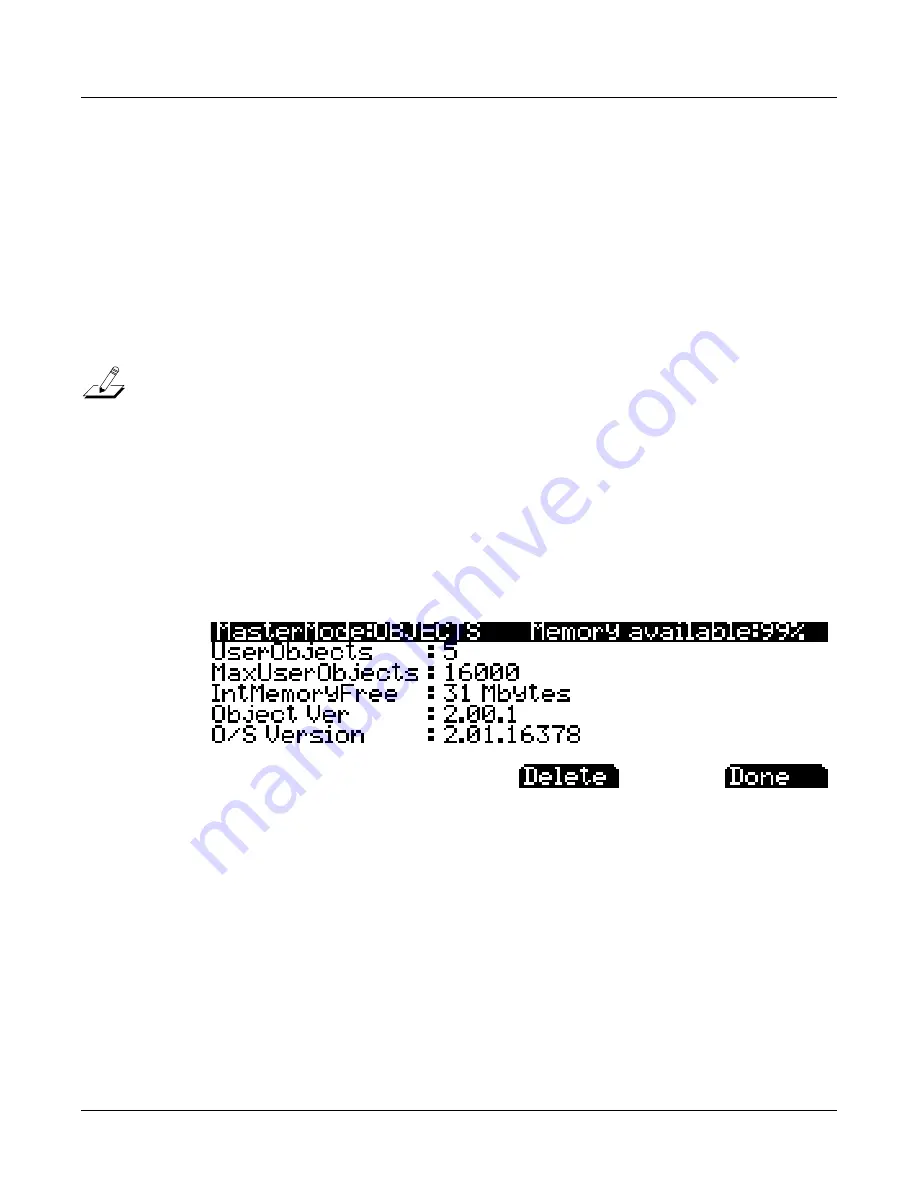
9-28
Master Mode
UTILITIES
OBJECT
Pressing
the
OBJECT
soft
button
calls
up
the
Objects
page
(see
below.)
From
here
you
can
access
the
Delete
utility
function
for
deleting
selections
of
user
created
(or
edited)
objects.
Press
the
Delete
soft
button
to
access
the
Delete
function
(see
below
for
details.)
The
OBJECTS
page
also
displays
the
number
of
user
objects
saved
to
internal
memory
(in
the
UserObjects
field,)
the
maximum
number
of
user
objects
that
can
be
saved
to
internal
memory
(in
the
MaxUserObjects
field,)
and
the
amount
of
free
internal
memory
(in
the
IntMemoryFree
field.)
(The
MaxUserObjects
field
shows
the
maximum
amount
of
user
objects
that
can
be
loaded/saved
to
internal
memory
for
all
object
types
combined
.
Keep
in
mind
each
object
type
only
has
2560
ID#s
available
to
save/load
objects
to,
many
of
which
are
used
by
factory
ROM
objects.)
Note:
The
number
given
for
the
MaxUserObjects
field
is
based
on
loading/saving
the
smallest
user
objects
to
internal
memory.
When
loading/saving
larger
user
objects
(such
as
Programs
with
many
layers
and
Setups
with
many
zones),
the
PC3LE
may
run
out
of
internal
memory
before
the
maximum
number
of
user
objects
has
been
loaded/saved.
The
information
on
the
OBJECTS
page
is
helpful
when
organizing
user
objects.
For
example,
when
loading
many
user
objects
from
an
external
source,
you
should
first
determine
if
there
is
enough
internal
memory
available
for
the
objects
being
loaded.
If
there
is
not
enough
internal
memory
available,
use
the
Delete
soft
button
to
delete
user
objects.
(To
save
user
objects
before
deletion,
see
The
STORE
Page
on page 11
‐
6
.)
The
Objects
page
also
displays
the
current
installed
objects
version
(factory
objects,)
and
the
current
installed
OS
version.
This
information
is
useful
when
installing
updates.
Delete
The
object
Delete
utility
is
useful
for
deleting
unwanted
user
created
objects
in
order
to
increase
free
RAM
space
in
your
PC3LE.
On
the
Delete
advanced
page,
you
can
select
a
single
object
or
multiple
objects
to
delete
(see
below.)
The
right
column
shows
you
a
list
of
all
user
created
objects.
The
left
column
tells
you
what
type
each
object
is,
and
objects
are
grouped
by
type.
Use
the
alpha
wheel
or
plus/minus
buttons
to
select
one
or
more
objects
from
the
list.
Use
the
Select
soft
button
to
make
your
selection(s),
which
will
be
marked
with
a
star.
Use
the
Type
soft
button
to
jump
to
the
lowest
numbered
object
of
the
next
group
of
object
types.
You
can
use
the
alphanumeric
pad
to
jump
to
an
object
of
the
selected
type
by
number,
or
enter
0
to
jump
to
the
lowest
saved
object
number
of
the
currently
selected
type.
To
review
which
objects
you
have
selected,
press
the
Next
soft
button
to
move
to
the
next
selected
object
in
the
list.
Press
the
Delete
soft
button
to
delete
your
selection,
you
will
be
given
the
choice
to
Delete
or
Cancel
.
The
Cancel
soft
button
on
the
Delete
advanced
page
will
return
you
to
the
OBJECTS
page.
Содержание PC3LE
Страница 14: ...x...
Страница 28: ...2 10 Startup Software Upgrades...
Страница 42: ...3 14 User Interface Basics Quick Song Recording and Playback...
Страница 46: ...4 4 The Operating Modes Using the Modes...
Страница 196: ...8 4 Quick Access Mode The QA Editor...
Страница 226: ...9 30 Master Mode UTILITIES...
Страница 260: ...10 34 Song Mode and the Song Editor Song Editor The EVENT Page...
Страница 272: ...11 12 Storage Mode Format...
Страница 286: ...12 14 Keymap and Sample Editing Editing Samples...
Страница 379: ...vii W Waveform display 12 12 X Xpose 2 7 6 3 8 2 Z Zero crossings 12 13 Zones Soloing 7 5 zones 14 2...