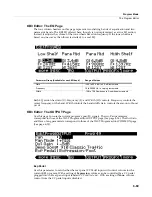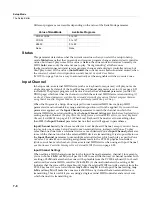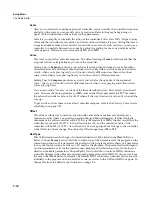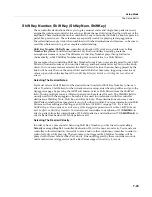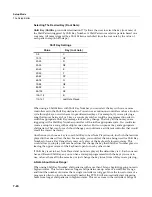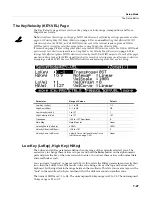7-12
Setup Mode
The Setup Editor
Scale
After
you’ve
selected
a
continuous
physical
controller,
you
can
modify
the
controller’s
response
similarly
to
the
ways
you
can
modify
velocity
response.
Refer
to
the
graphs
beginning
on
page 7
‐
29
for
illustrations
of
the
velocity
scaling
parameters.
Scale
lets
you
amplify
or
diminish
the
action
of
the
controller.
Full
scale
is
100%.
Higher
values
will
make
the
controller
more
sensitive,
and
lower
values
will
make
it
less
so.
Setting
the
scale
to
a
negative
number
makes
the
controller
action
work
in
reverse.
As
with
velocity,
you
can
use
a
controller
to
crossfade
between
two
zones
by
setting
the
scaling
for
one
zone
positive
and
the
other
negative.
Maximum
scale
values
are
+300%
and
‐
300%
.
Curve
This
lets
you
taper
the
controller
response.
The
default
setting
is
Linear
,
which
means
that
the
response
follows
a
straight
line
as
you
move
the
controller.
Setting
Curv
to
Expand
produces
a
curve
that
is
less
steep
than
the
linear
curve
at
keystrike
velocities
below
64,
and
steeper
than
the
linear
curve
at
keystrike
velocities
above
64.
In
other
words,
when
you’re
playing
softly,
you’ll
notice
velocity
differences
less
than
with
a
linear
curve,
while
when
you’re
playing
hard,
you’ll
notice
velocity
differences
more.
Setting
Curv
to
Compress
produces
a
velocity
curve
that
is
the
opposite
of
the
expanded
curve—that
is,
you’ll
notice
velocity
differences
more
when
you’re
playing
softly
than
when
you’re
playing
hard.
You
can
also
create
“reverse”
versions
of
the
three
described
curves.
First,
select
your
desired
curve.
Then
set
the
Scale
parameter
to
‐
100%
,
and
set
the
Offset
parameter
to
127
.
This
makes
the
selected
controller
send
a
value
of
127
when
all
the
way
down
and
a
value
of
0
when
all
the
way
up.
To
get
an
idea
of
how
these
curves
affect
controller
response,
refer
to
the
Velocity
Curve
charts,
which
begin
on
page 7
‐
29.
Offset
This
adds
or
subtracts
a
constant
to
the
controller,
and
at
the
same
time
sets
minimum
or
maximum
values
(there’s
no
need
for
separate
Max
and
Min
parameters).
If
Offset
is
25
,
the
minimum
value
of
the
controller
will
be
25.
If
it
is
‐
25
(and
scale
is
100%
)
the
first
one
‐
fifth
of
the
controller’s
movement
(25/127
Ý
1/5)
will
send
value
of
0,
and
the
maximum
value
of
the
controller
will
be
102
(=
127
‐
25).
As
with
velocity,
Scale
is
a
proportional
change
to
the
controller,
while
Offset
is
a
linear
change.
The
values
for
Offset
range
from
‐
128
to
127
.
DestType
This
field
determines
which
type
of
control
destinations
will
be
listed
in
the
Dest
field
(see
below.)
Choose
Param
if
you
would
like
to
control
one
of
the
parameters
for
the
program
on
the
current
setup
zone,
such
a
parameter
for
an
effect
in
the
program’s
effects
chain,
or
a
parameter
for
a
synth
function
such
as
a
filter
or
LFO
used
by
the
program.
The
parameters
listed
depend
on
what
parameters
exist
for
the
current
zone’s
program
and
effects
chain
(see
Dest
below
for
details
on
available
parameters.)
Choose
Ctrl
if
you
would
like
to
control
a
MIDI
continuous
controller
number
(when
Param
is
selected,
each
parameter
sends
a
MIDI
CC
value
as
well,
see
the
note
under
Dest
,
below,
for
details.)
By
default,
MIDI
continuous
controller
values
are
sent
internally
to
the
program
on
the
controller’s
zone,
as
well
as
to
the
USB
and
MIDI
out
ports.
To
change
this
from
the
default,
see
Destination
on page 7
‐
6.
Содержание PC3LE
Страница 14: ...x...
Страница 28: ...2 10 Startup Software Upgrades...
Страница 42: ...3 14 User Interface Basics Quick Song Recording and Playback...
Страница 46: ...4 4 The Operating Modes Using the Modes...
Страница 196: ...8 4 Quick Access Mode The QA Editor...
Страница 226: ...9 30 Master Mode UTILITIES...
Страница 260: ...10 34 Song Mode and the Song Editor Song Editor The EVENT Page...
Страница 272: ...11 12 Storage Mode Format...
Страница 286: ...12 14 Keymap and Sample Editing Editing Samples...
Страница 379: ...vii W Waveform display 12 12 X Xpose 2 7 6 3 8 2 Z Zero crossings 12 13 Zones Soloing 7 5 zones 14 2...